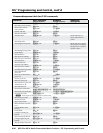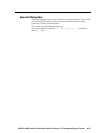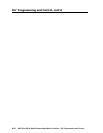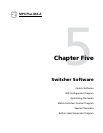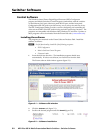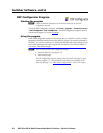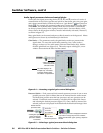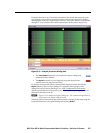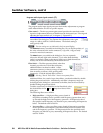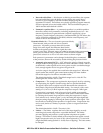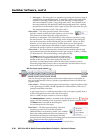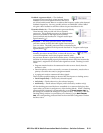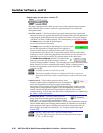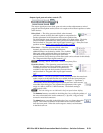Switcher Software, cont’d
MPX Plus 866 A Media Presentation Matrix Switcher • Switcher Software
5-6
PRELIMINARY
Audio signal processor chains and control blocks
Each of the four signal processing chains (
a
,
b
,
d
, and
f
) consists of a series of
control blocks of two basic types that are specific to that chain: gain, trim, post-gain,
and volume control blocks (collectively known as “gain blocks” – ) and processor
blocks ( ). For example, the computer audio input 1 chain consists of a gain fader,
alterblock,twodynamicblocks,adelayblock,andatrimfader.Gaincontrols
are always present (active) in the signal processor chain. Processor blocks, while
always shown in the program window, must be individually activated (“inserted”)
as shown in figure 5-5.
Many gain blocks can be muted and process block controls can be bypassed. Mutes
and bypasses are shown by red indicator(s) in the block.
Gain blocks — The parameters set by the gain blocks are always present in the
signal chain. To access the actual fader control to view a value, make a
change,orobservealiveaudiometer(GainandTrimblocksonly),double-
click the gain block icon (figure 5-4). This action opens a dialog box, a new
window that contains the fader for that control.
NOTE
A dialog box opens,
which contains the
full fader control.
The meter display is for
example only. In Emulate
mode (the startup mode),
the meter is not operational.
Figure 5-4 — Accessing a typical gain control dialog box
Processor blocks — Each processor block control represents a menu of one or more
possible processes (such as filters) that can be inserted into the audio stream.
For blocks that provide more than one processor, only one processor can be
selected. Each block can be inserted by a double-click or right-click >Insert
and selecting the desired processor (figure 5-5). Once a block is inserted, the
selected processor is displayed in the block and the block itself changes color.
Double-click the
processor block.
A dialog box opens,
which contains the
processes available
in this block.
Click to select
the desired process.
The selected processor is displayed in the block.
If you want to change the process’s variables,
double-click the block again, opening a separate
window.
Figure 5-5 — Selecting a typical processor block dialog box