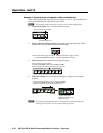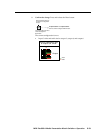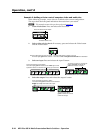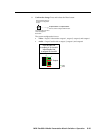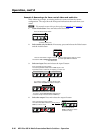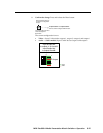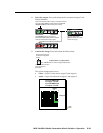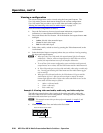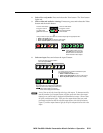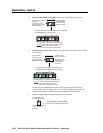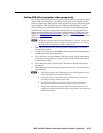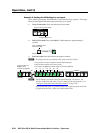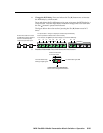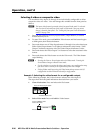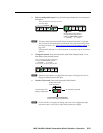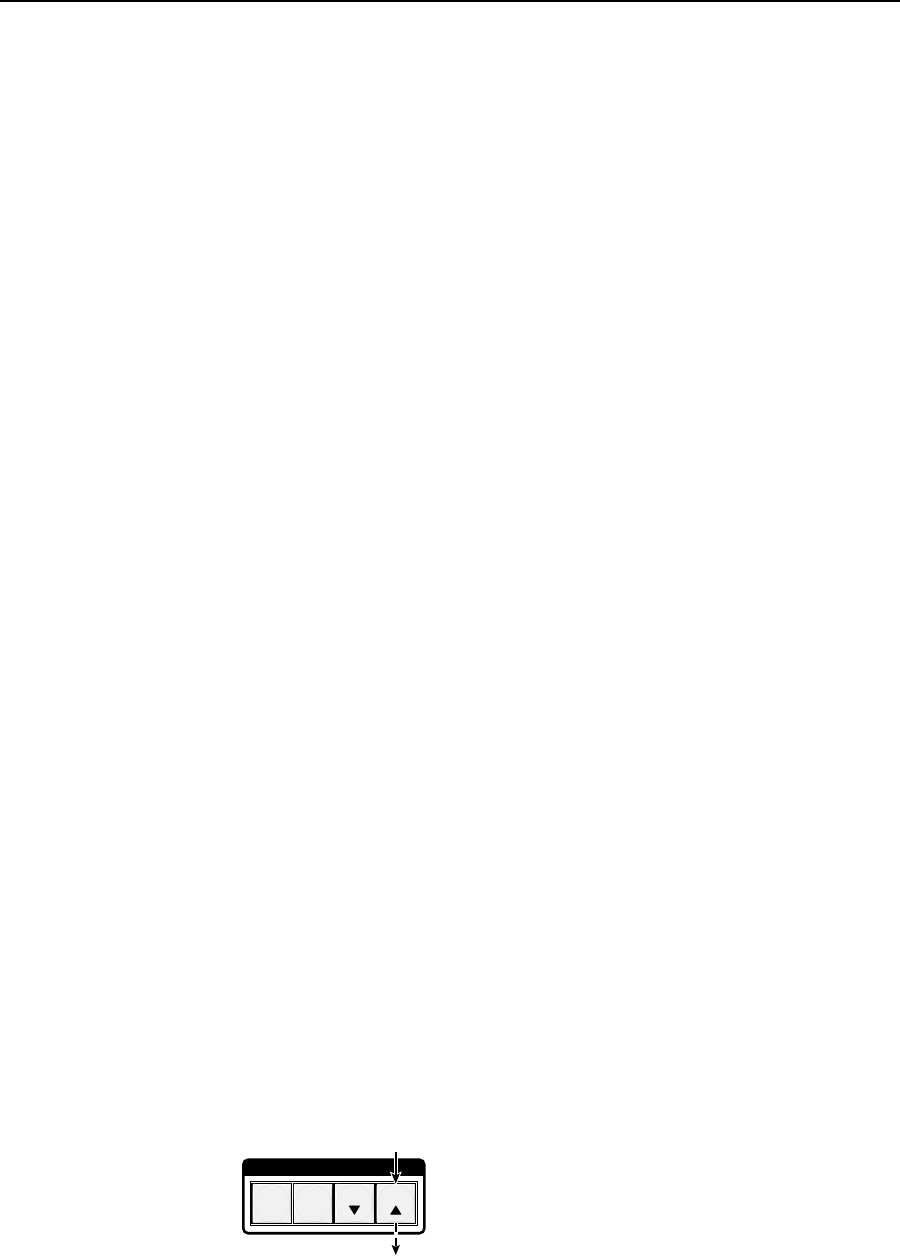
Operation, cont’d
MPX Plus 866 A Media Presentation Matrix Switcher • Operation
3-20
PRELIMINARY
Viewing a configuration
The current configuration can be viewed using the front panel buttons. The
View-Only mode prevents inadvertent changes to the current configuration.
View-Only mode also provides a way to mute video and audio outputs (see
“Muting and unmuting video and/or audio outputs” on page 3-31.
View the current configuration as follows:
1
. Press the Esc button to clear any input button indications, output button
indications, or control button indications that may be on.
2
. Press and release the View button. All of the buttons for outputs that are not
tied light:
• Amber: No tied video or audio input
• Green: No tied video input
• Red: No tied audio input
3
. Select video, audio, or both to view by pressing the Video button and/or the
Audio button.
4
. Select the desired input or output(s) whose ties you wish to view by pressing
the input and output buttons.
N
• WhenyouenterView-Onlymode,theoutputbuttonslightforalloutputs
without ties. Likewise, when an output button for which there are no ties is
pushed, the output buttons turn on for all outputs without ties.
• Toseealltiesofthecurrentconguration,pressandreleaseeachinputand
output button, one at a time, with the Video button and the Audio button lit.
• InView-Onlymode,youcanviewvideoandaudio,video-only,oraudio-only
ties. Pressing and releasing the Video button and the Audio button toggles
each on and off.
• Whenyouviewvideoandaudioties,theVideobuttonislitgreenandthe
Audio button is lit red. After you select an input or output, the output
buttons light different colors to show where video and audio ties are not the
same (audio is broken away) as follows:
Amber = video and audio
Green = video only
Red = audio only
Example 5: Viewing video and audio, audio only, and video only ties
The following example shows the viewing of the video and audio, audio-only,
and video-only ties in the current configuration. The steps show the front panel
indications that result from your action.
N
This example assumes that you have performed example 1, example 2, and
example 3.
1
. Clear all selections: Press and release the Esc button.
C O N T R O L
PRESET
ENTER
ESCVIEW
Press and release the Esc button.
The button flashes once.