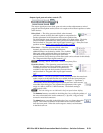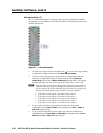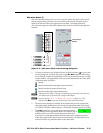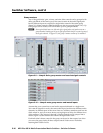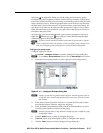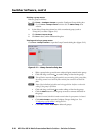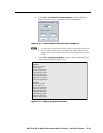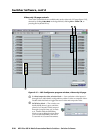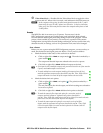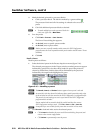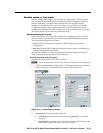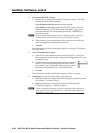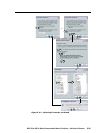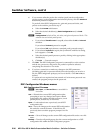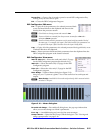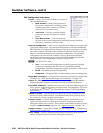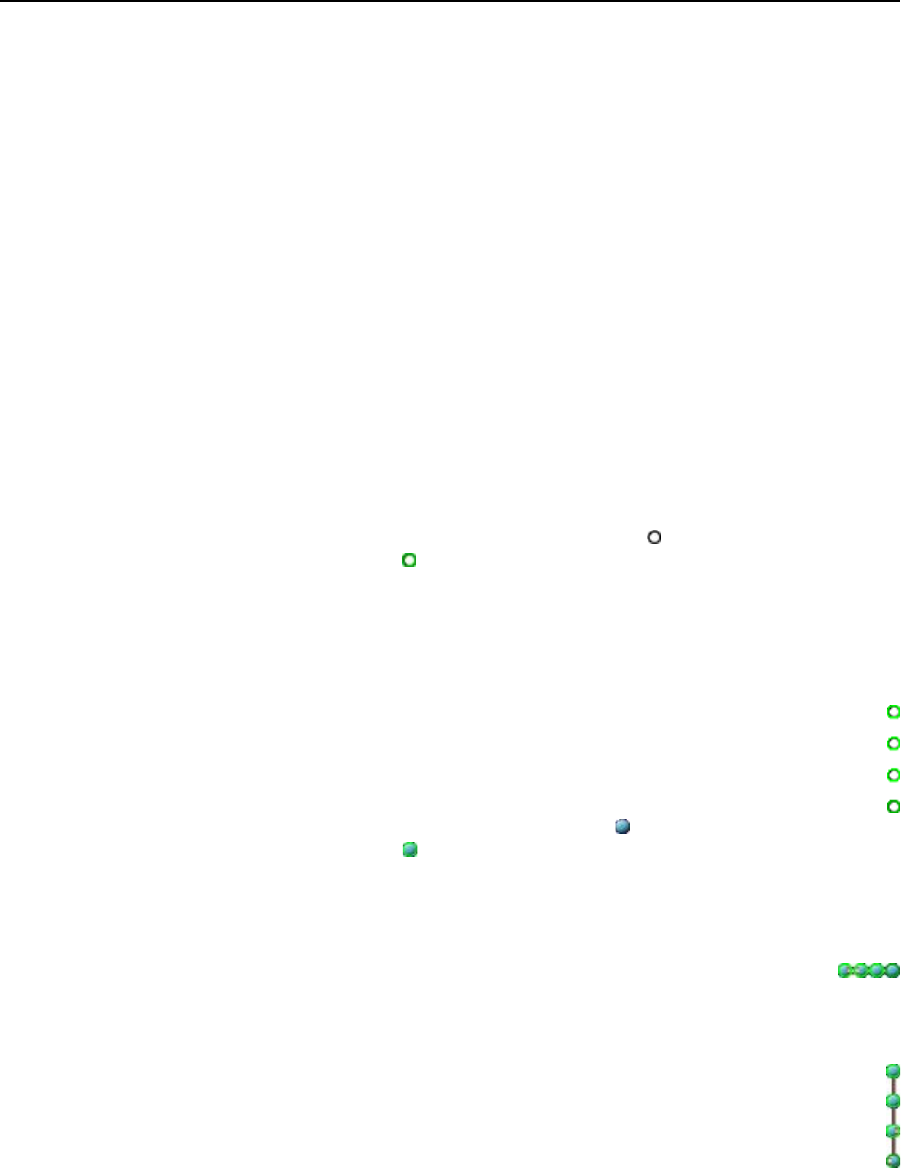
5-21
MPX Plus 866 A Media Presentation Matrix Switcher • Switcher Software
PRELIMINARY
i
Video Mute block — Double-click the Video Mute block to toggle the video
mute on and off. When video is muted, a red indicator in the block turns on.
N
In the computer video group, the video mute function mutes the R, G, and B
planes only; the sync (H and V planes) are still active. In the low resolution
video group, the video mute function mutes the composite video plane or both
S-video planes.
Presets
The MPX Plus 866 A can store up to 32 presets. Presets saved via the
DSP Configurator program are partial presets, and can include both selected
ties and selected audio signal processing settings made in the program. Partial
presets, when recalled (by any means), overwrite only a portion of the current
configuration, leaving other ties and settings unchanged, and are useful when only
selected ties and/or settings, such as for a particular room, need to be changed.
Save a Preset
Before you save a preset using the DSP Configurator program, you must select, or
mark, the desired ties and signal processor blocks. Save a preset as follows:
1
. Mark the desired video and/or line audio ties as desired:
a. Click or right-click > Mark an output node ( ). The node is marked by a
green outline ( ).
The output and the tied input are selected to be saved as a preset.
b. Ctrl-click or right-click > Mark additional outputs as desired.
T
• Ifaninputistiedtomultipleoutputs,andyouwanttheentiresetoftiessavedas
a preset, mark each output to save that tie.
•
To mark multiple successive outputs (marking all outputs selects all ties),
mark the uppermost output node as described in step 1a. Then, Shift-click an
output node under it to mark all of the outputs between the two nodes.
2
. Mark the desired mic mix-points:
a. Click or right-click > Mark a mix-point ( ). The point is marked by a
green outline ( ).
The mic/line input, the mixed output, and all mix settings are selected to
be saved as a preset.
b
. Ctrl-click or right-click > Mark additional mix-points as desired.
T
• Tomarkthesamemic/lineinputmix-pointforasuccessiveseriesof
outputs,marktheleftmostorrightmostmix-pointasdescribedin
step 2a.Then,Shift-clickamix-pointtotheleftorrightofittomarkeachmix-
pointintherow(mixthemic/lineinputtoeachoutput).
•
Tomarkthesameoutputmix-pointforasuccessiveseriesofmic/line
inputs,marktheuppermostmix-pointasdescribedinstep2a. Then, Shift-
clickamix-pointunderittomarkeachmix-pointinthecolumn(mixthe
outputtoeachmic/lineinput).