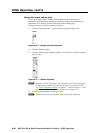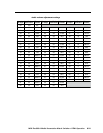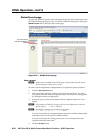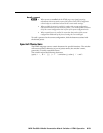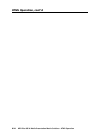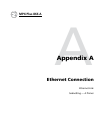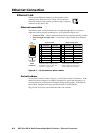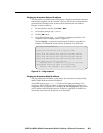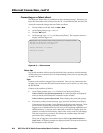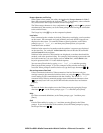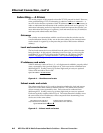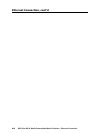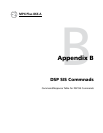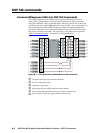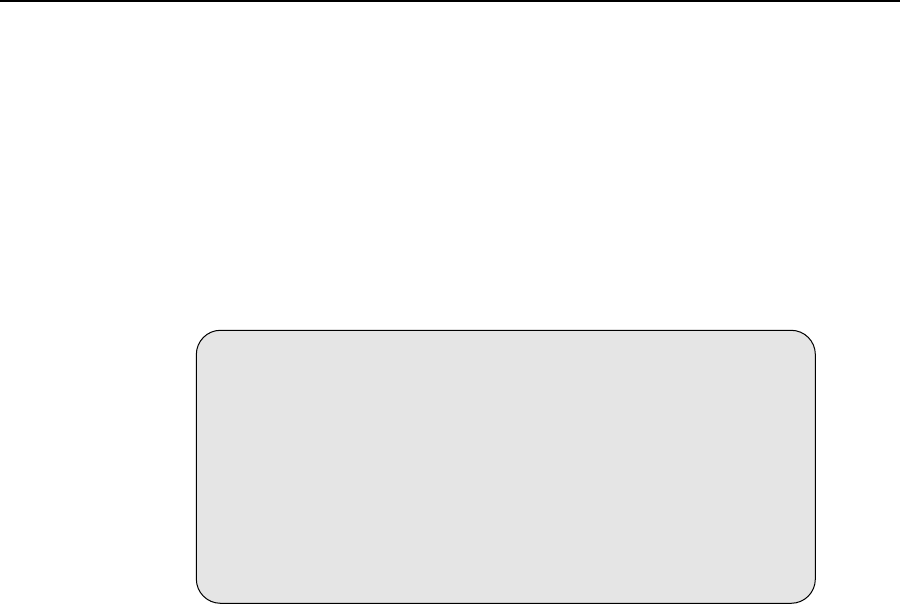
Ethernet Connection, cont’d
MPX Plus 866 A Media Presentation Matrix Switcher • Ethernet Connection
A-4
PRELIMINARY
Connecting as a Telnet client
The Microsoft Telnet utility is available from the command prompt. Telnet lets you
input SIS commands to the switcher from the PC via the Ethernet link and the LAN.
Access the command prompt and start Telnet as follows:
1
. On the Windows task bar, click on Start > Run.
2
. At the Open prompt, type command.
3
. Click the OK button.
4
. At the prompt, type telnet and then press [Enter]. The computer returns a
display similar to figure A-3.
Microsoft (R) windows 2000 (TM) Version 5.0 (Build 2195)
Welcome to Microsoft Telnet Client
Telnet Client Build 5.00.99203.1
Escape Character is 'CTRL+]'
Microsoft Telnet>
Figure A-3 — Telnet screen
Telnet tips
It is not the intention of this manual to detail all of the operations and functionality
of Telnet; however, some basic level of understanding is necessary for operating the
switcher via Telnet.
Open
Connect to the switcher using the Open command. Once you are connected to the
switcher, you can enter the SIS commands the same as you would if you were using
the RS-232 link.
Connect to the switcher as follows:
1
. At the Telnet prompt, type open {IP address} and then press [Enter].
If the switcher is not password protected, no further prompts are displayed
until you break or disconnect the connection to the switcher.
If the switcher is password protected, Telnet displays the password prompt.
2
. If necessary, at the password prompt, type {password} and then press [Enter].
Connection to the switcher via the Ethernet can be password protected. There
are two levels of password protection: administrator and user. A person
logged on as an administrator has full access to all switching capabilities and
editing functions. Users can select video and/or audio for output, select test
patterns, set audio or RS-232 mutes, select a blue screen, and view all settings
with the exception of passwords. By default, the switcher ships with both
passwords set to {carriage return}.
Once you are logged in, the switcher returns either LoginAdministrator or
Login User. No further prompts are displayed until you break or disconnect
the connection to the switcher.