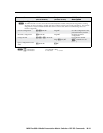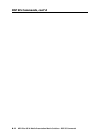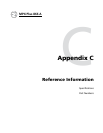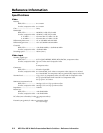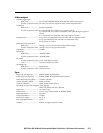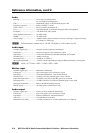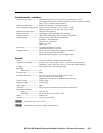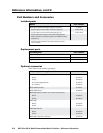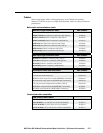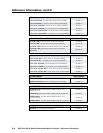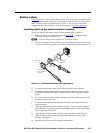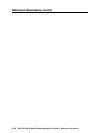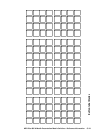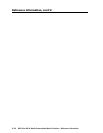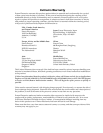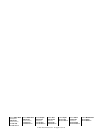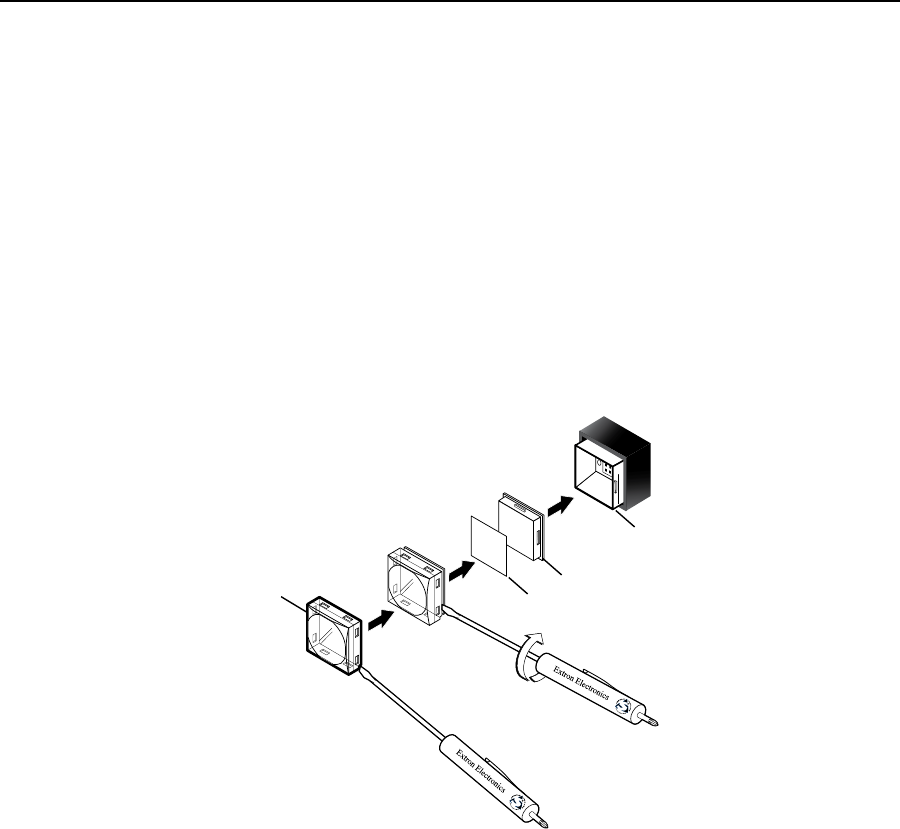
C-9
MPX Plus 866 A Media Presentation Matrix Switcher • Reference Information
PRELIMINARY
Button Labels
Page C-11 provides strips of blank button labels. If desired, photocopy them or cut
them out of the manual, write button information in each button area, and put them
intheswitcher’sinputoroutputbuttons’windows.Youcanalsocreatelabels
usingtheButton-LabelGeneratorsoftware(seechapter5,“SwitcherSoftware”).
Installing labels in the matrix switcher’s buttons
Install new labels in the matrix switcher’s front panel buttons as follows:
1
. Make new labels using either the blanks on page C-11 or the Button-Label
Generatorsoftware.Cutthemout.
N
For best results, print on transparent or translucent material.
2. Remove the button from the switcher: use a small, flat bladed screwdriver such
as an Extron Tweeker to gently pry a button out from the front panel (figure C-1).
TEXT
Separate the two-
piece button here at
the corner.
Pry the two
pieces apart.
Diffuser
Base
Button Label
Clear Lens
Figure C-1 — Illuminated button label replacement
3. Locate the notch in the corner of one side of the clear button cap lens.
4. Separate the white backing (diffuser) from the clear button cap (lens); insert
the blade of the small screwdriver into the corner notch and gently twist the
blade.
5.
Save the translucent, white diffuser, but remove the text/label insert from the
transparent button cap lens.
6.
Insert the replacement button label into the button cap. Check for correct
label orientation.
7.
Align the white diffuser plate with the cap (lens). The bumps on the diffuser
plate should be aligned (top and bottom) with the notches on the clear button
cap. Firmly snap it into place.
8.
Align the tabs on the switcher’s plunger with the notches on the diffuser
plate.Gently,butrmly,pressthereassembledbuttonintoplaceinthe
switcher’s front panel.
9.
Repeat steps 2 to 8 as needed to relabel other buttons.