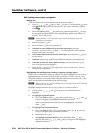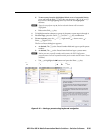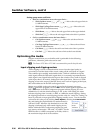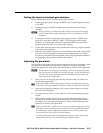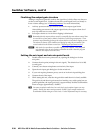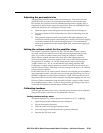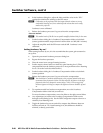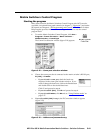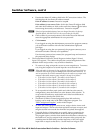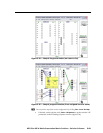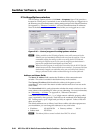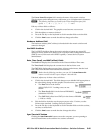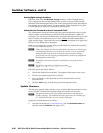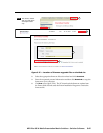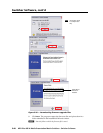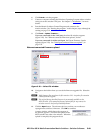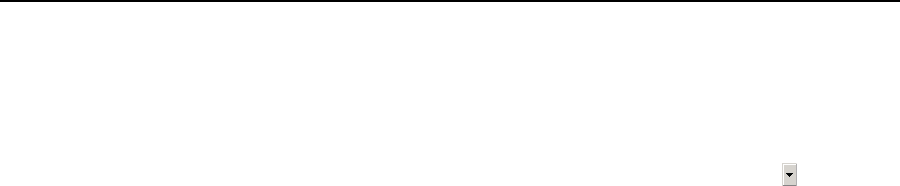
Switcher Software, cont’d
MPX Plus 866 A Media Presentation Matrix Switcher • Switcher Software
5-42
PRELIMINARY
a. Examine the Matrix IP Address field in the IP Connection window. The
field displays the last Extron IP address entered.
If the IP address is correct: Proceed to step 3b.
If the address is not correct: Either click in the Extron IP Address field
and enter the IP address or click on the scroll down button ( ) and select
from among the recently used addresses. Proceed to step 3b.
N
If the local system administrators have not changed the value, the factory-
specified default, 192.168.254.254, is the correct value for this field.
b
. If the switcher is password protected, click in the Password field and
enter the appropriate administrator or user password.
c
. Click Connect.
If you logged on using the administrator password, the program connects
you to the matrix switcher with all of the administrator rights and
privileges.
If you logged on using the user password, the program connects you to
the matrix switcher with only user capabilities.
If an incorrect password was entered, the program beeps and returns to
the password entry display.
4
. The Extron Matrix Switchers Control Program window (figure 5-24 and
figure 5-25) appears. The window displays the current configuration of the
attached matrix and provides a way to make or break ties.
• Tocreateatie,draganinputboxtooneormoreoutputboxes.Toremove
a tie, drag the output box to its tied input box or to the trash can.
N
Video and audio ties between the low resolution video input group and the low
resolution video output group are always made with the audio redirected. In
such an operation, the switcher automatically ties the audio to an output in the
computer video/audio outputs group (outputs 1 through 6) as follows:
If the video is tied to output 7, the audio is tied to output 1.
If the video is tied to output 8, the audio is tied to output 2.
If the video is tied to output 9, the audio is tied to output 3.
If the video is tied to output 10, the audio is tied to output 4.
If the video is tied to output 11, the audio is tied to output 5.
If the video is tied to output 12, the audio is tied to output 6.
• Tosetupaudioinfollowmode(audioandvideohavethesametie
configuration), select the Follow box at the bottom of the window. To
set up audio in breakaway mode (audio and video have different tie
configurations), deselect the Follow box.
• TheMatrixSwitchersControlprogramdisplaysMicaudioties,
but they can be made only in the DSP Configurator program. See
“DSP Configurator Program”, earlier in this chapter.
• Tomakethecontrolprogrameasiertouse,assignadeviceicontoeach
input and output. Click on a box that represents an input or output, and
drag the desired icon onto the box from the icon palette that appears.
• Forquickdisplayofinformationonaspecicinputoroutputdevice,
position the cursor over that device in the control program window.
The program opens a window that details the connections to that device,
the audio level, and, for outputs in the computer video group only, the
switchinginterval(RGBdelay)andthefrequencyofthevideosignal
input from or output to that device. See the inset box in figure 5-25.