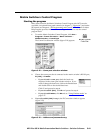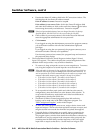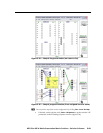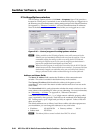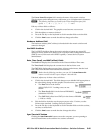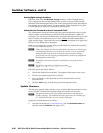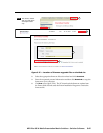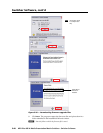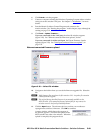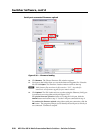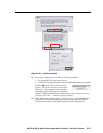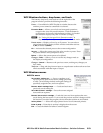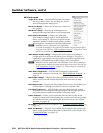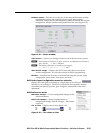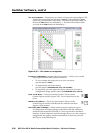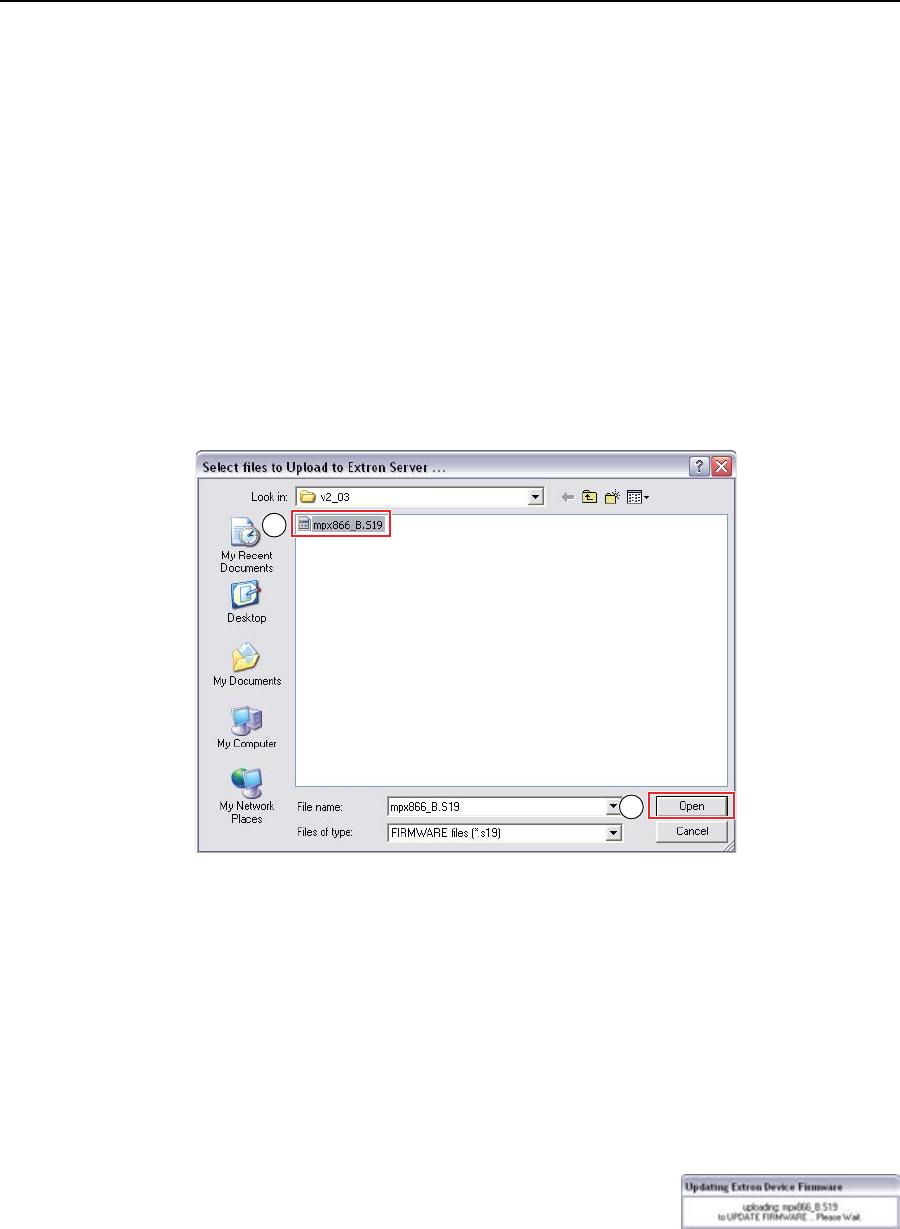
5-49
MPX Plus 866 A Media Presentation Matrix Switcher • Switcher Software
PRELIMINARY
6. Click Finish to exit the program.
7
. Connect a computer running the Windows Operating Systemto either switcher
serial port or the switcher LAN port. See chapter 2, “Installation”, for more
details.
8
. Start the Matrix Switchers Control Program and connect to the
matrix switcher. See “Starting the program” in this chapter, steps 1 through 4,
starting on page 5-41.
9
. Click Tools > Update Firmware... .
IfyouareconnectedviatheLANport, the select file window appears
(figure 5-29). See “Ethernet-connected firmware upload”, below.
If you are connected via either serial port, the Extron Firmware Loader
appears (figure 5-30). See “Serial-port-connected firmware upload”, on
page 5-50.
Ethernet-connected firmware upload
11
10
Figure 5-29 — Select file window
10. Navigate to the folder where you saved the firmware upgrade file. Select the
file.
N
Valid firmware files must have the file extension .S19. Any other file extension
is not a firmware upgrade.
N
The original factory-installed firmware is permanently available on the
MPX switcher. If the attempted firmware upload fails for any reason, the
switcher reverts to the factory-installed firmware.
11
. Click the Open button. The software advises you that you are about to
reprogram the switcher’s firmware. Click OK to continue.
A status window, which shows the progress of
the upload, appears. The firmware upload to the
MPX switcher may take a few minutes. When the
upload is complete, the program closes.