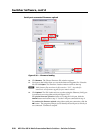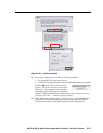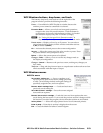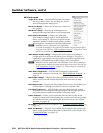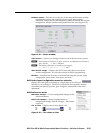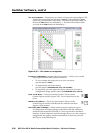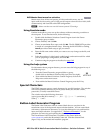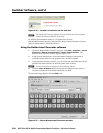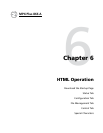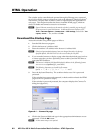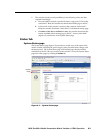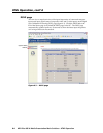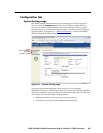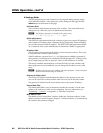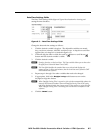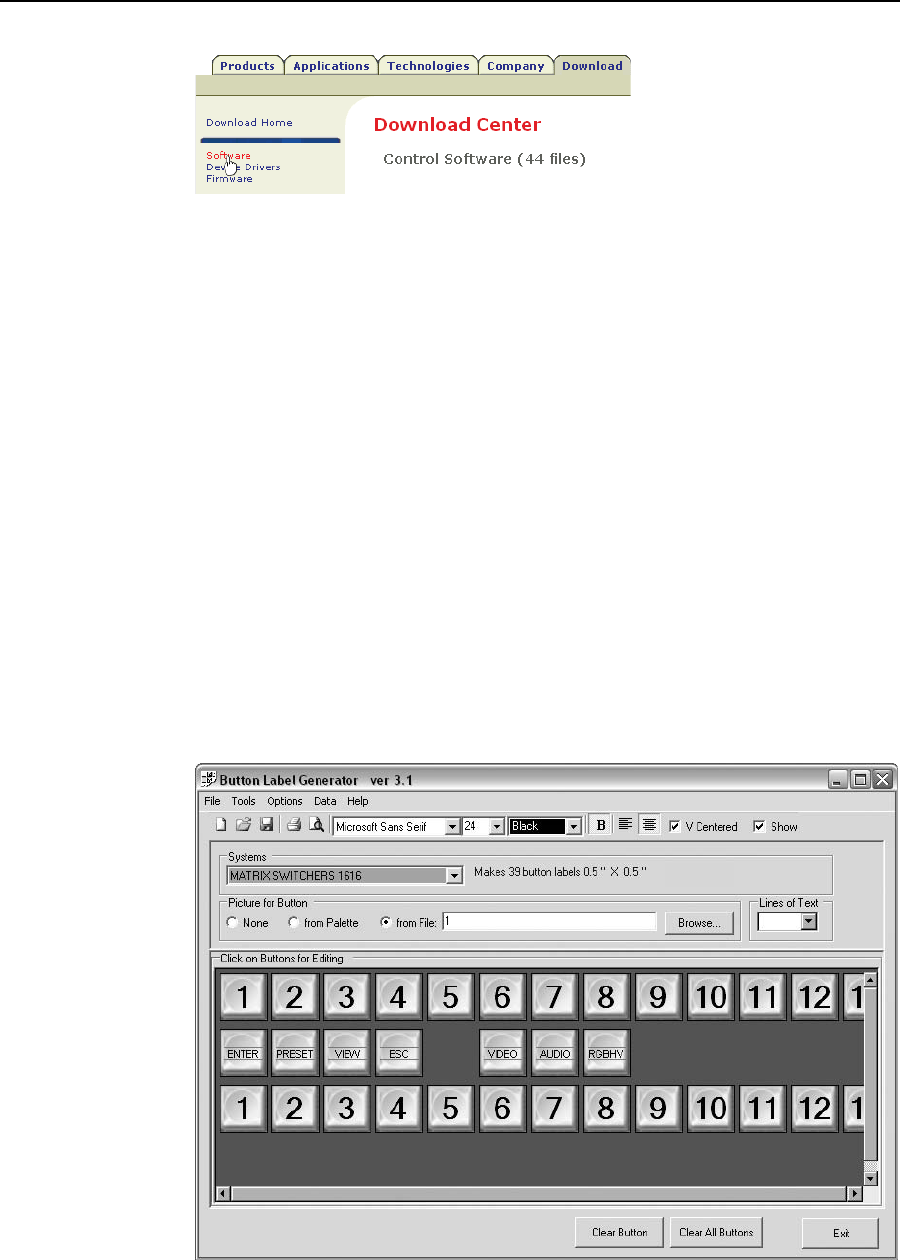
Switcher Software, cont’d
MPX Plus 866 A Media Presentation Matrix Switcher • Switcher Software
5-58
PRELIMINARY
Figure 5-36 — Location of software on the web site
N
The Button Label Generator software is also included on the Extron Software
Products Disk that accompanies the switcher.
By default, the installation creates a C:\Program Files\Extron\
ButtonLabelGeneratordirectoryandplacestheButtonLabelGeneratoriconintoa
group or folder named “Extron Electronics”.
Using the Button-Label Generator software
1. ToruntheButton-LabelGeneratorprogram,clickStart > Programs > Extron
Electronics > Button Label Generator > Button Label Generator. The
Button-LabelGeneratorwindowappears(gure5-37).
2. In the Systems selection box, choose the Matrix Switchers 1616 option to
match the button label size and quantities for your MPX switcher.
3
. Using standard Windows controls, you can create and print labels that can be
placed in the label windows on the front panel of the switcher.
N
For best results, print on transparent or translucent material.
4. Click the Clear All Buttons button and create new labels as many times as
necessary to make all of the button labels that you need.
To access the help program, click the Help menu.
Figure 5-37 — Extron Button-Label Generator window