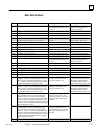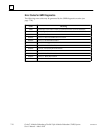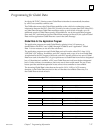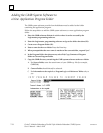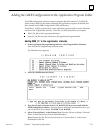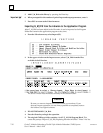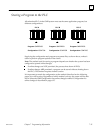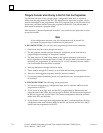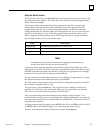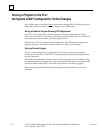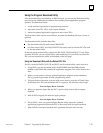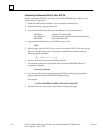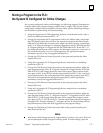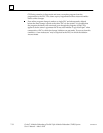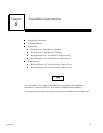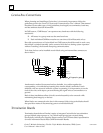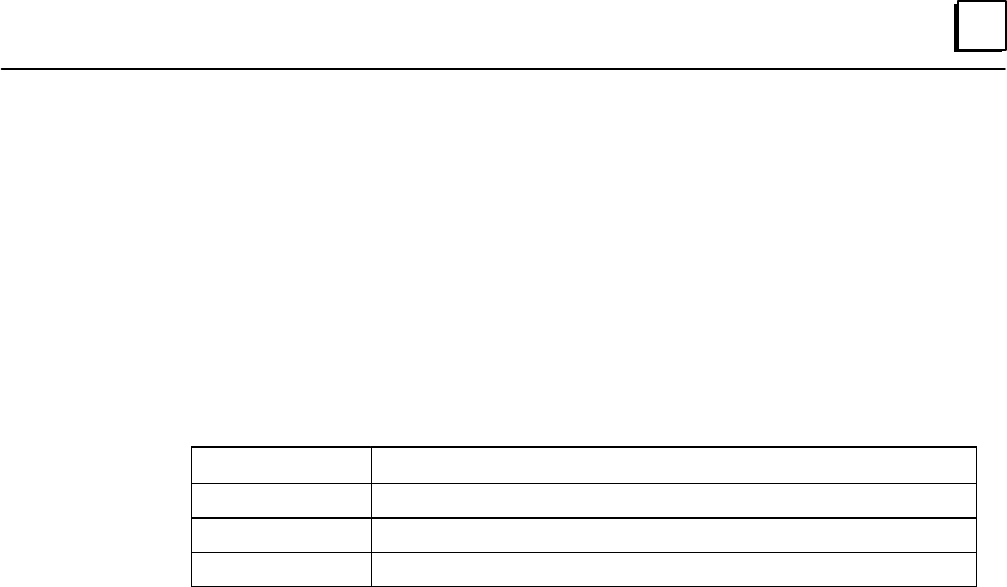
7
7-33GFK-0787B Chapter 7 Programming Information
Using the Store Function
To use the Store function, press Store (F4) from the Program Utility Functions menu. The
Store Program screen appears. The screen shows the currently-selected program folder,
which cannot be changed.
Three types of data can be stored from the programmer to the PLC: program logic,
configuration data, and reference tables. When this screen first appears, only the
program logic is set to Y (yes), which is the default selection. To store all of the data,
change the selection for reference tables and configuration to Y (yes). To store only part
of the data, select N (no) for any of the three types of data you do not want to store.
When a program is being stored to a new CPU for the first time, it is most common to
store all data and select Y (yes) for all three types.
Field Description
Program Logic The ladder logic program and %L and %P data.
Reference Tables The reference tables for the program. except %L and %P data.
Configuration The current configuration.
Note
Annotation files (nicknames, reference descriptions, and comment text)
remain in the folder and are not stored to the PLC.
Logicmaster 90-70 software identifies external blocks with a unique block type when
storing logic to the PLC. If the PLC rejects the external block because it is not the proper
MS-DOS executable file format, the software will display an appropriate error message
based on an error code which is unique to external blocks.
Use the cursor keys to select items, and type in new selections as appropriate. To restore
the original selections while editing this screen, press ALT/A.
The information to be transferred must fit within the configured boundaries of the PLC
(for example, its register memory size).
To begin storing, press the Enter key. The program must be complete, and must not
contain errors in syntax or any instructions which are not supported by the attached
PLC. If there are errors, the Store operation will be aborted.
After a successful Store, the software displays the message “Store Complete”. If a
communication or disk error occurs during the Store process (indicated by a message on
the screen), the selected items are cleared from the attached PLC. Correct the error and
repeat the Store function.
To stop a program Store in progress, press ALT/A if the PLC is in STOP mode. If the PLC
is in RUN mode when the Store begins, you cannot stop the Store process.
To return to the Program Utility Functions menu, press the Escape key.