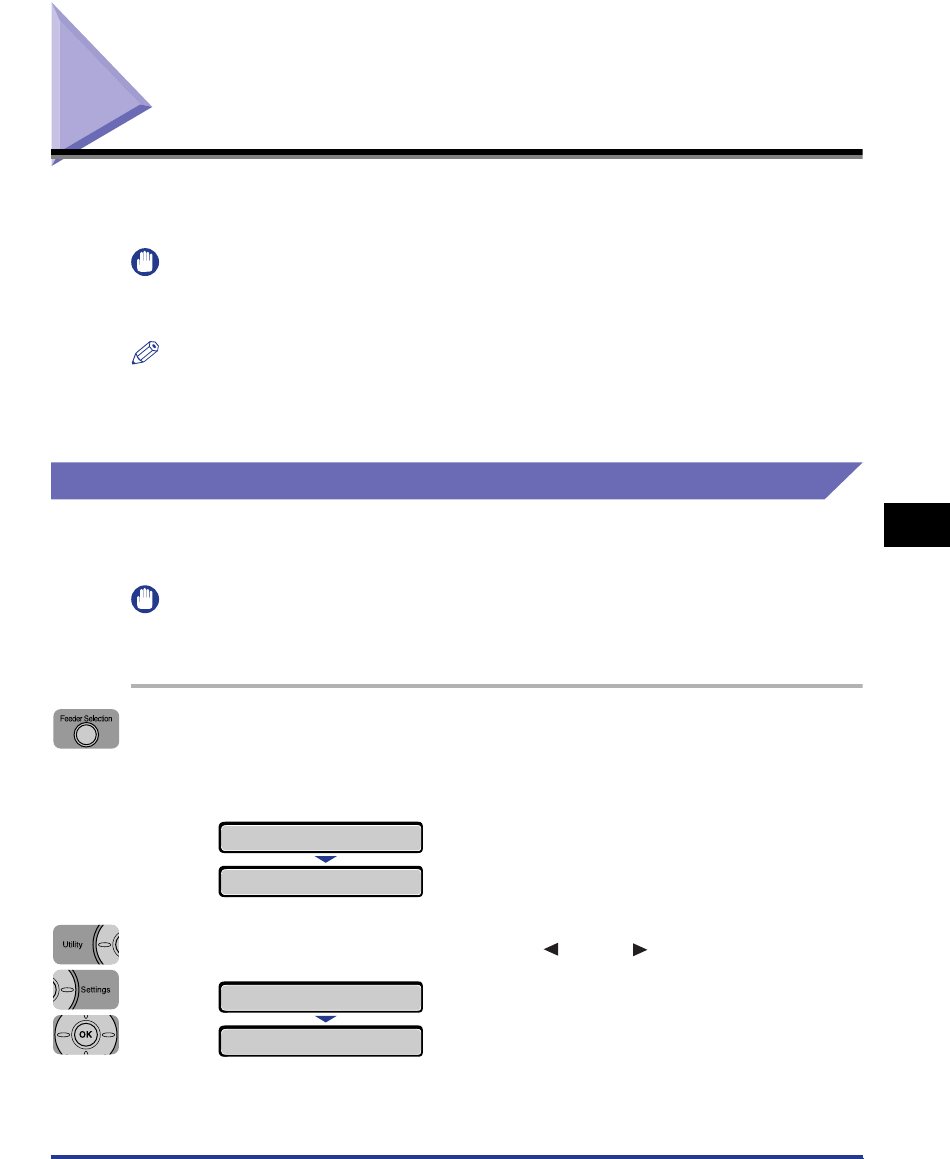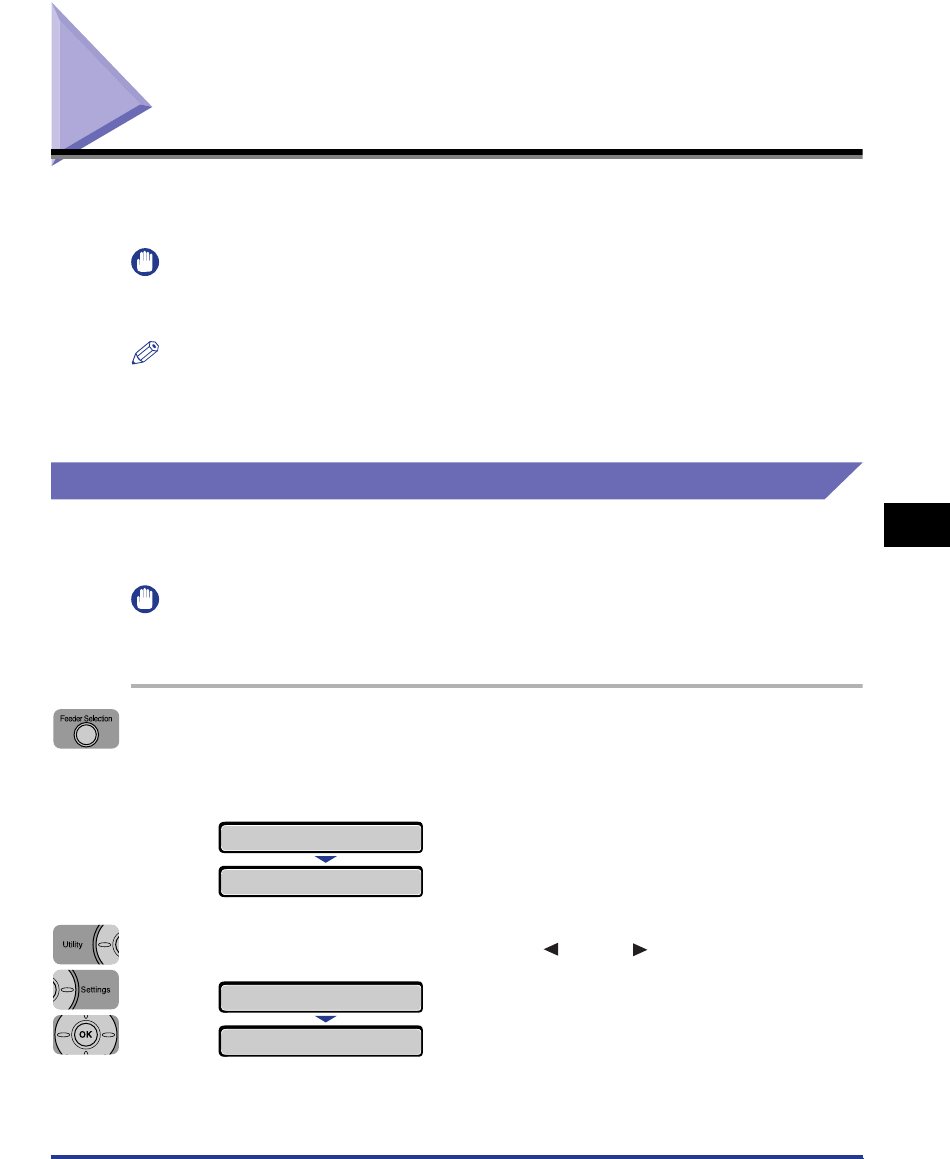
6-19
Adjusting the Printing Position
6
Routine Maintenance
Adjusting the Printing Position
If the printing position is skewed when printing from a certain paper source, you can
adjust the position from the control panel.
IMPORTANT
If any part of the print image lies outside the printable area after adjusting the printing
position, the part will be missing in the print result.
NOTE
Be aware that, when adjusting the printing position for 2-sided printing, the orientation of
the images on the reverse pages varies depending on the printing orientation or setting
for BIND.LOCATION.
Checking the Printing Position
Perform the Printing Position Adjustment Print and check the position and direction
to be adjusted.
IMPORTANT
When adjusting the printing position for 2-sided printing, set 2-SIDED PRINT. (See p.
5-22) to ON previously.
1
Press [Feeder Selection].
When adjusting the printing position for 2-sided printing, select the desired
paper source.
2
Select PAPER SOURCE using [ ] and [ ], then press [OK].
SELECT FEEDER
PAPER SOURCE
→
PAPER SOURCE
→
=AUTO
→