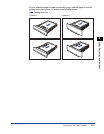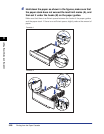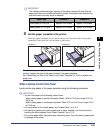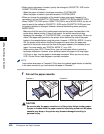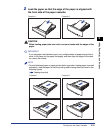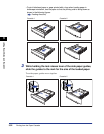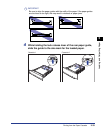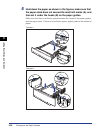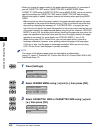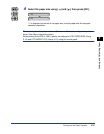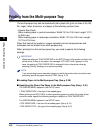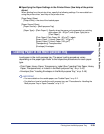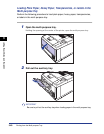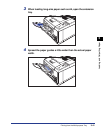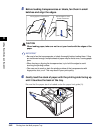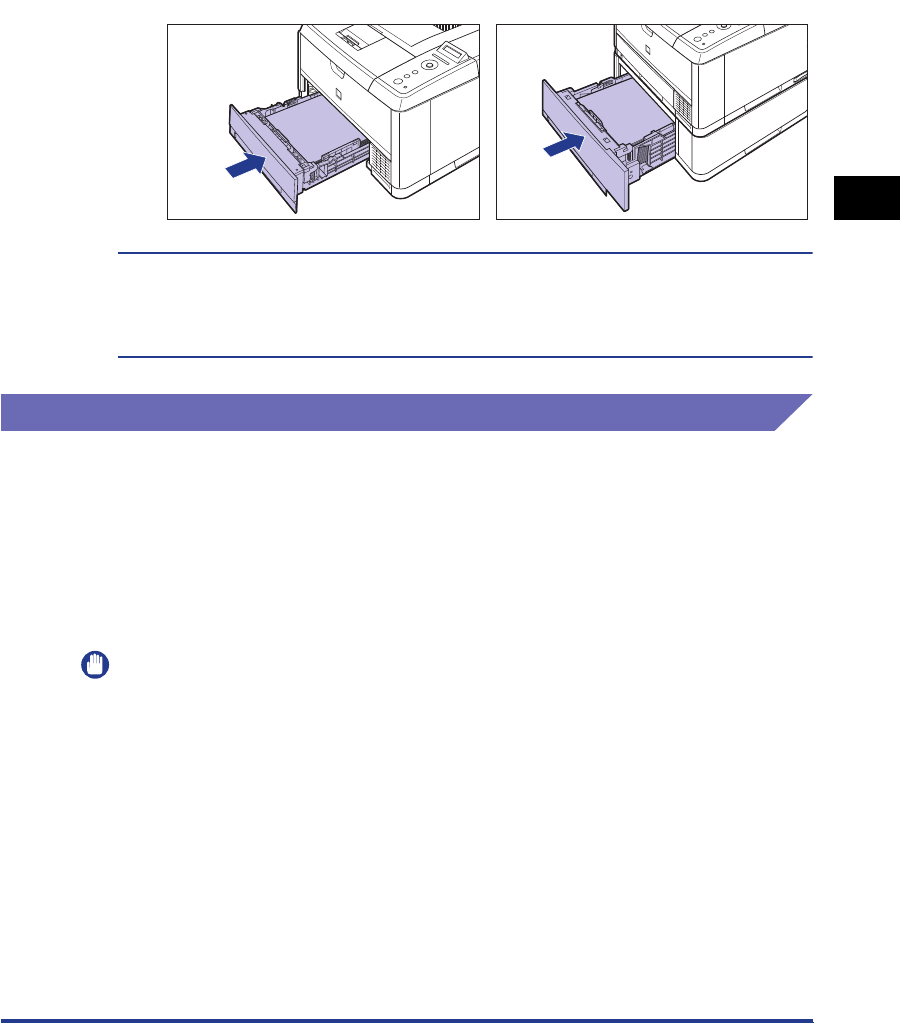
3-35
Printing from the Paper Cassette
Loading and Outputting Paper
3
6
Set the paper cassette in the printer.
Push the paper cassette into the printer firmly until the front side of the paper
cassette is flush with the front surface of the printer.
This printer's paper cassette cannot automatically detect the paper size. Therefore, you
need to register the size of the paper loaded in the paper cassette.
See "Specifying the Size of the Paper in the Paper Cassette" (p. 3-35) to register the
paper size.
Specifying the Size of the Paper in the Paper Cassette
This printer's paper cassette cannot automatically detect the paper size. Therefore,
when you loaded paper in the paper cassette, you need to specify the size of the
paper loaded in the paper cassette using the control panel. When using standard
size paper, specify its size. When loading custom size paper, specify CUSTOM
SIZE or CUSTOM SIZER. The paper size setting for the paper cassette is set to
"A4" by default.
Specify the paper size setting for the paper cassette using the following procedure.
IMPORTANT
•
Match the paper size specified in the SETUP menu of the printer and that specified in the
printer driver. If they do not match, the message <PC LOAD "size"> appears. In this
case, the settings for CASSETTE1 SIZE and CASSETTE2 SIZE are changed to those in
the printer driver by pressing [Online], allowing you to continue printing.
•
When custom size paper is loaded, specify the settings for CASSETTE1 SIZE and/or
CASSETTE2 SIZE as follows.
-When the paper is loaded in landscape orientation: CUSTOM SIZE
-When the paper is loaded in portrait orientation: CUSTOM SIZER
Cassette 1 Cassette 2