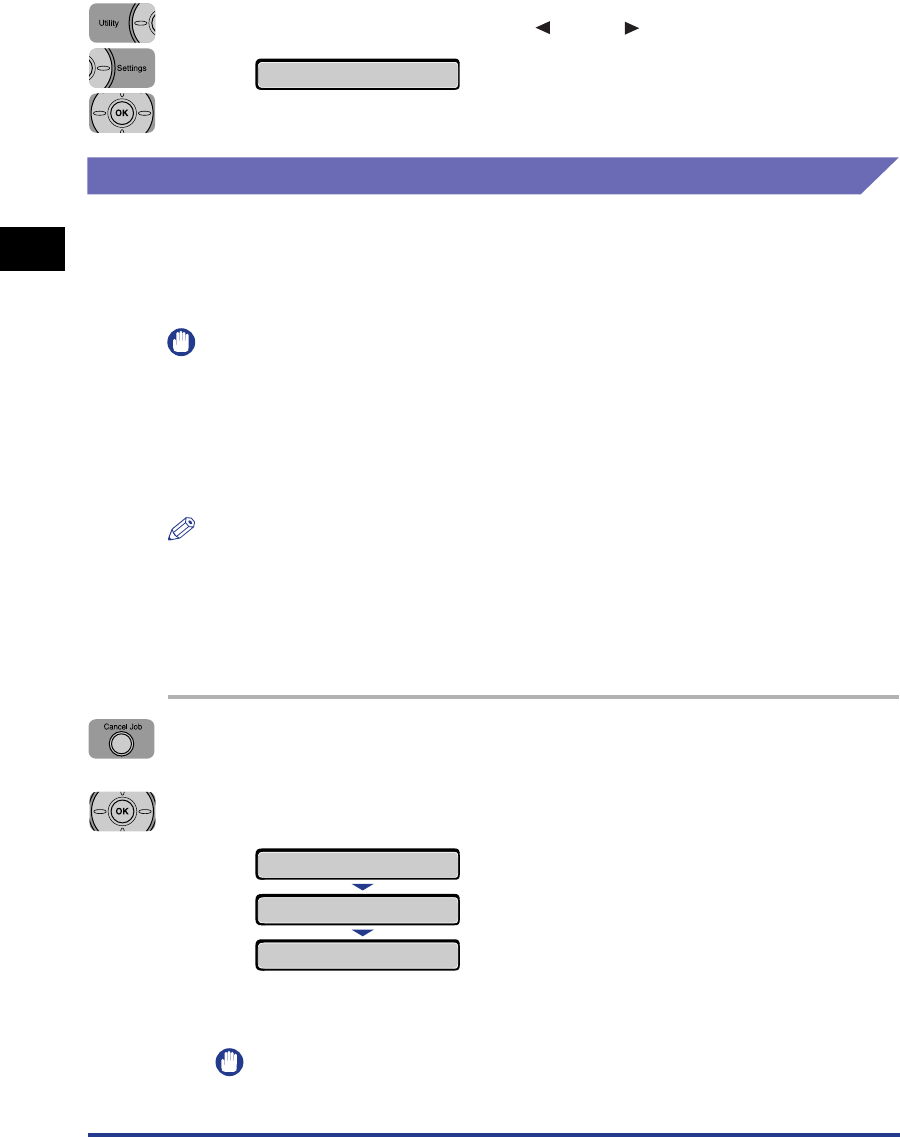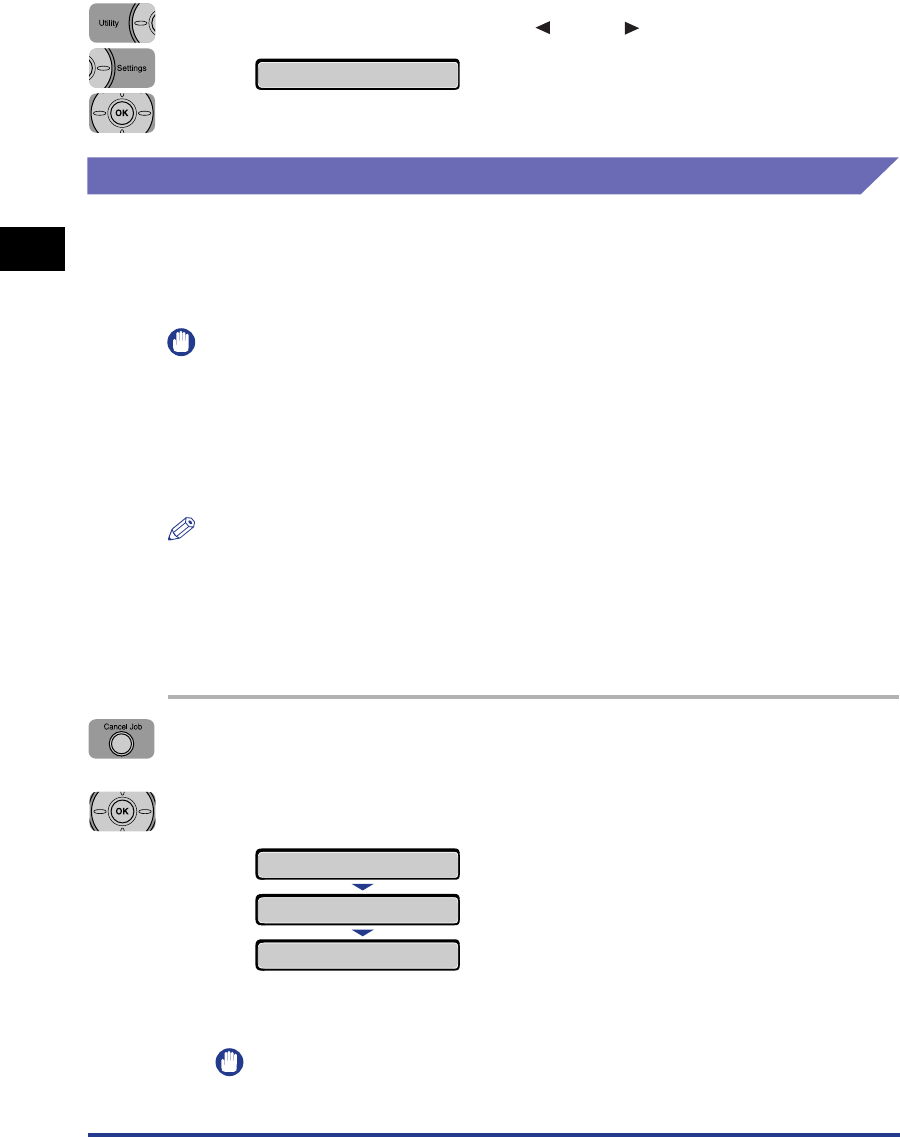
Canceling a Job
2-10
Using the Printer
2
2
Select FORM FEED using [ ] and [ ], then press [OK].
The data remaining in the memory is printed.
Canceling a Job (Cancel Job)
If you want to cancel the job currently being printed, perform [Cancel Job] using the
following procedure. A job cancel allows you to cancel the job currently being
received or processed. This option does not affect the next print data or the jobs
that have not been processed yet.
IMPORTANT
•
Cancel the job while the printer is processing the data (While the Job indicator is on or
blinking). No job is canceled by pressing [Cancel Job] when the Job indicator is off.
•
The data that has already been processed and is being printed (started to be output)
cannot be canceled. In this case, the next print data may be canceled.
•
When there is any print data sent from a printer driver other than that for this printer,
multiple data may be canceled.
NOTE
When canceling a job you may not be able to cancel the job even if <03 CANCELING
JOB> is displayed.
Cancel a job using the following procedure. When canceling a job be sure that the
Job indicator is on or blinking (the job that you want to cancel is being received or
being processed).
1
Press [Cancel Job].
2
When canceling the job, press [OK].
<03 CANCELING JOB> appears, and the print data being processed is canceled.
The job is canceled when <00 READY> appears.
IMPORTANT
You cannot operate the printer while <03 CANCELING JOB> is displayed.
FORM FEED
→
03 CANCELING JOB
CANCEL?
00 READY A4