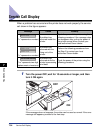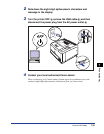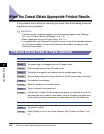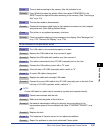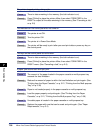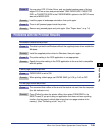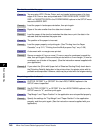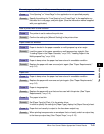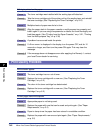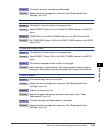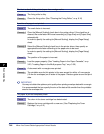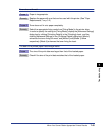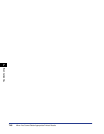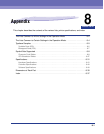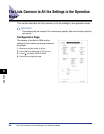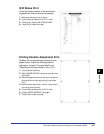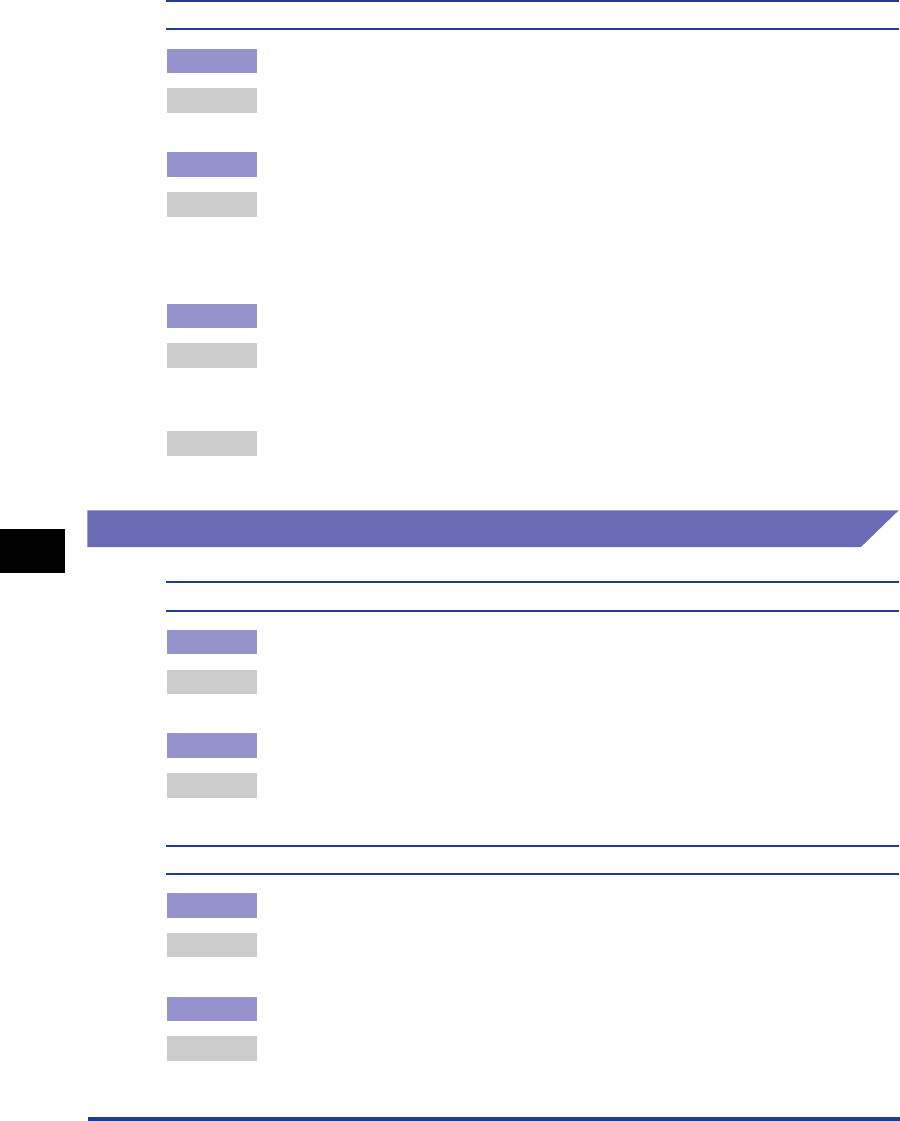
7-42
Troubleshooting
7
When You Cannot Obtain Appropriate Printout Results
Nothing is printed on the paper.
Cause 1 The toner cartridge was installed with the sealing tape still attached.
Remedy Take the toner cartridge out of the printer, pull out the sealing tape, and reinstall
the toner cartridge. (See "Replacing the Toner Cartridge," on p. 6-2)
Cause 2 Multiple sheets of paper were fed at a time.
Remedy Align the paper stack in the paper cassette or multi-purpose tray properly and
load it again. If you are using transparencies or labels, fan them thoroughly and
load them again. (See "Printing from the Paper Cassette," on p. 3-21, "Printing
from the Multi-purpose Tray," on p. 3-38)
Cause 3 A problem has occurred inside the printer.
Remedy 1 If <Ennn-nnnn> is displayed in the display, turn the power OFF, wait for 10
seconds or longer, and then turn the power ON again. This may clear the
message.
Remedy 2 If the message does not disappear even after applying the Remedy 1, contact
your local Canon dealer for servicing.
Print Quality Problems
White streaks appear.
Cause 1 The toner cartridge has run out of toner.
Remedy Replace the toner cartridge with a new one. (See "Replacing the Toner
Cartridge," on p. 6-2)
Cause 2 The drum in the toner cartridge has deteriorated.
Remedy Replace the toner cartridge with a new one. (See "Replacing the Toner
Cartridge," on p. 6-2)
Printed pages have white specks.
Cause 1 Appropriate paper is not being used.
Remedy Replace the paper with one that can be used and print again. (See "Paper
Requirements," on p. 3-2)
Cause 2 Paper is damp since the paper has been stored in unsuitable condition.
Remedy Replace the paper with new one and print again. (See "Paper Requirements,"
on p. 3-2)