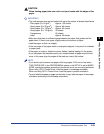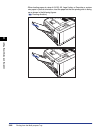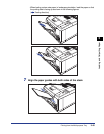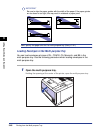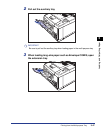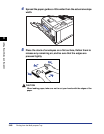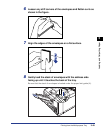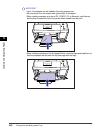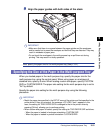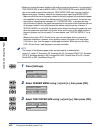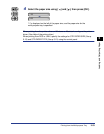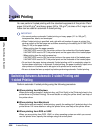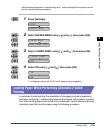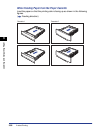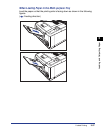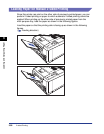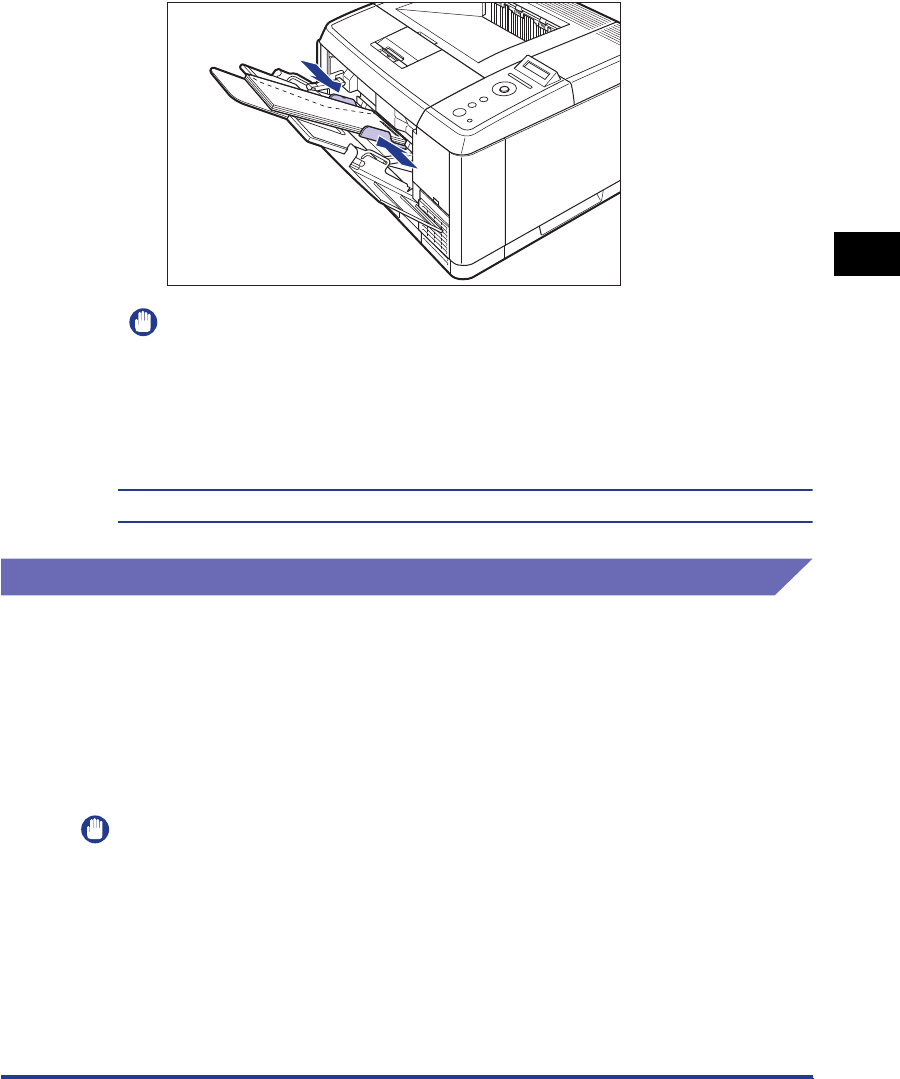
3-51
Printing from the Multi-purpose Tray
Loading and Outputting Paper
3
9
Align the paper guides with both sides of the stack.
IMPORTANT
•
Make sure that there is no space between the paper guides and the envelopes,
and be careful not to press the envelopes so hard that they are distorted. They may
result in misfeeds or paper jams.
•
Do not touch the envelopes in the multi-purpose tray or pull them out during
printing. This may result in a faulty operation.
Next, specify the paper size for the multi-purpose tray (See p. 3-51).
Specifying the Size of the Paper in the Multi-purpose Tray
When you loaded paper in the multi-purpose tray, specify the paper size for the
multi-purpose tray using the control panel. When using paper or envelopes of
standard size, specify its size. When loading custom size paper, specify CUSTOM
SIZE or CUSTOM SIZER. The paper size setting for the multi-purpose tray is set to
"A4" by default.
Specify the paper size setting for the multi-purpose tray using the following
procedure.
IMPORTANT
•
Match the paper size specified in the SETUP menu of the printer and that specified in the
printer driver. If they do not match, the message <PC LOAD "size"> appears. In this
case, the setting for TRAY PAPER SIZE is changed to that in the printer driver by
pressing [Online], allowing you to continue printing.
•
When custom size paper is loaded, specify the setting for TRAY PAPER SIZE as follows.
-When the paper is loaded in landscape orientation: CUSTOM SIZE
-When the paper is loaded in portrait orientation: CUSTOM SIZER