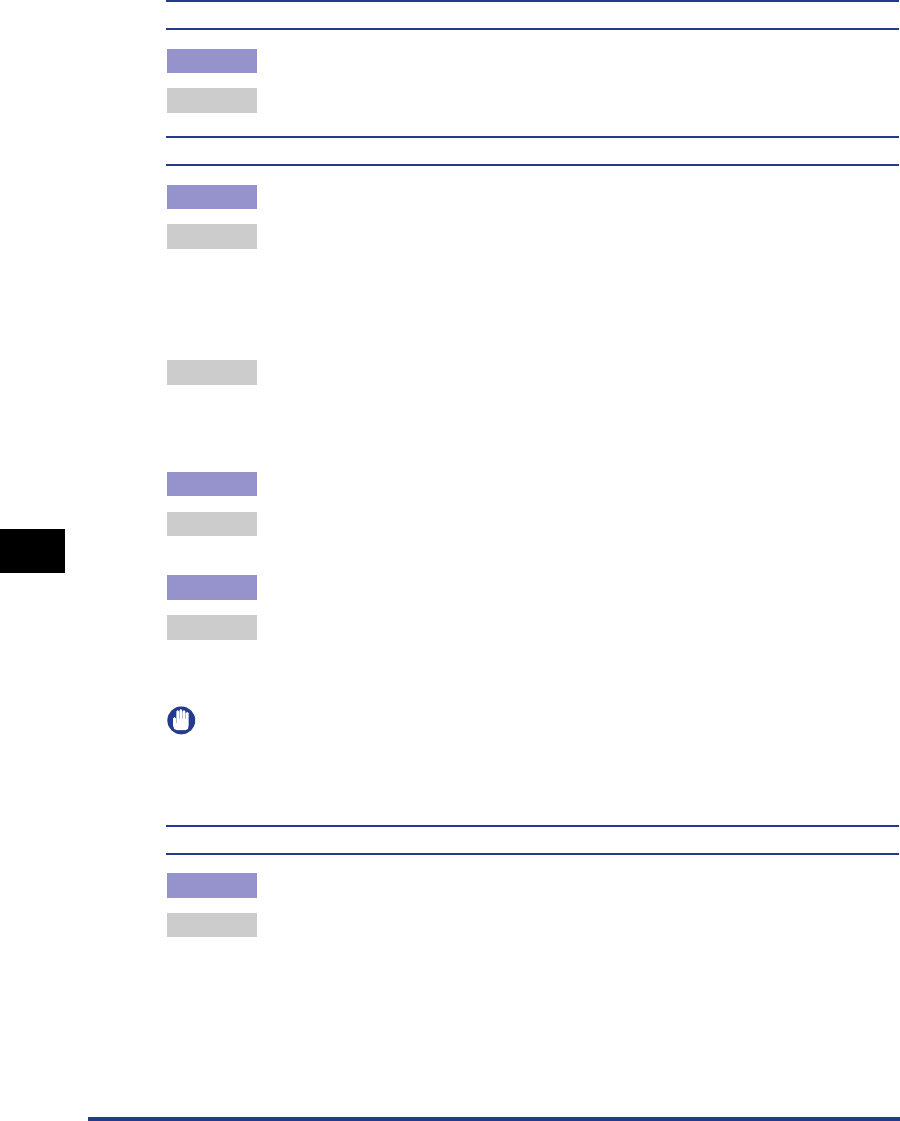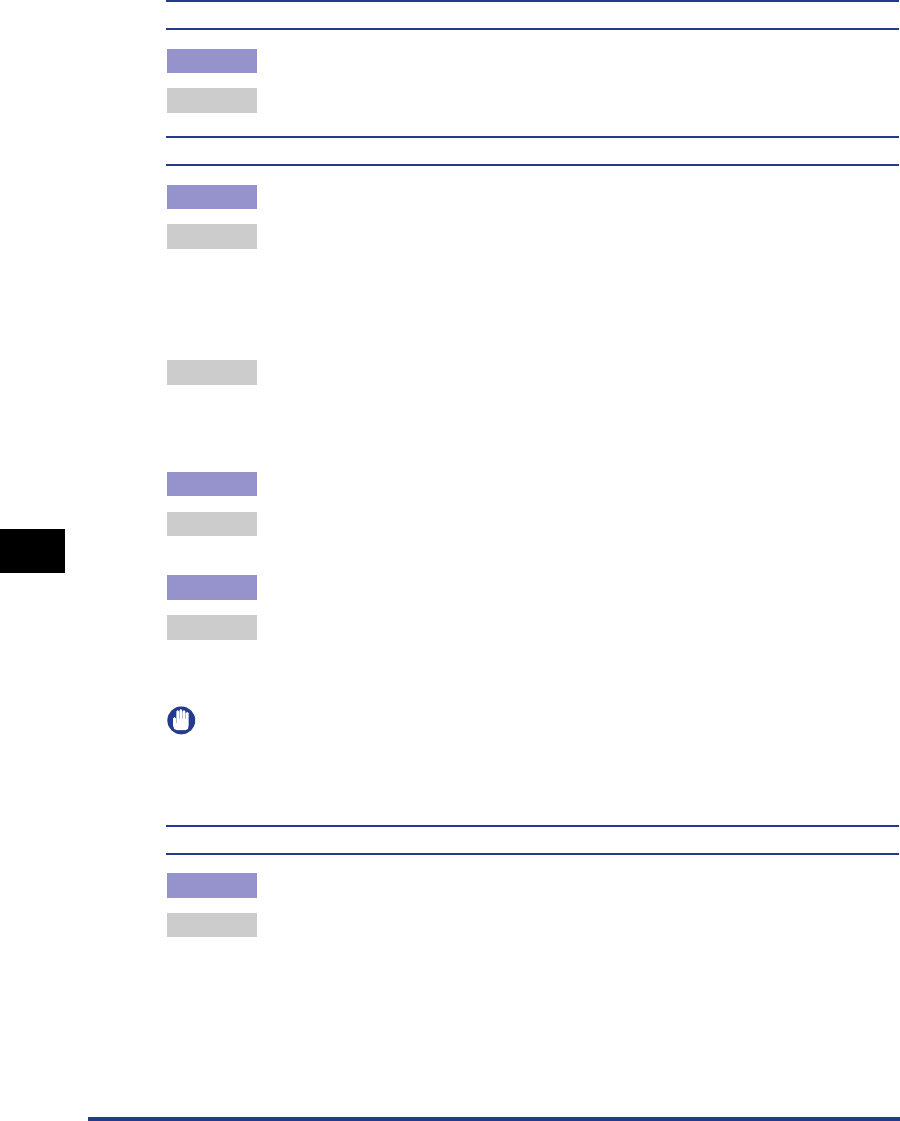
7-44
Troubleshooting
7
When You Cannot Obtain Appropriate Printout Results
The front or back of the printed paper has smudge marks
Cause The fixing roller is dirty.
Remedy Clean the fixing roller. (See "Cleaning the Fixing Roller," on p. 6-16)
A portion of a page is not printed.
Cause 1 The scale factor is incorrect.
Remedy 1 Clear the [Manual Scaling] check box in the printer driver. If the check box is
cleared, the scale factor will be set according to [Page Size] and [Output Size]
automatically.
In order to specify the setting for [Manual Scaling], display the [Page Setup]
sheet.
Remedy 2 Select the [Manual Scaling] check box in the printer driver, then specify an
appropriate scale factor according to the paper size to be used.
In order to specify the setting for [Manual Scaling], display the [Page Setup]
sheet.
Cause 2 The position of the paper is incorrect.
Remedy Load the paper properly. (See "Loading Paper in the Paper Cassette," on p.
3-23, "Loading Paper in the Multi-purpose Tray," on p. 3-39)
Cause 3 A document with no margins was printed.
Remedy The printable area for this printer is the area except for within a 5 mm margin
(10 mm for envelopes) on all sides of the paper. Create a gutter around the print
data.
IMPORTANT
You may not obtain the optimum print quality when printing envelope data with no margin.
It is recommended that you specify the size of the data a little smaller than the printable
area for the envelope size.
The paper is printed completely black.
Cause The drum in the toner cartridge has deteriorated.
Remedy Replace the toner cartridge with a new one. (See "Replacing the Toner
Cartridge," on p. 6-2)