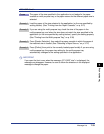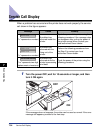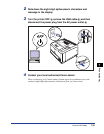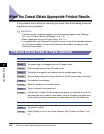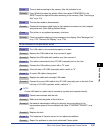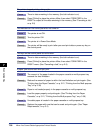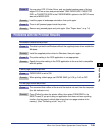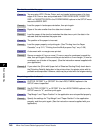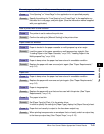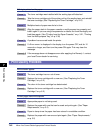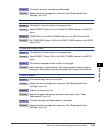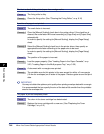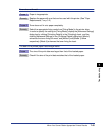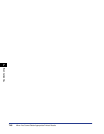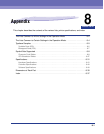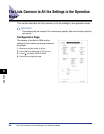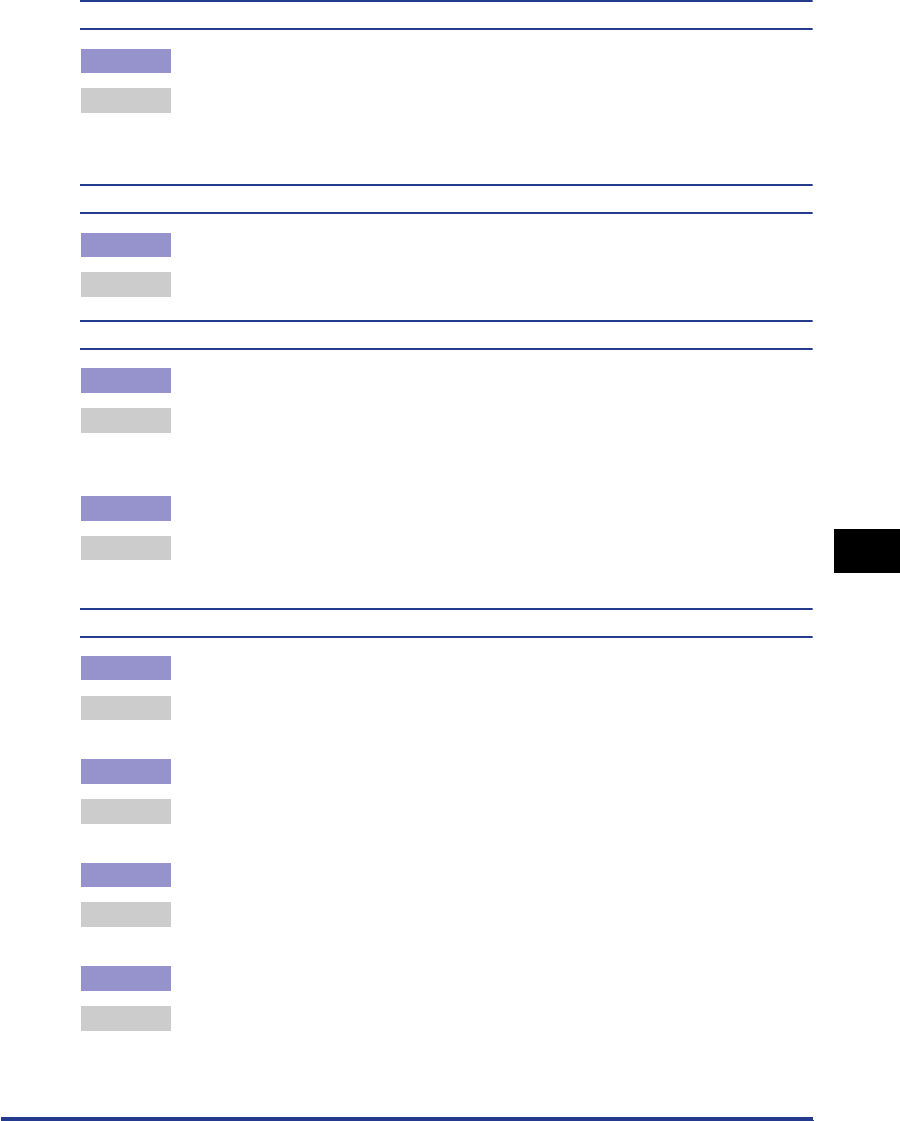
7-41
Troubleshooting
7
When You Cannot Obtain Appropriate Printout Results
The next page is printed from halfway across the previous page.
Cause "Line Spacing" or "Lines/Page" in the application is not specified properly.
Remedy Specify the settings for "Line Spacing" and "Lines/Page" in the application so
that data fits in one page, and print again. (See the instruction manual supplied
with your application)
Data is printed with its size reduced.
Cause The printer is set to reduce the print size.
Remedy Confirm the setting for [Manual Scaling] in the printer driver.
Paper comes out wrinkled.
Cause 1 Paper is loaded in the paper cassette or multi-purpose tray at an angle.
Remedy Load the paper in the paper cassette or multi-purpose tray straight. (See
"Loading Paper in the Paper Cassette," on p. 3-23, "Loading Paper in the
Multi-purpose Tray," on p. 3-39)
Cause 2 Paper is damp since the paper has been stored in unsuitable condition.
Remedy
Replace the paper with new one and print again.
(See "Paper Requirements,"
on p. 3-2)
Paper curls.
Cause 1 Paper is damp since the paper has been stored in unsuitable condition.
Remedy Replace the paper with new one and print again. (See "Paper Requirements,"
on p. 3-2)
Cause 2 Paper is inappropriate.
Remedy Replace the paper with one that can be used with this printer. (See "Paper
Requirements," on p. 3-2)
Cause 3 The paper is too thin.
Remedy Set [Paper Type] to [Plain L] in the printer driver.
In order to specify the setting for [Paper Type], display the [Paper Source] sheet.
Cause 4 Paper that curls easily is output to the face-down output tray.
Remedy
When printing transparencies or envelopes that curl easily, switch an output tray
to the face-up output tray.
(See "Output Trays," on p. 3-15)