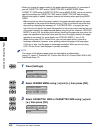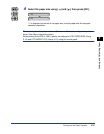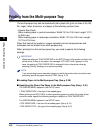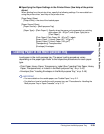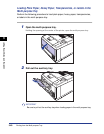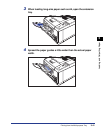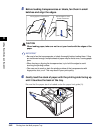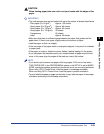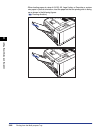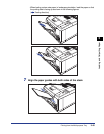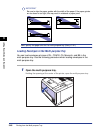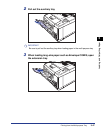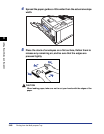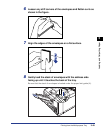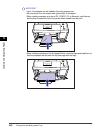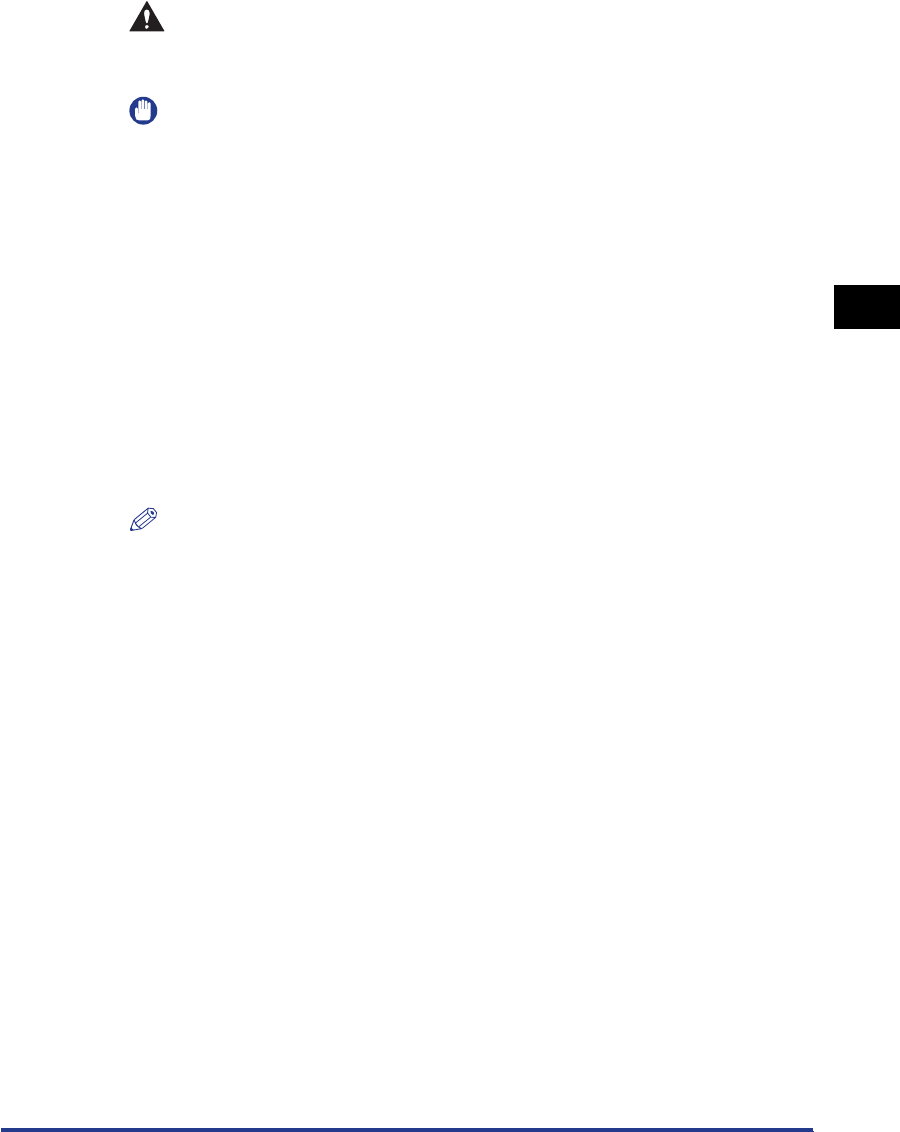
3-43
Printing from the Multi-purpose Tray
Loading and Outputting Paper
3
CAUTION
When loading paper, take care not to cut your hands with the edges of the
paper.
IMPORTANT
•
The multi-purpose tray can be loaded with up to the number of sheets listed below.
- Plain paper (Ex. 64 g/m
2
): Approx. 100 sheets
- Heavy paper (Ex. 90 g/m
2
): Approx. 80 sheets
- Heavy paper (Ex. 128 g/m
2
): Approx. 50 sheets
- Heavy paper (Ex. 199 g/m
2
): 30 sheets
-Transparency : 50 sheets
- Label : Approx. 40 sheets
•
Make sure that there is sufficient space between the paper limit guides and the
paper stack. If there is no space, slightly reduce the amount of paper.
•
Load the paper so that it is straight.
•
If the rear edge of the paper stack is not properly aligned, it may result in misfeeds
or paper jams.
•
If the paper is curled or folded at corners, flatten it before loading it in the printer.
•
If you use paper that has been poorly cut, multiple sheets of paper may be fed at
once. In this case, align the edges of the stack on a hard, flat surface.
NOTE
•
If you want to print custom size paper of its long edges 215.9 mm or less when
TRAY PAPER SIZE in the FEEDER MENU options in the SETUP is set to MIXED
SIZES, specify the settings according to the printer driver you are using as follows.
When using UFR II Printer Driver: Load the paper in landscape orientation
When not using UFR II Printer Driver: Load the paper in portrait orientation
•
To print letterhead paper or paper printed with a logo, load the paper in the proper
orientation according to the following instructions: