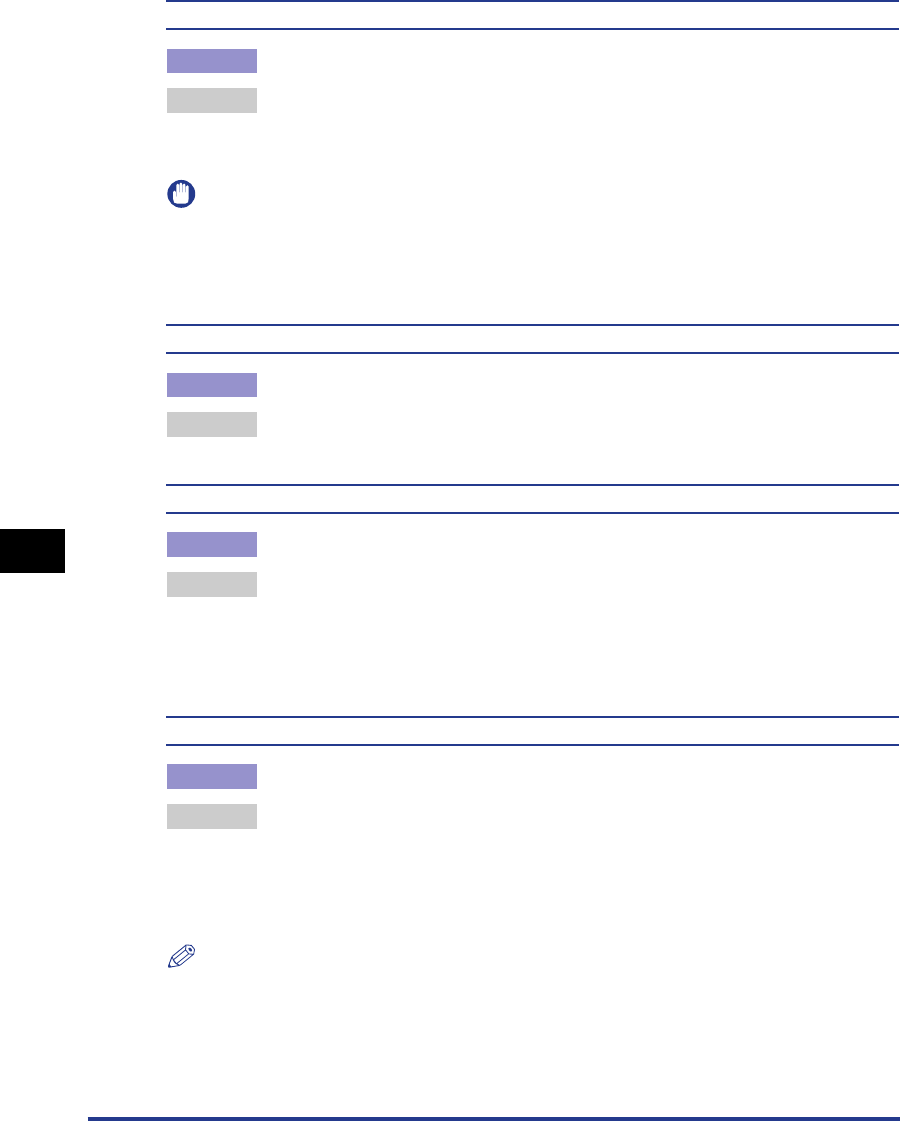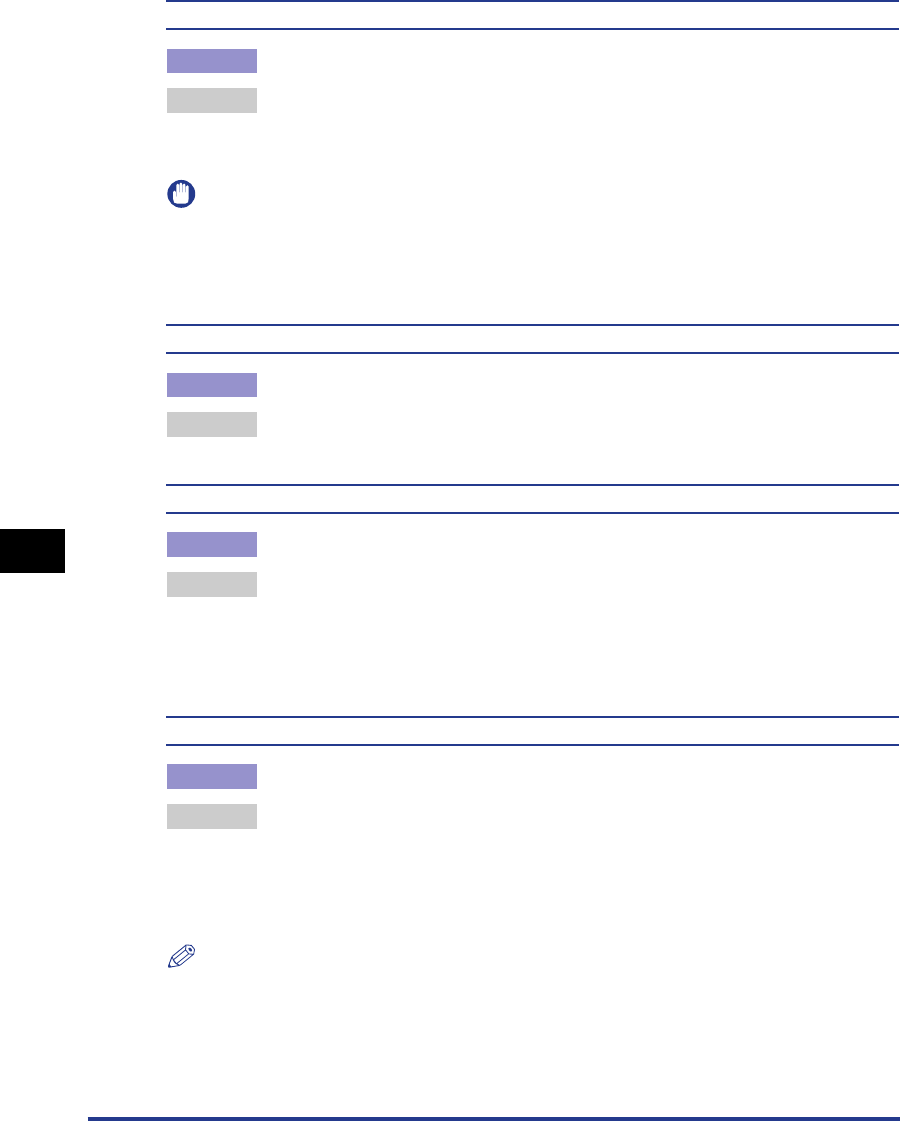
7-24
Troubleshooting
7
Message List
<13 PAPER JAM>
Cause Paper is jammed inside the printer
Remedy Remove the jammed paper and set the paper cassette and covers to the
original position. If the printer is not online, press [Online]. (See "Paper Jams,"
on p. 7-4)
IMPORTANT
•
If paper jams have occurred at multiple areas at the same time, the areas appear in the
display by rotation.
•
If you have removed the jammed paper without opening any cover, be sure to open and
close the front cover once, and then press [Online].
<14 NO TONER CART>
Cause The toner cartridge is not installed or installed improperly.
Remedy Install the toner cartridge properly. (See "Replacing the Toner Cartridge," on p.
6-2)
<16 PREPARE TONER> (Warning Message)
Cause The toner cartridge needs to be replaced soon.
Remedy You can continue printing for a while, however, have a new toner cartridge
available. If you print a large amount of data or white patches appear on the
images even after applying this remedy, replace the toner cartridge with a new
one. If the printer is not online after closing the front cover, press [Online]. (See
"Replacing the Toner Cartridge," on p. 6-2)
<16 CHECK TONER>
Cause The toner cartridge needs to be replaced soon.
Remedy Press [Online]. You can continue printing for a while, however, have a new toner
cartridge available. If you print a large amount of data or white patches appear
on the images even after applying this remedy, replace the toner cartridge with
a new one. If the printer is not online after closing the front cover, press [Online].
(See "Replacing the Toner Cartridge," on p. 6-2)
NOTE
The message takes several seconds to disappear after the toner cartridge is installed.