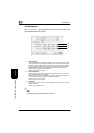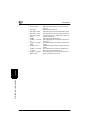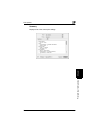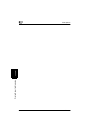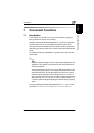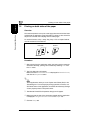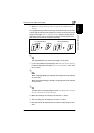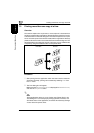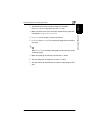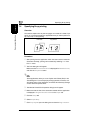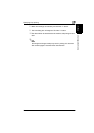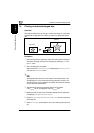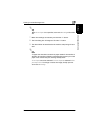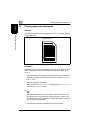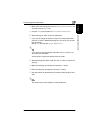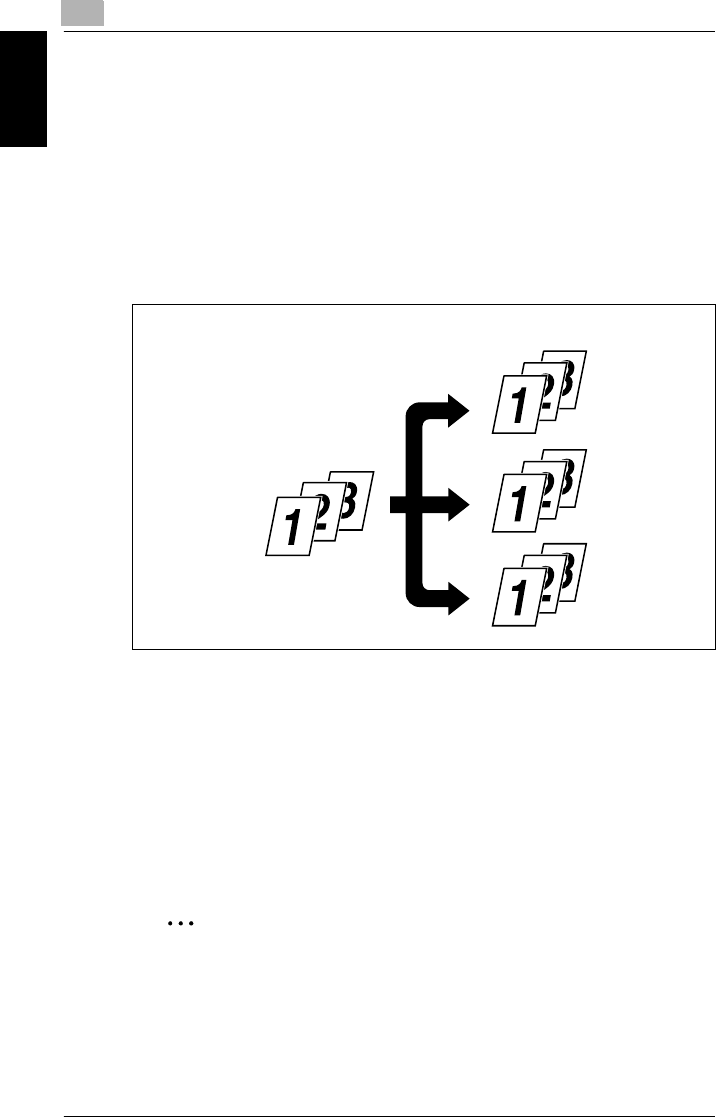
7
Printing more than one copy at a time
7-4 Pi4700e
Convenient Functions Chapter 7
7.3 Printing more than one copy at a time
Overview
This section explains how to print two or more copies of a document that
has been created with an application. Most applications allow this function
to be executed from the Print dialog box. This section explains how to print
two or more set copies of documents created with an application. Most ap-
plications allow this function to be executed from the Print dialog box. The
steps described in the following are use to print two or more collated sets
of copies by using the Collate function on the printer driver.
Procedure
1
Start printing from the application which has been used to create the
document: Normally, printing can be started by selecting
Print
from
the
File
menu.
2
The Print dialog box will appear.
Make sure that
Minolta Di470 PCL6
is displayed for
Name
in
Printer
,
and click the
Properties
button.
✎
Note
Some applications allow you to set Copies and Collate (Sort) in the
Print dialog box. To ensure proper printing operation, however, turn
OFF these items of the application, and make the necessary settings
in each tab of the printer driver.
Print data Printout