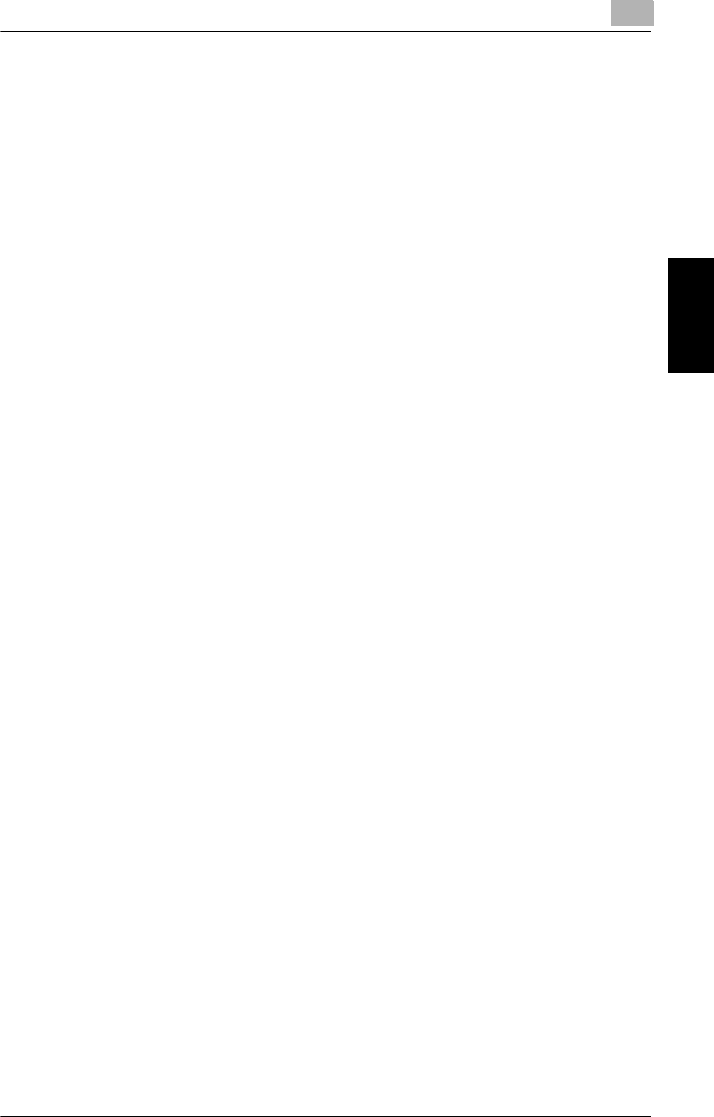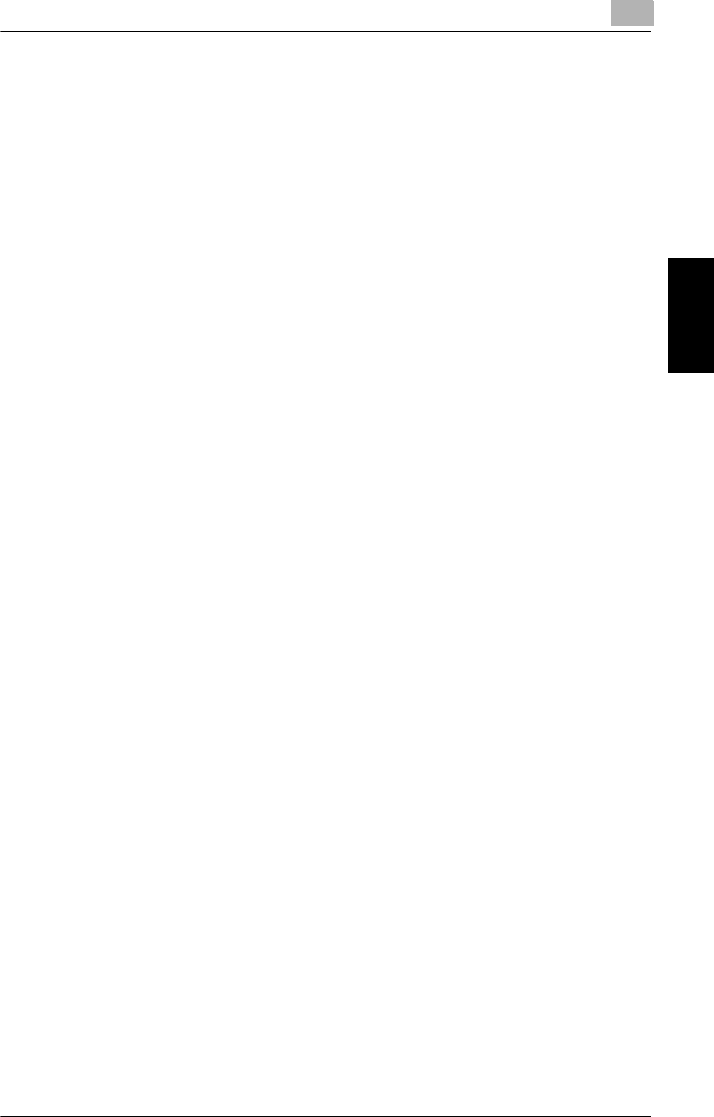
Peer-to-Peer Printing with TCP/IP
3
Pi4700e 3-7
Network Settings Chapter 3
Configuration Procedure (Windows NT 4.0)
1
Install TCP/IP under Windows NT 4.0.
Refer to the applicable Windows documentation for more information.
2
Assign the IP parameters.
See “3.2 Specifying the IP Address From the Printer’s Touch Panel”
(p. 3-2) for more information.
3
Install the IP Peer-to-Peer Printing Program.
Use the IP Peer-to-Peer Printing Program for peer-to-peer printing.
See “3.4 Peer-to-Peer Printing Program (Windows)” (p. 3-8) for more
information.
4
Use the procedure below to install the printer.
Installing the printer (Windows NT 4.0)
1
On the
Start
menu, point to
Settings
and then click
Printers
.
2
Double-click
Add Printer
and install the printer. Make the new printer
the default printer.
See “2 Installing the Printer Driver” (p. 2-1) for details about how to in-
stall it.
3
Right-click the new printer icon and select
Properties
from the menu.
4
Display the
Ports
tab.
5
From the
Print to the following port(s)
list, select the port where the
Digital Copier IP address is displayed.
6
Click the
OK
button of the Properties dialog box to close it.
7
Right-click the printer icon again to display its Properties dialog box,
display the
General
tab, and then perform a Test Print operation.
8
If the test prints normally, complete the procedure by clicking
OK
to
close the Properties dialog box.
After you finish installing a printer with the above procedure, you can use
it just as you would any standard local printer. The printer can also be
used as a network printer by other Windows computers on your network
whose Windows NT 4.0 systems are configured the same way as de-
scribed above.