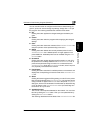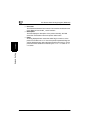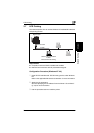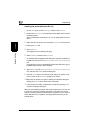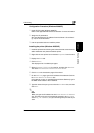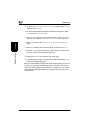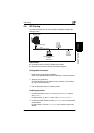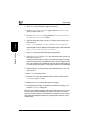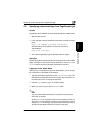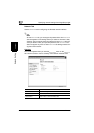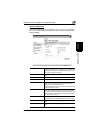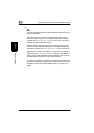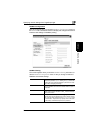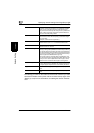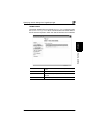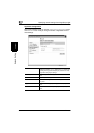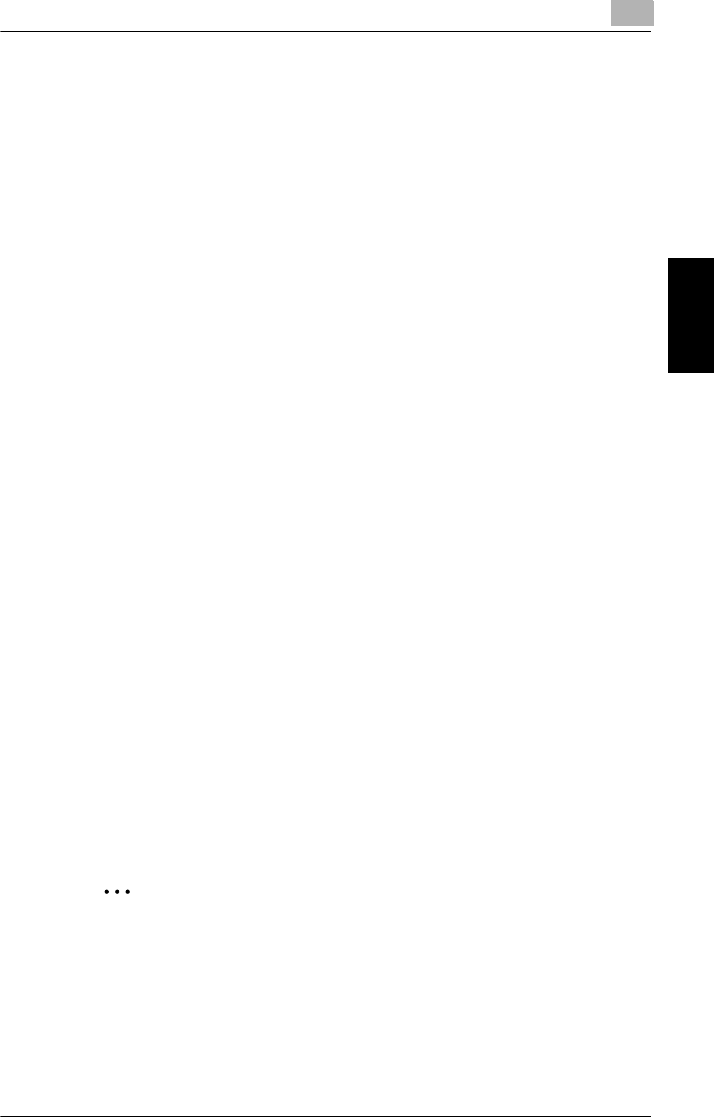
Specifying network settings from PageScope Light
3
Pi4700e 3-23
Network Settings Chapter 3
3.9 Specifying network settings from PageScope Light
Access
PageScope Light for Pi4700e can be accessed directly from a Web browser.
1
Start the Web browser.
2
In the URL field, enter the IP address of the printer controller as shown
below.
http://<IP address of printer controller>/
(Example) When the IP address of the printer controller is
192.9.200.200:
http://192.9.200.200/
3
This causes PageScope Light for Pi4700e screen to appear.
Operation
PageScope Light for Pi4700e operation is identical to that for Internet Web
pages. Clicking a hot link jumps to the link destination, and the
Back
and
Forward
buttons scroll through pages backwards and forward.
Logging In to the Admin Mode
After you log in to PageScope Light in the Admin Mode, you can change
the configuration of the Digital Copier settings.
1
Type the administrator password into the
Admin Password
box. The
initial default administrator password is sysadm. See “Preference” for
information about how to change the password.
2
Click the
Log-in
button to log in to the Admin Mode.
3
When you want to log out, click the
Log-out
button.
✎
Note
Log out is performed automatically if no operation is performed for
more than 10 minutes.
On the Network tab, a password input text box appears on each set-
ting screen. You must be able to input the correct password in order to
change Network tab settings. The password you should input here is
the same as the Admin Password you input on other tabs.