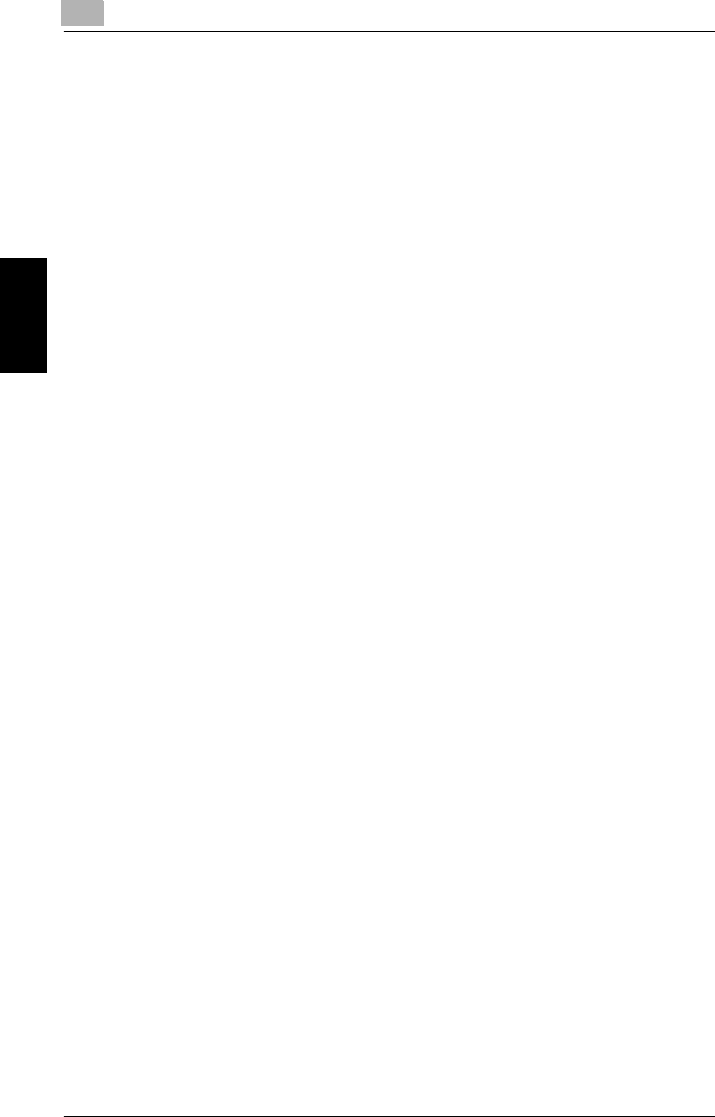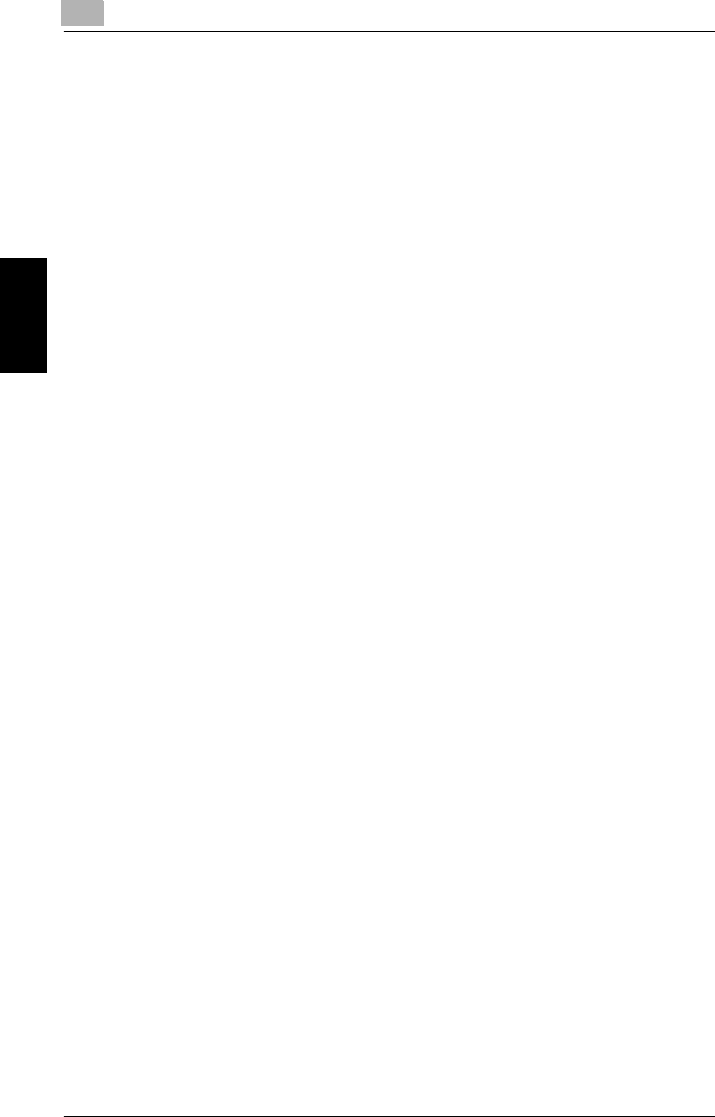
3
Peer-to-Peer Printing with TCP/IP
3-6 Pi4700e
Network Settings Chapter 3
Installing the printer (Windows 95/98/Me)
1
On the
Start
menu, point to
Settings
and then click
Printers
.
2
Double-click
Add Printer
and install the printer. Make the new printer
the default printer.
See “2 Installing the Printer Driver” (p. 2-1) for details about how to in-
stall it.
3
Right-click the new printer icon and select
Properties
from the menu.
4
Display the
Details
tab.
5
Click the
Print to the following port
box and then select the port add-
ed by the IP Peer-to-Peer Printing Program.
6
Click the
Apply
button of the Properties dialog box.
7
Display the
General
tab and print a test page.
8
If the test prints normally, complete the procedure by clicking
OK
to
close the Properties dialog box.
After you finish installing a printer with the above procedure, you can use
it just as you would any standard local printer. The printer can also be
used as a network printer by other Windows computers on your network
whose Windows 95/98/Me systems are configured the same way as de-
scribed above.