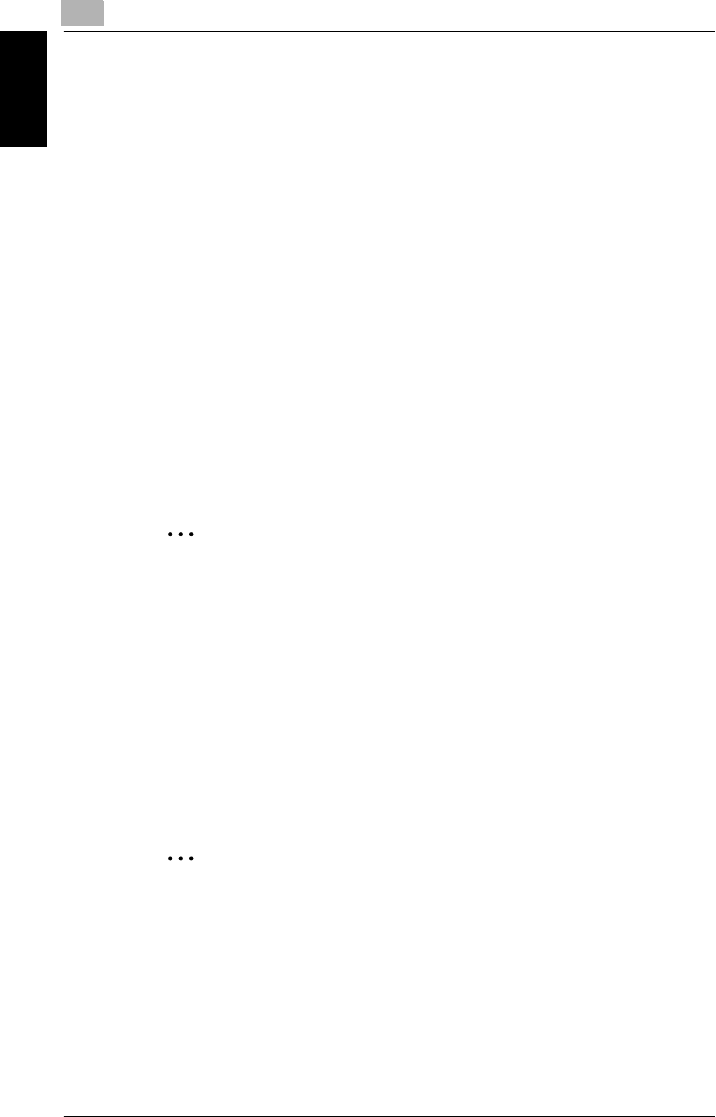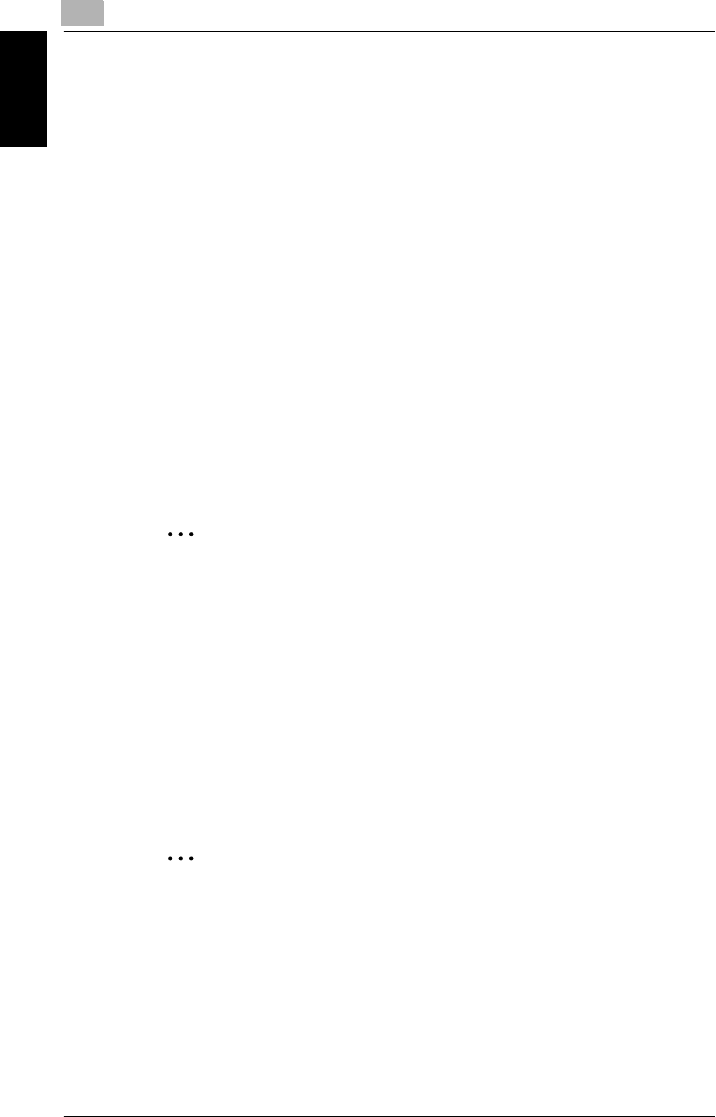
7
Using the settings function
7-30 Pi4700e
Convenient Functions Chapter 7
5
Dialog box for confirmation will appear. Click the
OK
button. The set-
ting data will then be read to the driver software.
6
Click the
OK
button.
7
The Print dialog box will appear. Click the
OK
button.
8
The data will then be transferred to the machine and printing will soon
start.
Storing settings
1
Start printing from the application which has been used to create the
document: Normally, printing can be started by selecting
Print
from
the
File
menu.
2
The Print dialog box will appear.
Make sure that
Minolta Di470 PCL6
is displayed for
Name
in
Printer
,
and click the
Properties
button.
✎
Note
Some Applications allow you to set Copies and Collate (Sort) in the
Print dialog box. To ensure proper printing operation, however, turn
OFF these items of the application, and make the necessary settings
in each tab of the printer driver.
3
The Minolta Di470 PCL6 Properties dialog box will appear.
4
Make settings in
Setup
,
Paper
,
Quality
,
Job Management
and
Post-
Script
properties as necessary.
5
Click the
Save
button.
✎
Tip
If setting is changed as in step 4, the Easy Set Name becomes Unti-
tled and the Save button will appear.