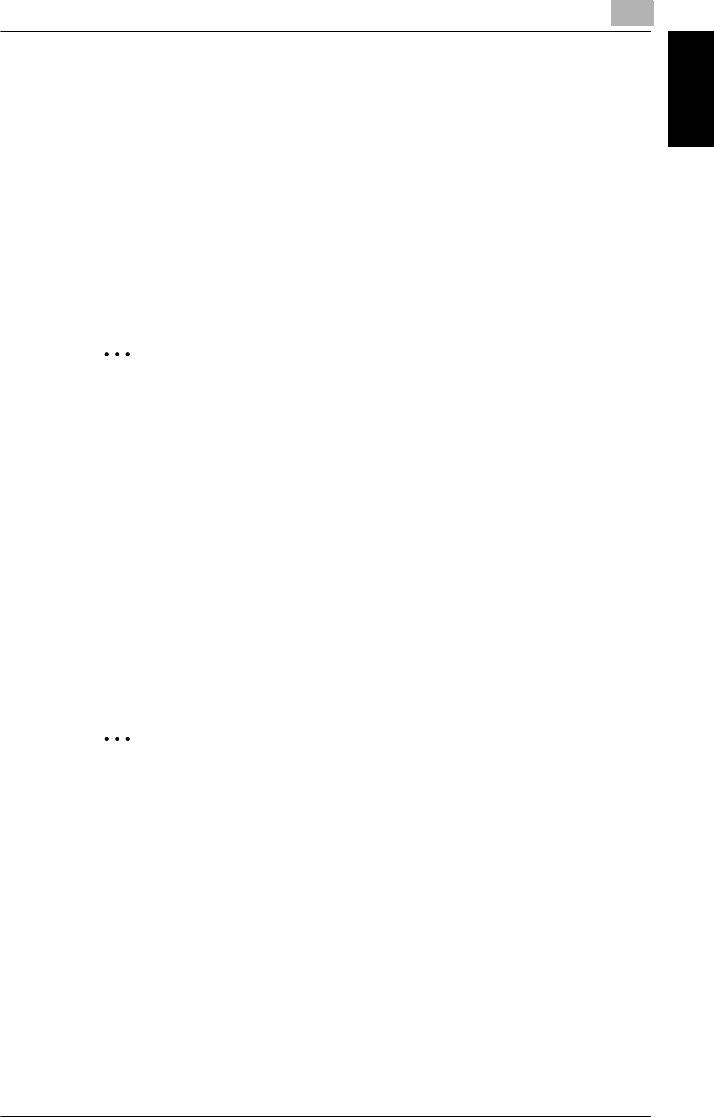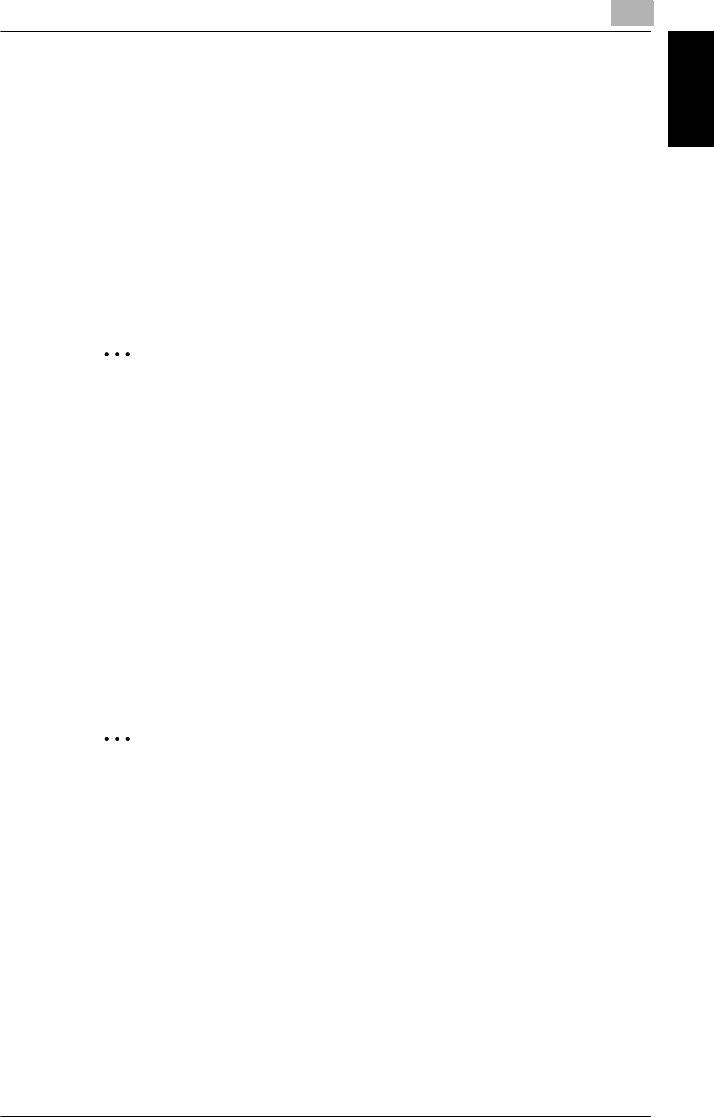
Printing pages with watermarks
7
Pi4700e 7-11
Convenient Functions Chapter 7
4
Make sure that all setting items, such as
Original Document Size
, are
correctly set on the
Paper
tab.
5
Click the
Setup
tab and select
DO NOT COPY
in
Watermark
.
6
Select the page on which to print the watermark.
7
If you want to change the position or style of an existing watermark,
click the
Edit
button: Watermark dialog box, from which you can edit
text, will appear.
Specify
Text
and text style,
Angle
, and
Position
.
✎
Tip
If you cannot find an appropriate watermark, click New button: You
can create new watermark.
For the position, specify the distance from the center.
8
After the settings have been made, click the
OK
button to close the di-
alog box.
9
Make other settings as necessary and click the
OK
button.
10
The Print dialog box will reappear. Click the
OK
button.
11
The data will then be transferred to the machine and printing will soon
start.
✎
Note
This function may not be effective in some applications.