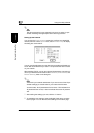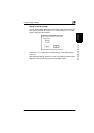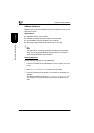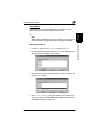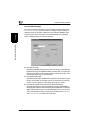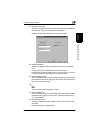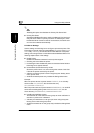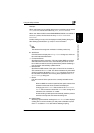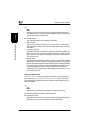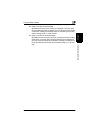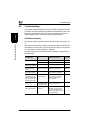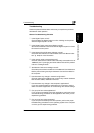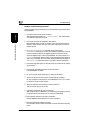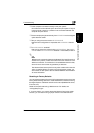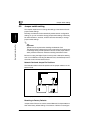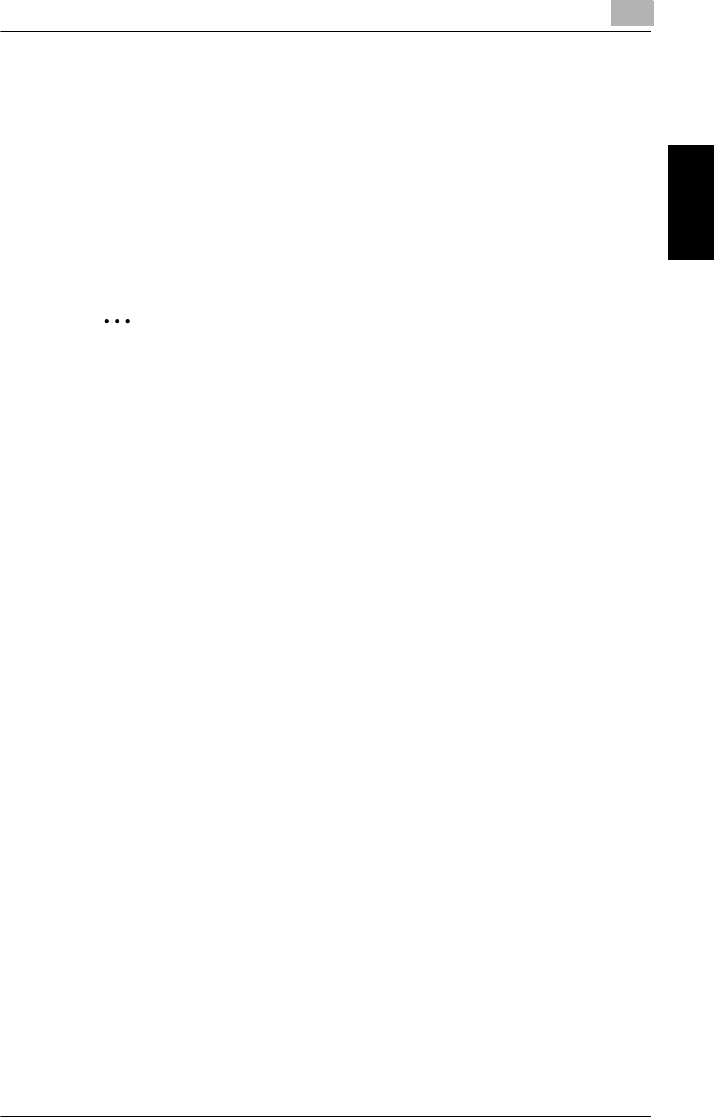
Using the utility software
8
Pi4700e 8-43
Network Interface Card Chapter 8
Example:
When user Susan is to be notified about errors on a bindery server named
OLD_SERVER
, this list shows the entry
OLD_SERVER:SUSAN
.
When user Albert of NDS context ENGINEERING.CORP is to notified of
errors on a printer, this list shows the entry
ALBERT.ENGINEER-
ING.CORP
.
Double clicking an entry in the list displays its Notify Setting dialog box.
See “Setting Up Notification” (p. 8-44) for more information.
✎
Note
The Network Card supports notification in bindery mode only.
●
Add Queue
Click this button to display the
Adding a Queue
dialog box, which con-
tains the fields described below.
❍
Connection/Server
Specifies the server connection. This list includes NDS connections
associated with the current user, and all bindery file server connec-
tions. NDS connections are always listed first by default. Selecting a
new connection automatically updates the list.
❍
NDS Context
Specifies the NDS context of the queue. It lists all of the contexts or
sub-contexts of the
Queue
field. This field is activated only when NDS
support is enabled. By default,
NDS Context
should be set to the of-
ten-used NDS connections from among those specified in the
Print
Server Settings
dialog box.
❍
Queue
Lists the names of all the queues of the currently selected connec-
tions.
When an NDS connection is specified, the queue names of the
selected context and all sub-contexts are displayed.
Changing the
NDS Context
field context or the
Connection/
Server
field connection causes the
Queue
list to change and
reflect the new connection or context.
Double-clicking a listed queue automatically adds the printer’s
services to that queue and closes this dialog box.
●
Delete Queue
Selecting a queue and then clicking the
Delete Queue
button displays
a dialog box to confirm whether you really want to delete the queue.
Click
Yes
to delete or
No
to abort without deleting anything.