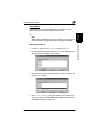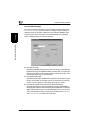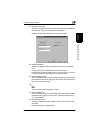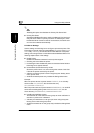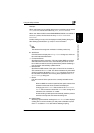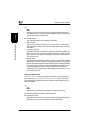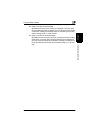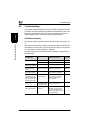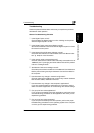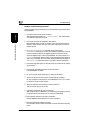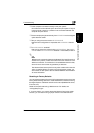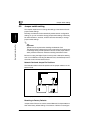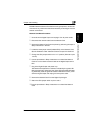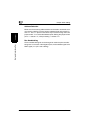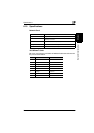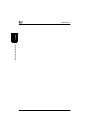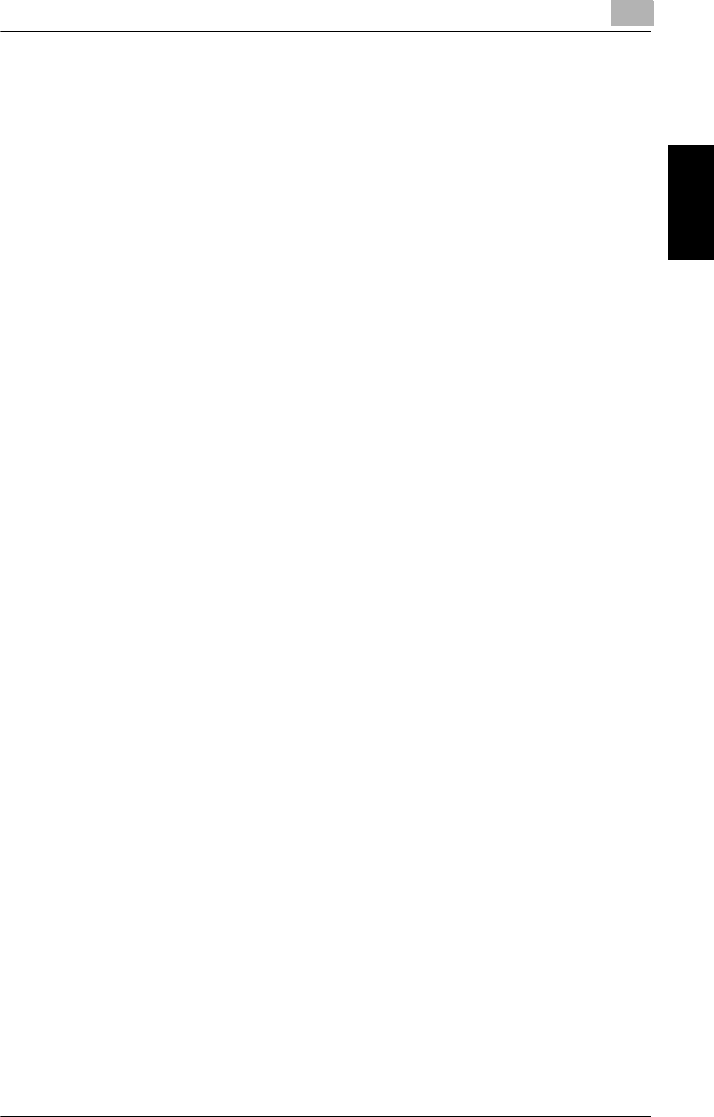
Troubleshooting
8
Pi4700e 8-47
Network Interface Card Chapter 8
Troubleshooting
Check the points described below whenever you experience problems
with Network Card operation.
General Troubleshooting Checklist
1
Is the Digital Copier on line?
Check whether the Digital Copier is on line. Nothing can be printed
while the Digital Copier is off line.
2
Is the Digital Copier control panel display normal?
See the documentation that comes with the Digital Copier for informa-
tion about its control panel.
3
Is the Network Card LED status indicator normal?
Check the LED indicators for abnormalities. See “LED Status Indica-
tors” (p. 8-46) for more information.
4
Is the network cable connected securely?
Check to make sure the network cable is securely connected to the 10/
100BaseT port. Try changing to another cable to find out if the problem
is due to a damaged cable.
5
Are Network Card control settings correct?
Check the protocol that is enabled on for the Network Card. Make sure
that the protocol being used by the Network Card is also enabled on
the computer.
6
Has there been any change in network configuration?
Check to make sure that settings are correct for any network hardware
that has been added, modified or removed.
7
Has there been any change in the computer’s applications?
If you have recently added an application to the computer, check to
make sure that the application is not interfering with network settings.
8
Can you print from other applications?
If you can print successfully from other applications, perform the prop-
er troubleshooting procedures for the application with which you are
experiencing problems.
9
Can you print from other computers?
If you can print successfully from other printers, perform the proper
troubleshooting procedures for the operating system of the computer
on which you are experiencing problems.