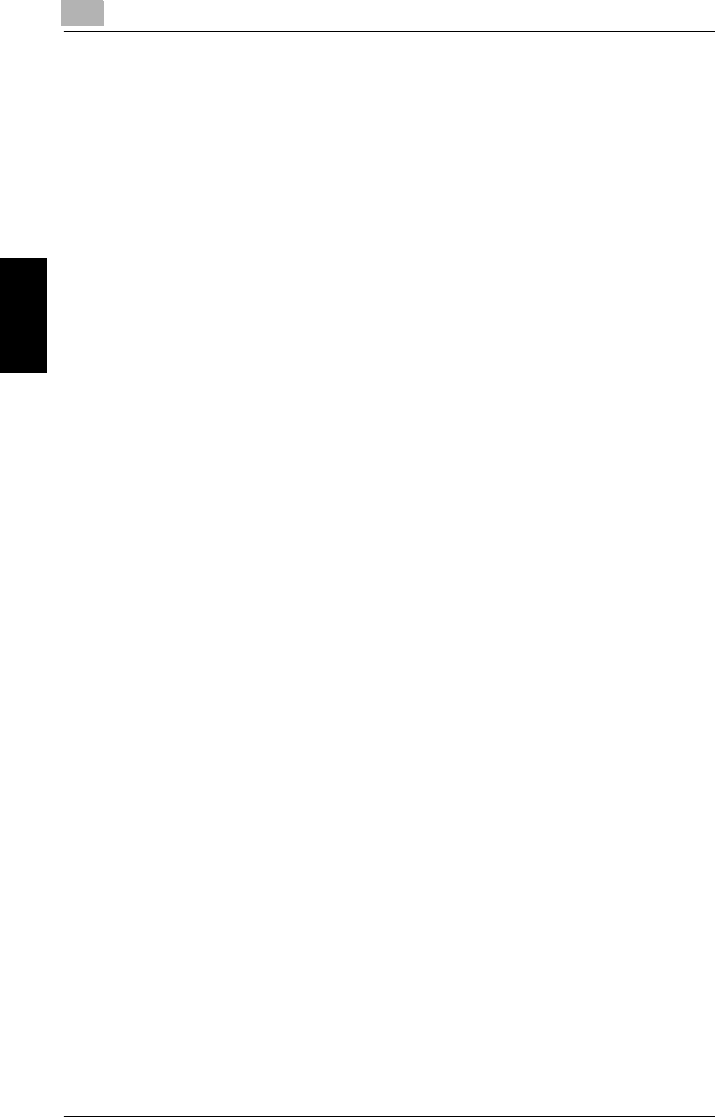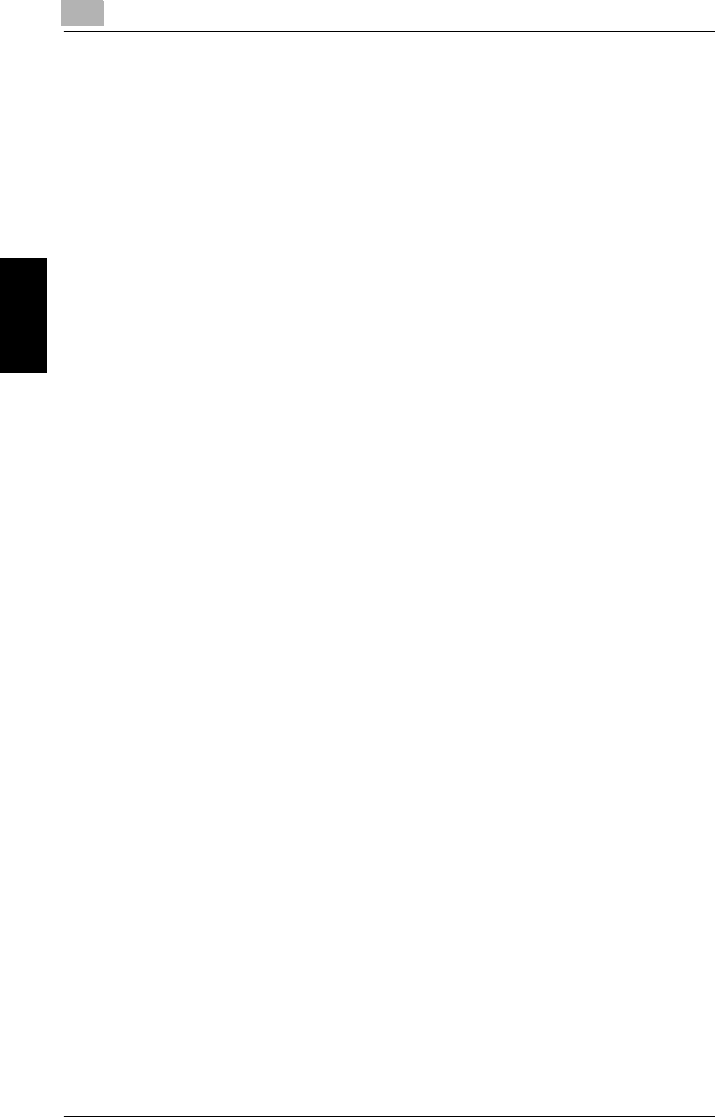
3
IPP Printing
3-22 Pi4700e
Network Settings Chapter 3
3
Click
Next
on the introduction page of the wizard.
4
On the
Local or Network Printer
page, select the
Network printer
option, and then click
Next
.
5
On the
Locate Your Printer
page, select the
Connect to a printer on
the Internet or your intranet
option.
6
Type the IPP printer’s URL into the
URL
field as shown below, and
then click
Next
.
http://<IP address of the printer>:631/nic/Print
(Example) When the IP address of the Digital Copier is 192.9.200.200:
http://192.9.200.200:631/nic/Print
7
Click
OK
on the confirmation dialog box that appears.
8
In the
Manufacturers
and
Printers
lists, select the printer you want to
use, and then click
OK
.
If the name of the printer you want to use does not appear in the lists,
load the Printer Drivers CD-ROM that comes with your Digital Copier
into your computer’s CD-ROM drive and then click the Have Disk but-
ton. Next, specify the location of the printer’s INF file on the CD-ROM.
9
Select whether you use this printer as the default printer or not, and
then click
Next
.
10
Click
Finish
to exit the wizard.
11
Click the icon of the newly added printer to select it, and then click
Properties
on the
File
menu.
12
Display the
General
tab and then print a test page.
13
If the test prints normally, complete the procedure by clicking
OK
to
close the
Properties
dialog box.
After you finish installing a printer with the above procedure, you can use
it just as you would any standard local printer. The printer can also be
used as a network printer by other Windows computers on your network
whose Windows 2000/XP systems are configured the same way as de-
scribed above.