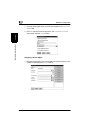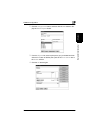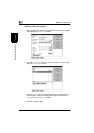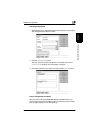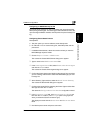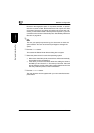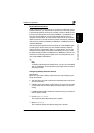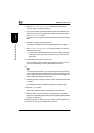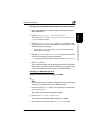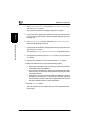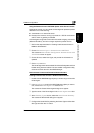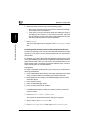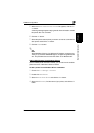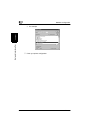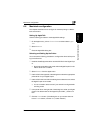8
NetWare configuration
8-20 Pi4700e
Network Interface Card Chapter 8
4
Select
Reference a bindery queue
. (Notice that the dialog box
changes when you select this option.)
5
If you want to assign a bindery reference queue name different from
the queue’s name on the legacy server, enter the reference name in
the
Print Queue Name
field.
If you do not want to assign a different reference name, leave the field
blank.
6
Browse for a bindery server and queue.
This causes the Network Server and Queue dialog box to appear.
7
Click
List Only Attached Servers
to specify whether you want this
option turned on or off.
❍
To see a list of all available servers, turn off this option. Select the
name of the server you want to attach to. Log in to this server at
the prompt.
8
Double-click the server you want to use.
A list of queues available on that server appears in the
Queues
list. If
you are not attached, you must authenticate to that server.
✎
Note
To complete this procedure, you must have rights to the print queue
you are referencing and a bindery object of the same name as the one
you are using must exist on that server. If no queue names appear, no
queues have been defined on that server.
9
Select the queue for which you want to create a reference and click the
OK
button.
This causes the Create Print Queue dialog box to appear again.
10
Click the
Create
button.
The bindery reference queue now appears in your NDS tree.
11
Return to Step 10 of the procedure for configuring a queue-based
printer as a controlled-access printer. (See “Configuring Queue-Based
Printers” on page 8-17.)
Now that this queue is created, you can configure a Printer Agent to ser-
vice jobs from a queue or to submit jobs to a queue.