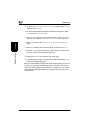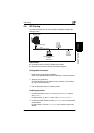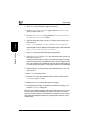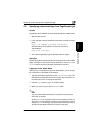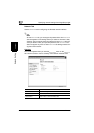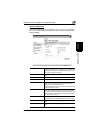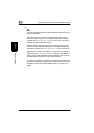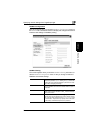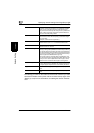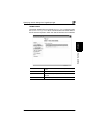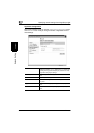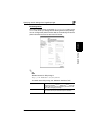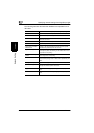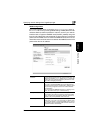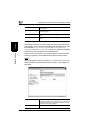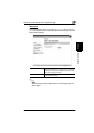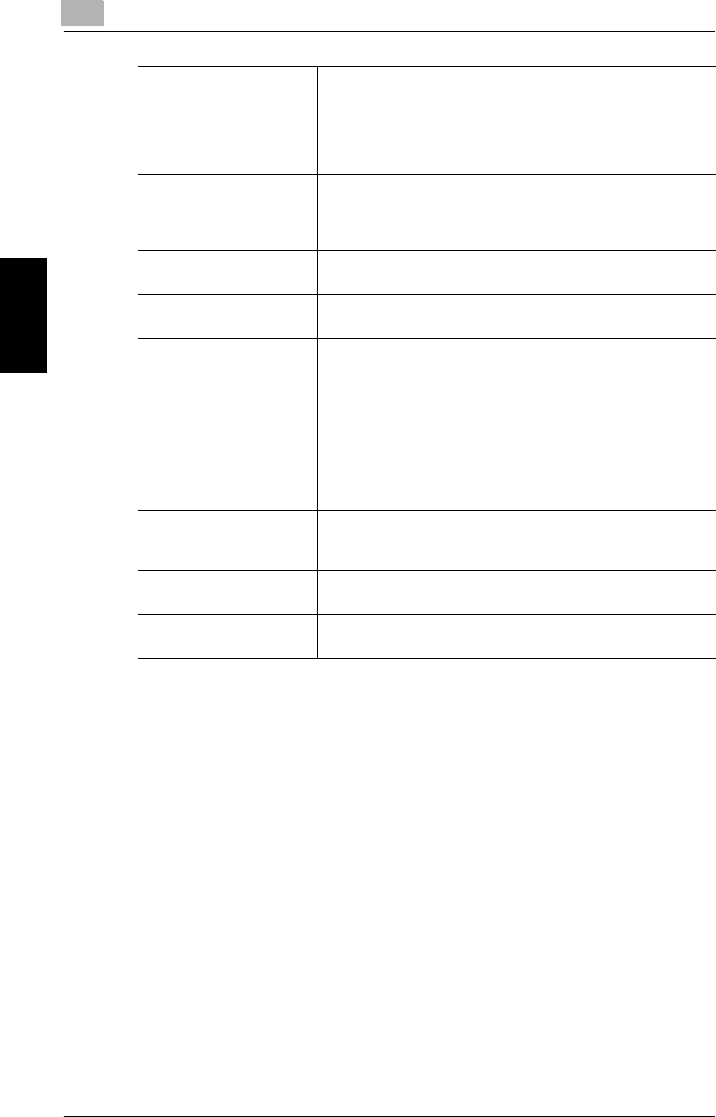
3
Specifying network settings from PageScope Light
3-28 Pi4700e
Network Settings Chapter 3
The settings you make on this screen do not become valid until you reset
the network interface card or power it down and then back up again. See
“Reset” (p. 3-34) for more information on resetting the network interface
card.
Preferred File Server Type in the name of the preferred file server when setting up
for bindery and bindery emulation. See
“8 Network Interface
Card”
for more information about the preferred file server.
The print server must always be configured on a preferred file
server. Failure to properly configure the preferred file server
can cause incorrect printing results.
Preferred NDS Context Input the print server for NDS operation. In this case, always in-
put the entire context, without inputting a period at the begin-
ning of the path.
Example: ou=standard.ou=organization_1
Preferred NDS Tree Input the print server for NDS operation. If you do not know
what the tree is, input
whoami
at the DOS command line.
Print Queue Scan Rate Specify the print server’s queue scan interval in seconds. The
default scan rate is 1 second.
Ethernet Frame Type Specify the frame type being used by Ethernet. Normally, the
frame type being used by NetWare is determined by monitoring
the network interface card. When the frame type is determined,
it is assumed that the network interface card is the same frame
type. Once you select a frame type, network interface card op-
eration supports that NetWare frame type only.
Frame type monitoring normally starts from IEEE 802.3, and
then moves to Ethernet II and then 802.3 SNAP. When the net-
work you are on uses multiple Ethernet frame types, use the
pull-down menu to select the frame type to be recognized.
Disable Bindery Check this option to disable bindery when only the NDS mode
is used. When bindery is disabled, the network interface card
no longer supports the print server on the bindery file server.
Apply button Click this button to apply any settings you have input up to this
point.
Clear button Click this button to cancel any settings you have input up to this
point.