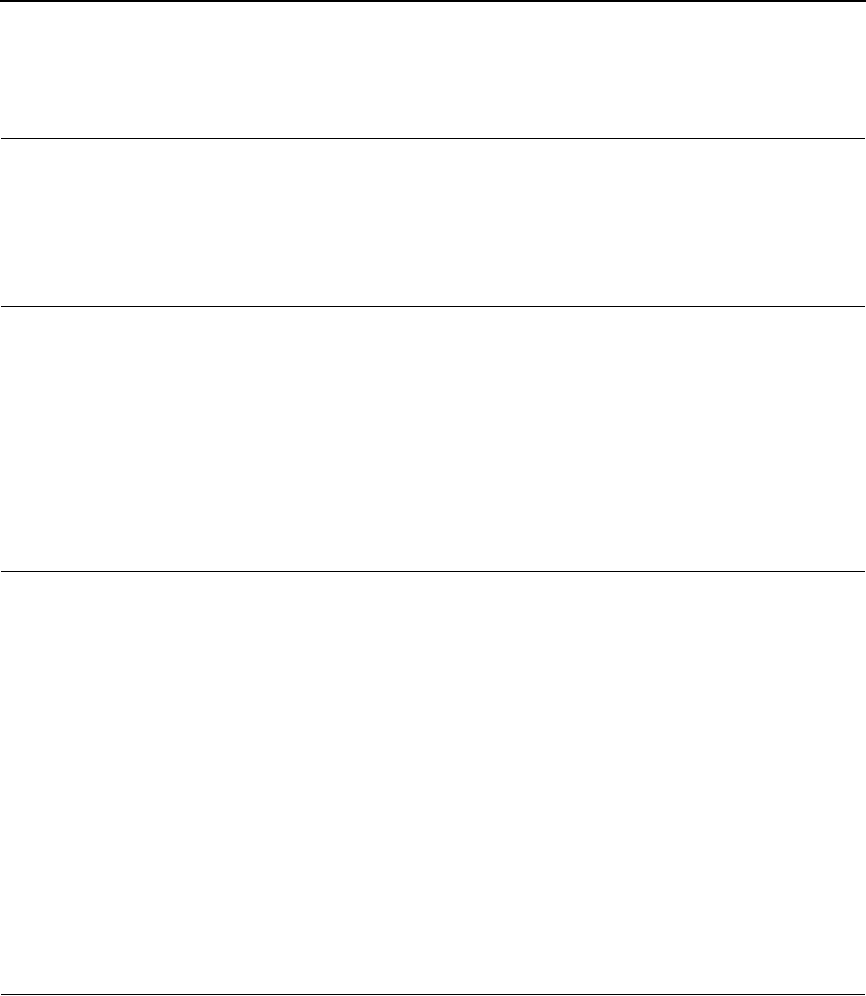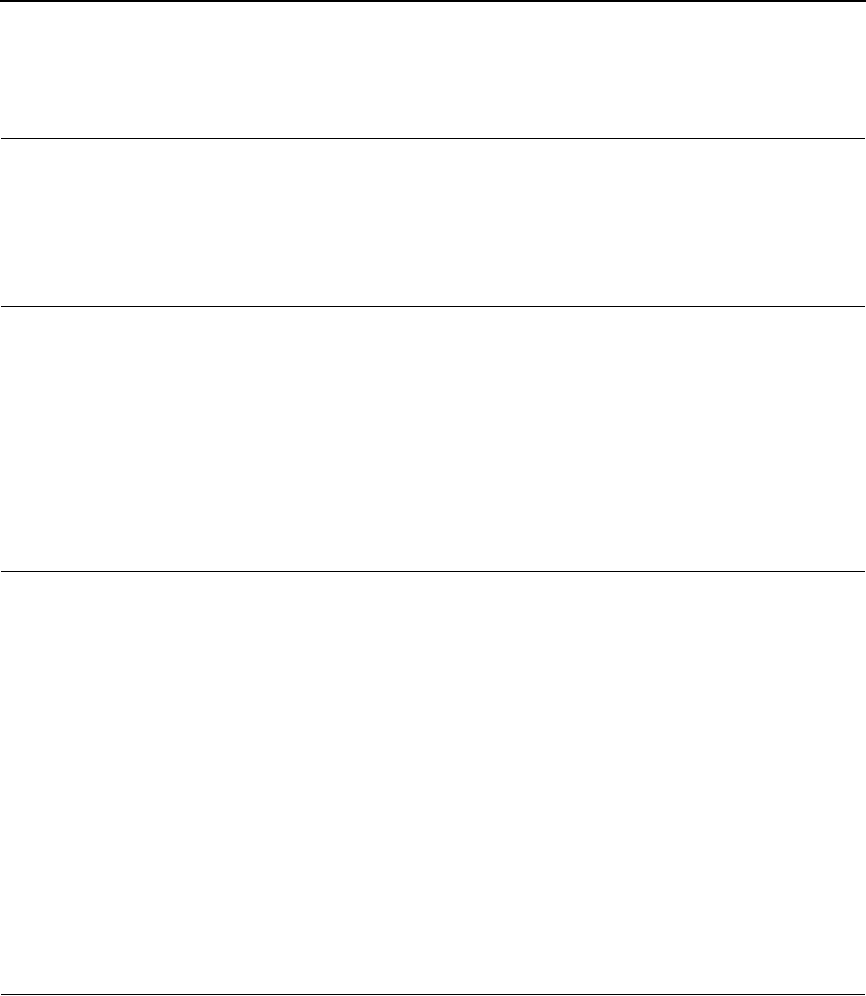
Passwords
155
Configuration - System
The System Configuration form allows you to change the NIC 's operation
mode. Select "Reboot" to re-power the print server. Select "Default" to reset
the print server and have it come up with factory default settings.
Status
The Status menu items allow you to view the current status of both the printer
and the network. The submenu items available are as follows:
• I/O Port - this menu item allows you to view the current status of the
printer, including the print jobs that are queued or are currently active.
• Network - this menu item allows you to view the current status of the
network connection.
Status - I/O Port
The I/O Port Status form allows you to remotely see what is happening on the
NIC I/O port. The port's status and a list of active and queued jobs will be
displayed. You can cancel a job (as long as you have permission to) by
clicking on the Cancel icon beside the desired job. If you see "waiting" in the
"Status" line, this indicates the network adapter is either waiting for data from
the host or for feedback from the printer. If you see "blocked" in this line, this
indicates the printer is not allowing the NIC to send anymore data. The printer
could be busy processing data it has already received or it could be in an error
state.
The printer status display is automatically refreshed every minute.
NOTE: You cannot cancel a print job with an IPDS Emulation. Do not click
the Cancel icon.
Status - Network
This form allows you to view the current status of the network. The statistical
data provided is broken down by network protocol. You can use this form to
troubleshoot network-related problems.