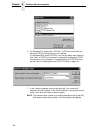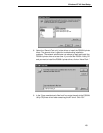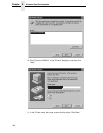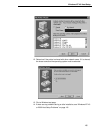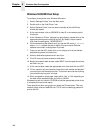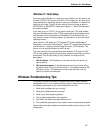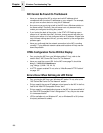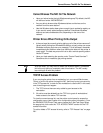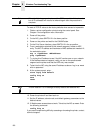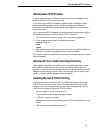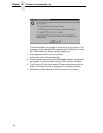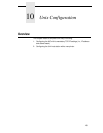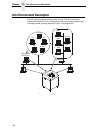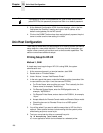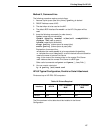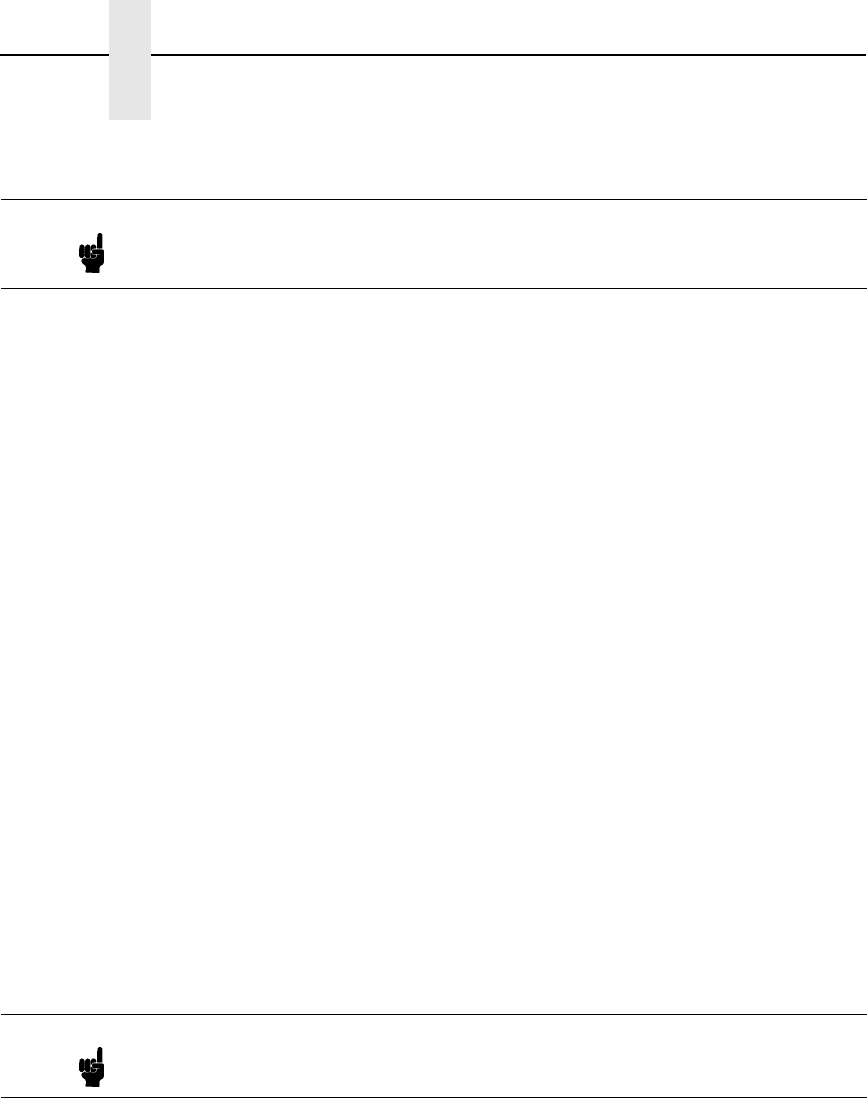
190
Chapter 9 Windows Troubleshooting Tips
To reset all TCP/IP values to the factory defaults when access is impossible:
1. Obtain a printer configuration printout using the control panel. See
Chapter 4 for configuration menu information.
2. Power off the printer.
3. On the NIC, place SWITCH 2 in the down position.
4. Power on the printer and wait for the ONLINE state.
5. On the Print Server Interface, place SWITCH 2 in the up position.
6. From a workstation attached to this network segment, create an ARP
entry. The NIC IP address and hardware or MAC address are needed. At
the workstation enter:
arp -s <ipaddress> <MACaddress>
ping <ipaddress>
7. Try to
ping
this IP address to see if the NIC can be seen on your network.
If the interface does not respond, verify you are on the same network
segment as the printer and that the ARP entry was created.
8. Telnet into the NIC using the same IP address as above. Log in as
root
with no password.
9. At the system prompt, enter:
store tcpip from default
config http on
save
reset
10. Power the printer off and then back on.
11. Set the IP address, subnet mask, and default gateway parameters to the
desired values.
12. If Web browser access does not work, Telnet into the NIC as
root. Enter
the following command:
config http on
If you are still experiencing difficulty accessing or browsing the printer, contact
technical support.
Note When the following procedure is used, the TCP access list will be cleared,
but all IP addresses will need to be entered again after the procedure is
complete.
Note This will reset all TCP/IP settings to factory default and reset the NIC.