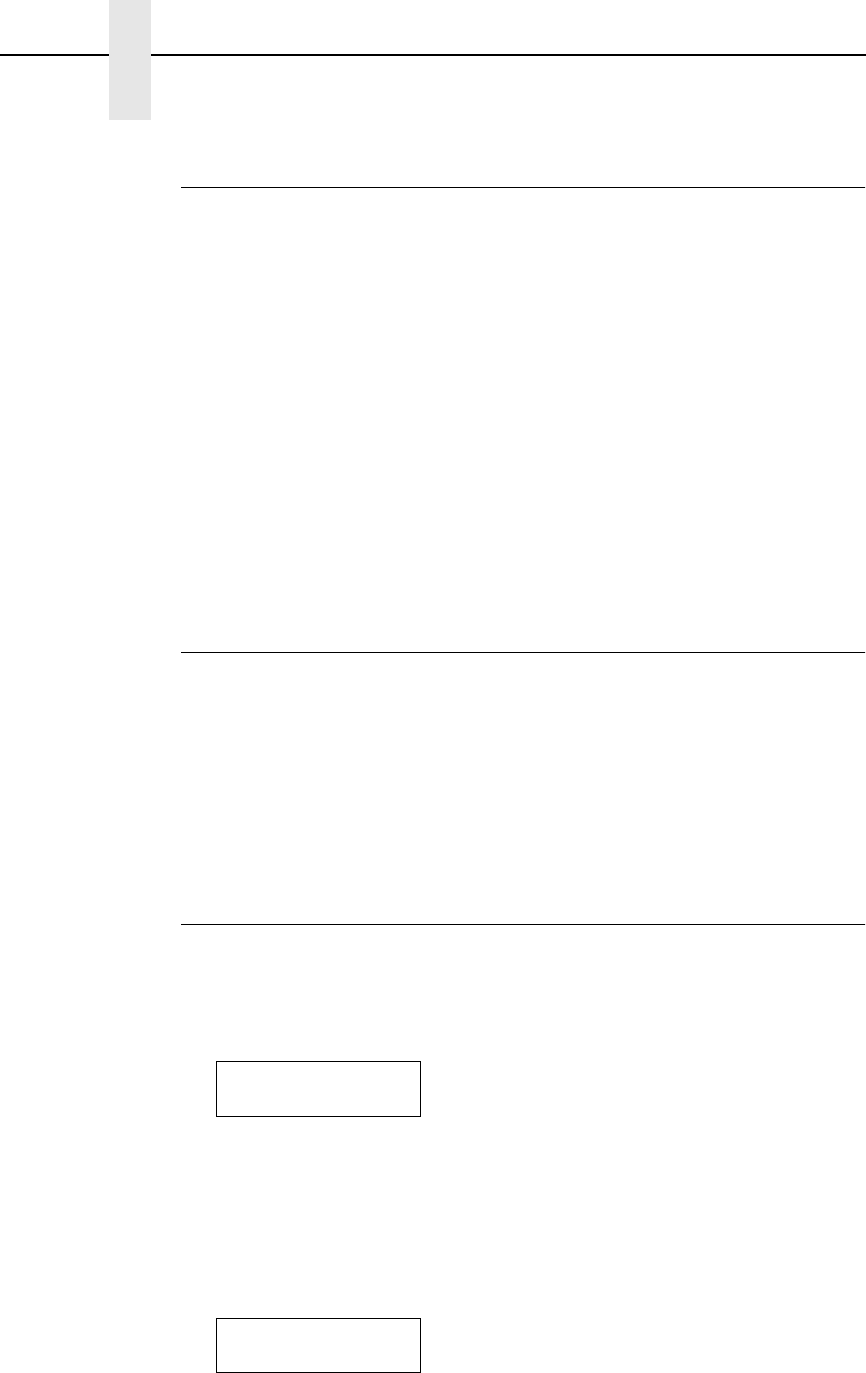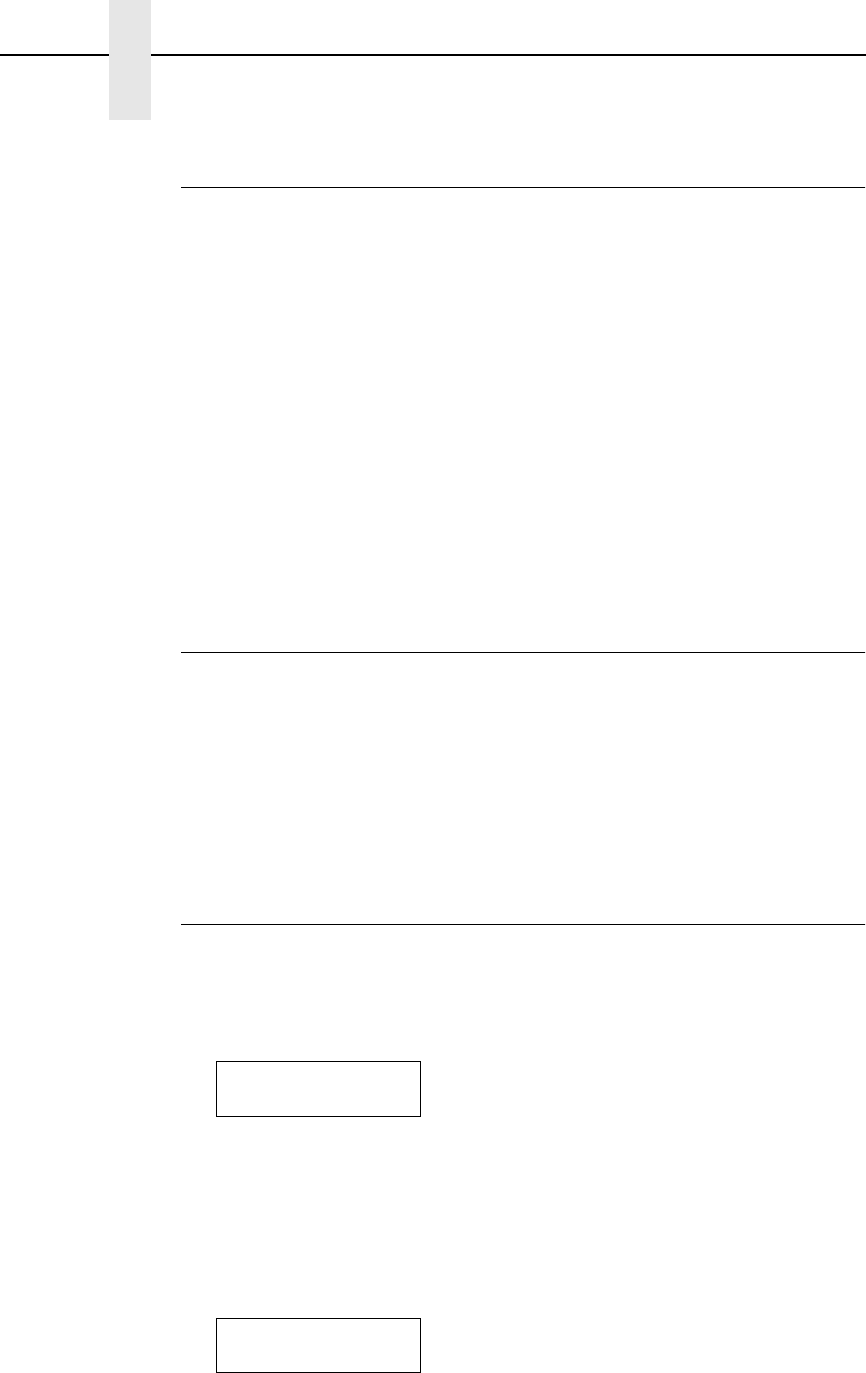
48
Chapter 3 Configuring The Printer
Operating Modes
The printer has two operating modes: online and offline. When the printer is
online, it is controlled by the host computer and prints data sent by the host
computer. When the printer is offline, communication with the host is
interrupted so you can load paper, change ribbons, or test and configure the
printer.
Activate configuration settings with the ENTER key, which enters your new
setting into printer memory. An asterisk (*) after a displayed setting shows it is
entered into memory.
If pressing ENTER to select a parameter produces no result, press DOWN to
move to the next lower level. For example, if you press ENTER while
CONFIG. CONTROL/ Print Config. displays, nothing will happen because
another level exists below this selection. Press DOWN and the “Current”
option displays. To cycle through the choices (Current, Factory, Power-Up,
etc.), press the NEXT or PREV keys. Press ENTER and the selected
configuration will print.
The Configurations
A configuration consists of a group of parameters, such as line spacing, forms
length, etc. Your printer contains the following configurations:
• The factory default configuration. It can be loaded, but cannot be altered.
All of the parameters and their values are listed on page 50.
• Eight configurations that you can customize for unique print job
requirements. Creating customized configurations is explained on
page 54.
Locking And Unlocking The ENTER Key
To make configuration changes, you must unlock the ENTER key. With the
printer offline, raise the printer cover and press the UP and DOWN keys
simultaneously. The LCD will show this message for about a second:
When you lock the ENTER key, your configuration settings are fixed and
cannot be altered. (Locking secures your settings.)
With the printer offline, raise the printer cover and press the UP and DOWN
keys simultaneously to lock the ENTER key. The LCD will briefly show this
message:
ENTER SWITCH
UNLOCKED
ENTER SWITCH
LOCKED