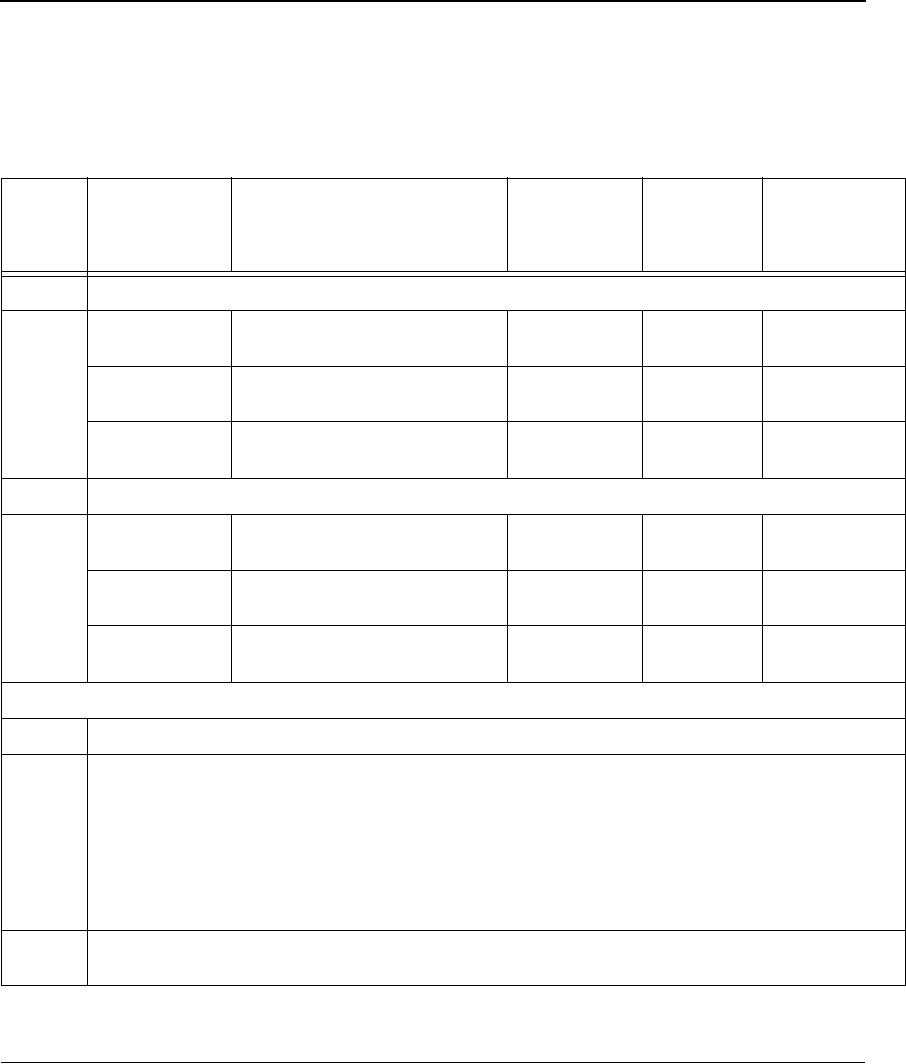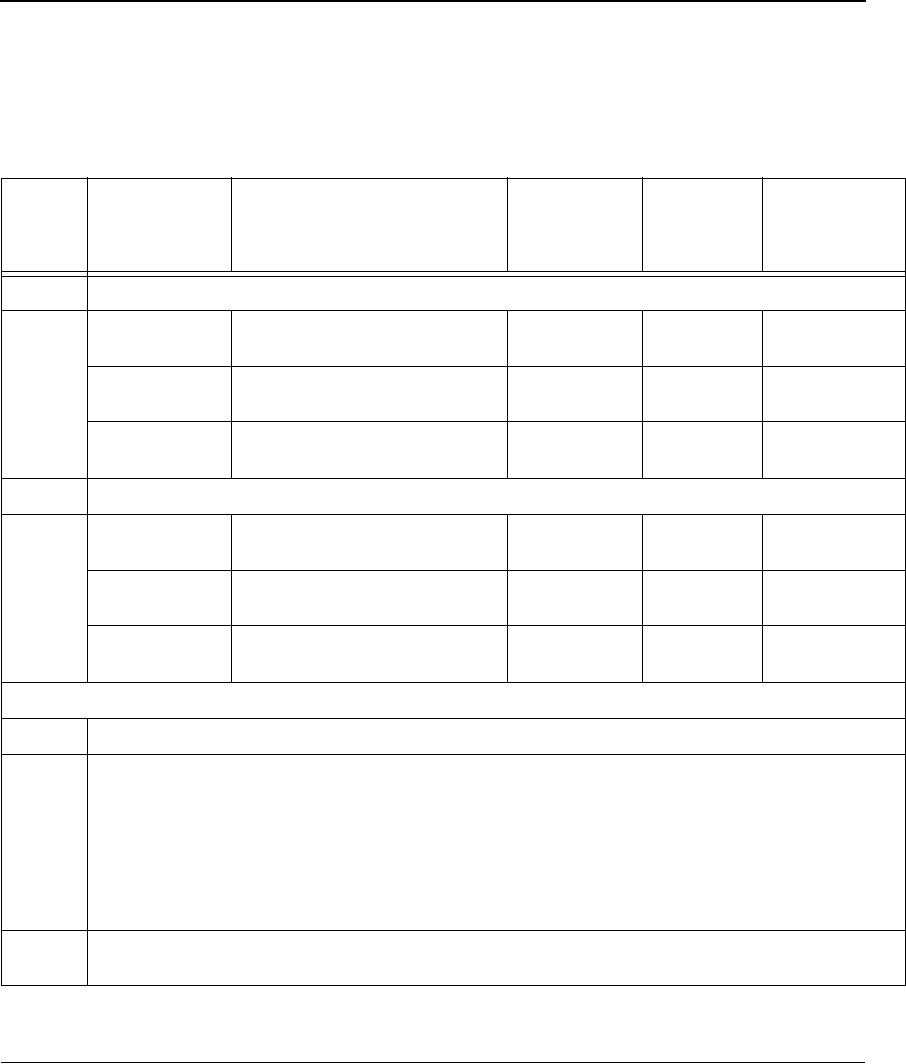
Preparation For Downloading
31
Copying Function Code To Your Computer
In order to download function code to a printer if using a serial or parallel port,
the function code file must reside in a PC or laptop computer running any of
the following operating systems: MS-DOS
®
, PC-DOS™, or DOS session on
Windows 95/98, Windows NT or Windows 2000.
Note that the downloaded file, xxxxxx.exe, is a compressed executable file.
Leave the file as it is. Do not try to execute the file.
Table 4. P5000LJ Series Printers Function Code Chart
Description
Control Panel Displays:
(Emulation in Use)
Download
File (as
shipped)
Download
Method
Minimum
Flash/DRAM
Required
If Serial or Parallel Connected
Printers using
PCL-II emulation
ONLINE-PARL / PCL II* (or)
ONLINE-PARL / LP PLUS*
xxxxxx.exe
(Note 2)
Parallel or
Serial Port
4 MB Flash
4 MB DRAM
Printers using
VGL emulation
ONLINE-PARL / PCL II / VGL*
xxxxxx.exe
(Note 2)
Parallel or
Serial Port
4 MB Flash
4 MB DRAM
Printers using
PGL emulation
ONLINE-PARL/LP PLUS/PGL*
xxxxxx.exe
(Note 2)
Parallel or
Serial Port
4 MB Flash
4 MB DRAM
If Network Connected
Printers using
PCL-II emulation
ONLINE-ETHERNET / PCL II (or)
ONLINE-ETHERNET / LP+
xxxxxx.exe
(Note 2)
Via Network
(Note 1)
4 MB Flash
4 MB DRAM
Printers using
VGL emulation
ONLINE-ETHERNET / LP+ (or)
ONLINE-E-NET / CODE V / PCL
xxxxxx.exe
(Note 2)
Via Network
(Note 1)
4 MB Flash
4 MB DRAM
Printers using
PGL emulation
ONLINE-ETHERNET/PGL/LP+ (or)
ONLINE-ETHERNET/PCL-II
xxxxxx.exe
(Note 2)
Via Network
(Note 1)
4 MB Flash
4 MB DRAM
NOTES
* ONLINE - SERL / PCL II or ONLINE - SERL / LP PLUS if serial port is the selected host interface
1 If the internal network card is not installed or was removed, download via the parallel or serial port. If the printer
Function Code is downloaded with the NIC removed, or a NIC card is added to the printer after downloading, the
Ethernet port will not function with RMS. In this case, do the following:
1. Press the up/down/right/left arrow keys simultaneously. Printer displays “FACTORY / Printer Management.”
2. Press the down arrow key. Printer displays “Diagnostic Port.”
3. Press the down arrow key. Printer displays “Debug Serial.”
4. Press the right arrow key. Printer displays “Debug Ethernet.”
5. Press ENTER. Printer displays “Debug Ethernet*.” Press ONLINE to exit.
2 Check with Technical Support, (Customer Service Center) to confirm the latest available Function Code
download file.