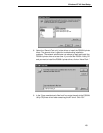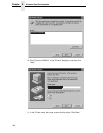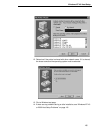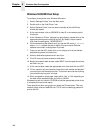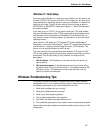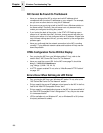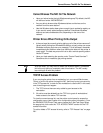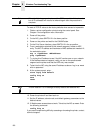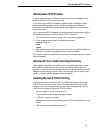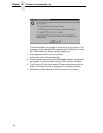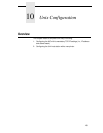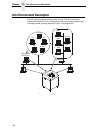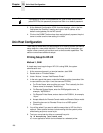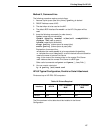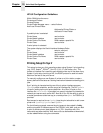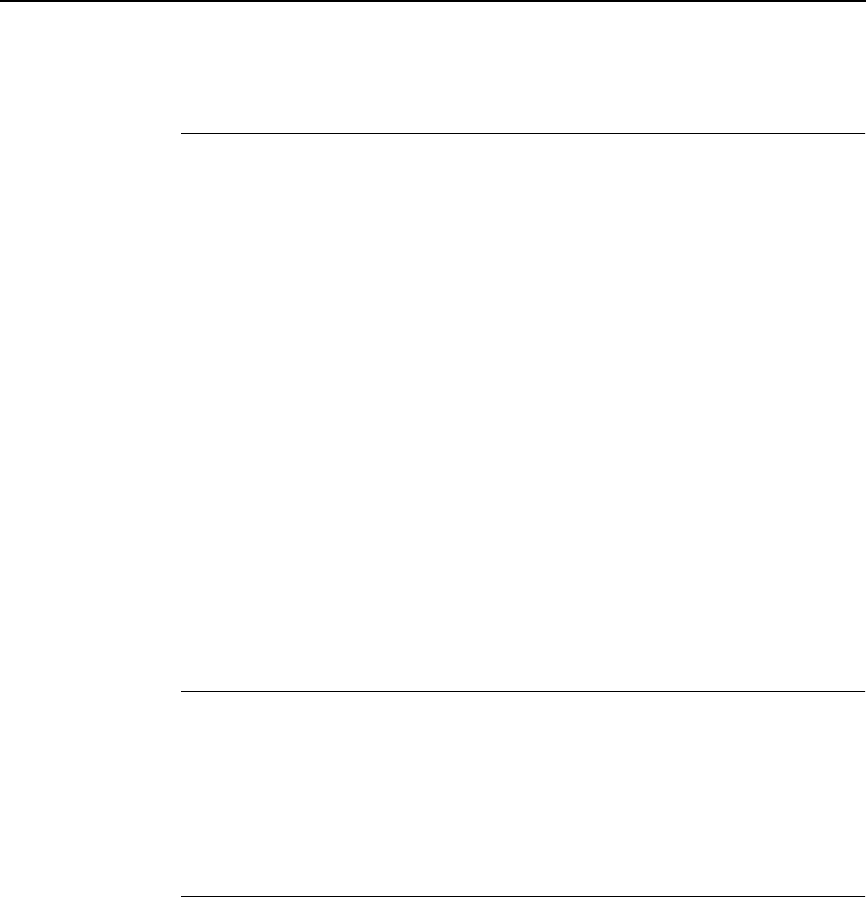
Web Browser/HTTP Problem
191
Web Browser/HTTP Problem
In some cases you may not be able to browse the printer web page simply
because the NIC HTTP may be turned off.
If you cannot
ping
the NIC IP address, make sure the IP Address, subnet
mask, and default gateway are set correctly by checking the Ethernet
Parameters menu from the operator panel. See Chapter 4 for configuration
menu information.
If you can
ping
the NIC IP address but cannot access the web pages, perform
the following procedure to verify the NIC HTTP is turned on.
1. Telnet into the Print Server and log in as
root with no password.
2. At the system prompt enter the following commands:
config http on
save
reset
3. After approximately 30 seconds, point your browser to the Print Server IP
address. The printer web pages should now be accessible.
If you are still experiencing difficulty accessing or browsing the printer, contact
technical support.
Windows NT 4.0 or 2000 Host Setup Problems
The installation procedure covered earlier in this chapter assumes that the
NIC adapter is configured with the correct IP address, subnet mask and
gateway (if required), and that the administrator can
ping
and telnet to the NIC
adapter from the server console. If this is not the case, use the printer front
panel to configure the NIC adapter before proceeding.
Installing Microsoft TCP/IP Printing
The NIC installation for Windows NT 4.0 or 2000 also requires “Microsoft
TCP/IP Printing” service on the server. To install this service, click on the
Network icon in the Control Panel and click on the “Services” tab. Click on
“Add Service” and select “Microsoft TCP/IP printing.”
• Are you logged in as the “Administrator”?
This installation requires administrator privileges.
• “LPR port” is not listed in step 6.
Cancel the installation and install Microsoft TCP/IP printing service on the
server.
• LPR configuration warning during step 7.