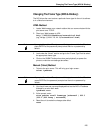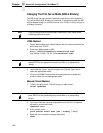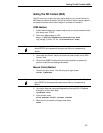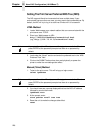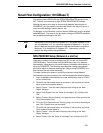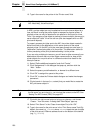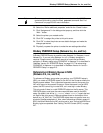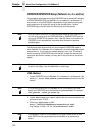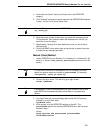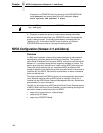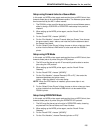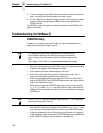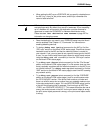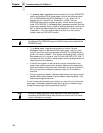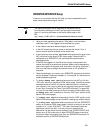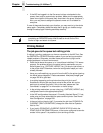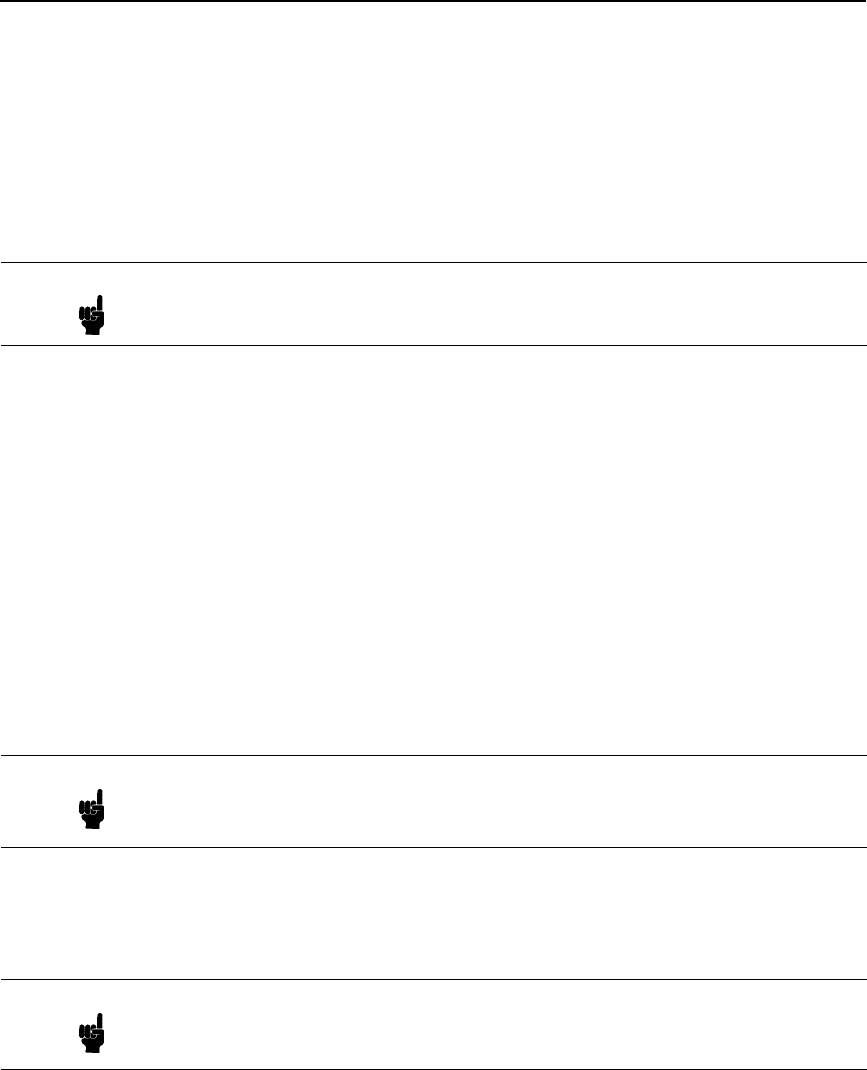
RPRINTER/NPRINTER Setup (Netware 3.x, 4.x, and 5.x)
233
4. Look under the “Novell” section and find a row in the RPRINTER
category.
5. Click “Enabled” and enter the name used with the PSERVER.NLM started
in step 1 into the “Print Server Name” field.
6. Enter the printer number of the printer you would like serviced into the
“Printer Number” field, and then select the destination on the NIC you
would like to use for output.
7. Repeat steps 4 through 6 for each additional printer you would like to
have serviced.
8. Click the SUBMIT button when done and physically re-power the printer
to make the new settings take effect.
Manual (Telnet) Method
1. Load a PSERVER on your Netware 3.x or Netware 4.x or Netware 5.x file
server (i.e., issue a
load pserver pservername
command on the file
server).
2. Telnet to the print server. This will bring up a login screen:
telnet ipaddress
3. You should now see a prompt display that has the NIC’s IP address
followed by a colon then
root
.
ipaddress:root>
4. At the prompt,
store
the RPRINTER settings on the NIC. The
pservername
refers to the existing PSERVER.NLM on the file server
created in step 1.
Syntax:
store rprinter add pservername printernumber
P5000LJdestination
Note If it is an NDS pserver, only enter the PSERVER name and not the context
(e.g.,
sales_ps
).
Note If it is an NDS PSERVER on a Netware 4.x or 5.x file server, you must
specify the pserver name and context for
pservername
. For example:
load pserver .sales_ps.sales.hp
Note
If prompted for a User ID and password first, type in
root
for the ID and
press ENTER at the password prompt since there is no password by
default.