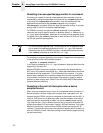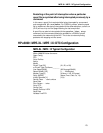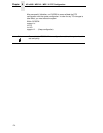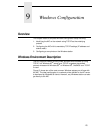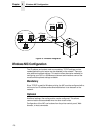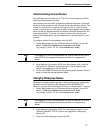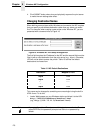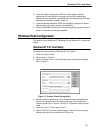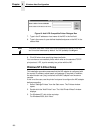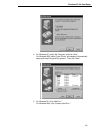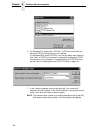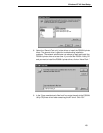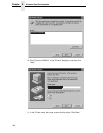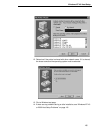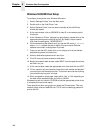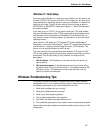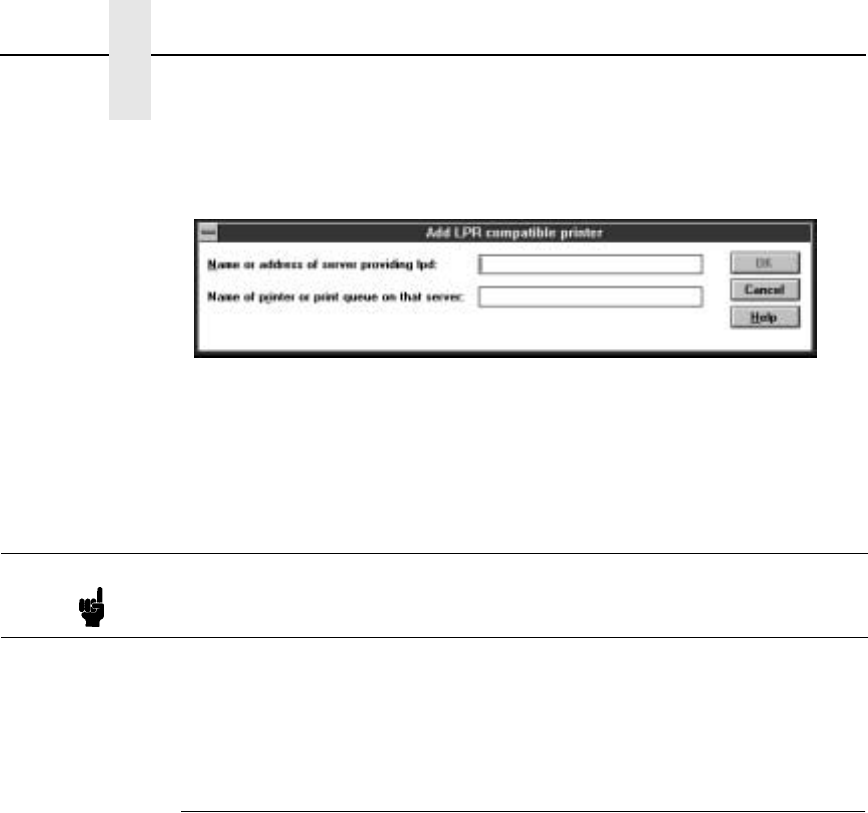
180
Chapter 9 Windows Host Configuration
Figure 18. Add LPR Compatible Printer Dialogue Box
7. Type in the IP address or host name of the NIC in the first field.
8. Type in the name of a pre-defined destination/queue on the NIC in the
second field.
9. Click OK when done specifying these two fields.
You now have a new network printer which relies on the standard TCP/IP
print protocol, LPD, to print remotely to a printer with the NIC.
Windows NT 4.0 Host Setup
This installation procedure assumes that the NIC adapter is configured with
the correct IP address, subnet mask, and gateway (if required). In addition,
the administrator can “
ping”
and telnet to the NIC adapter from the server
console.
If this is not the case, use the printer front panel to configure the NIC adapter
before proceeding.
1. Select “Settings:Printers” from the Start menu. The Printers window
opens.
2. Double-click the “Add Printer” icon. The “Add Printer Wizard” window
displays.
3. For Windows NT, skip to the next step.
For Windows 2000, click “Next.”
Note This name must be a name of an existing destination/queue on the NIC,
and it must be lowercase by default. You will probably use
d1prn.