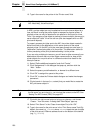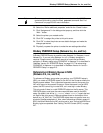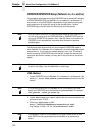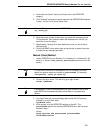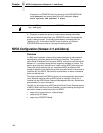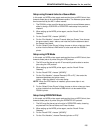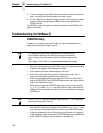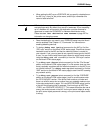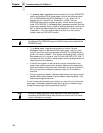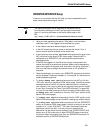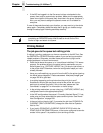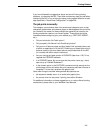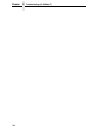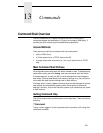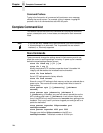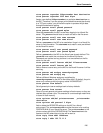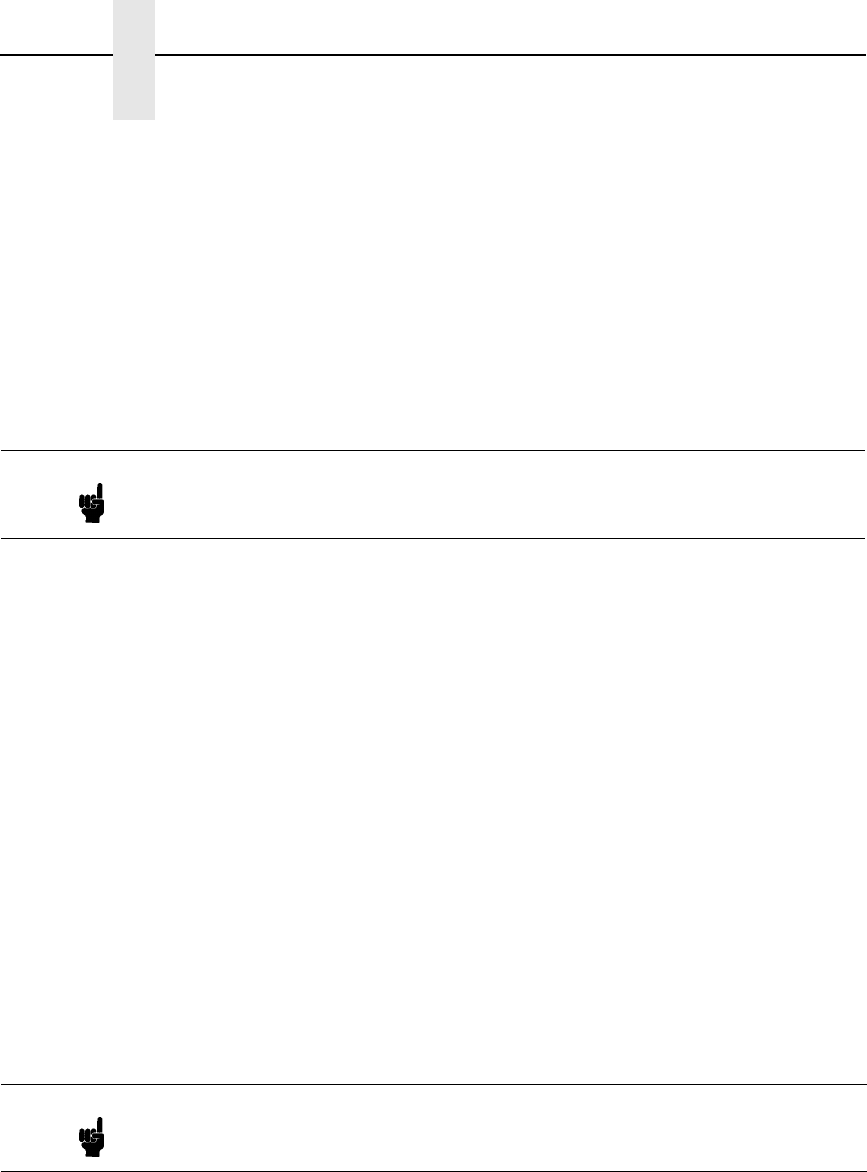
238
Chapter 12 Troubleshooting (10/100Base-T)
• Try a
debug nest rprinter
telnet command (or find the “RPRINTER”
section on the Novell HTML status page). Look for the following type of
line: “(0:ENPReadConfig):[0:213] Destination = <X>,” where <X> is
between 0 and 3. If they all say “Destination = 65536,” then the
PSERVER setup did not complete properly. If there was a valid queue
under “EPS QUEUES” in the
debug nest pserver
command, then the
printer name probably doesn’t match an existing destination name on the
NIC, or Novell has been disabled for that destination. If there is a valid
“Destination =” line, then double check that there is an entry for this
number under the “ENP INFO” section.
• Try a
debug nest logs
telnet command (or find the “General
Messages” section on the Novell HTML status page). Look for a valid
entry for the printer. It will look something like this: “(0:InitSinglePrinter):
printer=<X> name=<NAME>.” Then look for the following lines: “(0:Printf):
RemoteMonitor(<X>); printer is” and “(0:Printf): WAITING_FOR_JOB.” If
you see these lines, the NIC is setup properly and the problem points to a
setup issue on the workstation.
• If the NIC has logged in to the file server but has not attached to the
queue, there may be a permission problem. Make sure the appropriate
users have rights to this queue (they should be in the group “everyone”).
Also, you may have to assign the queue to
root
so it is available to
everyone.
• Did you rename any objects in Netware Administrator during your setup?
Netware Administrator seems to have problems renaming objects. If so,
delete everything and start over.
If none of these solutions help your situation, you may want to try the whole
setup again. Completely delete the setup that is giving you trouble and go
through the setup again following each step carefully.
Note Debug messages for the PSERVER setup are in the RPRINTER section
here because the PSERVER setup on the NIC shares some code with the
RPRINTER setup.
Note Be sure to reboot the printer before beginning a new setup and after
completing a PSERVER setup. Wait at least a minute for the Print Server
to log in and attach to a queue.