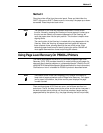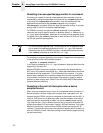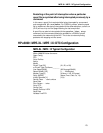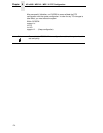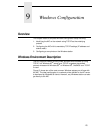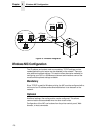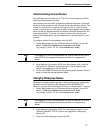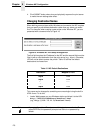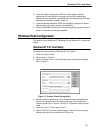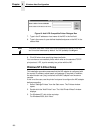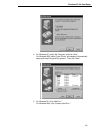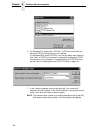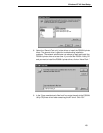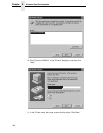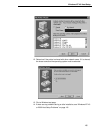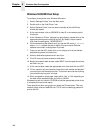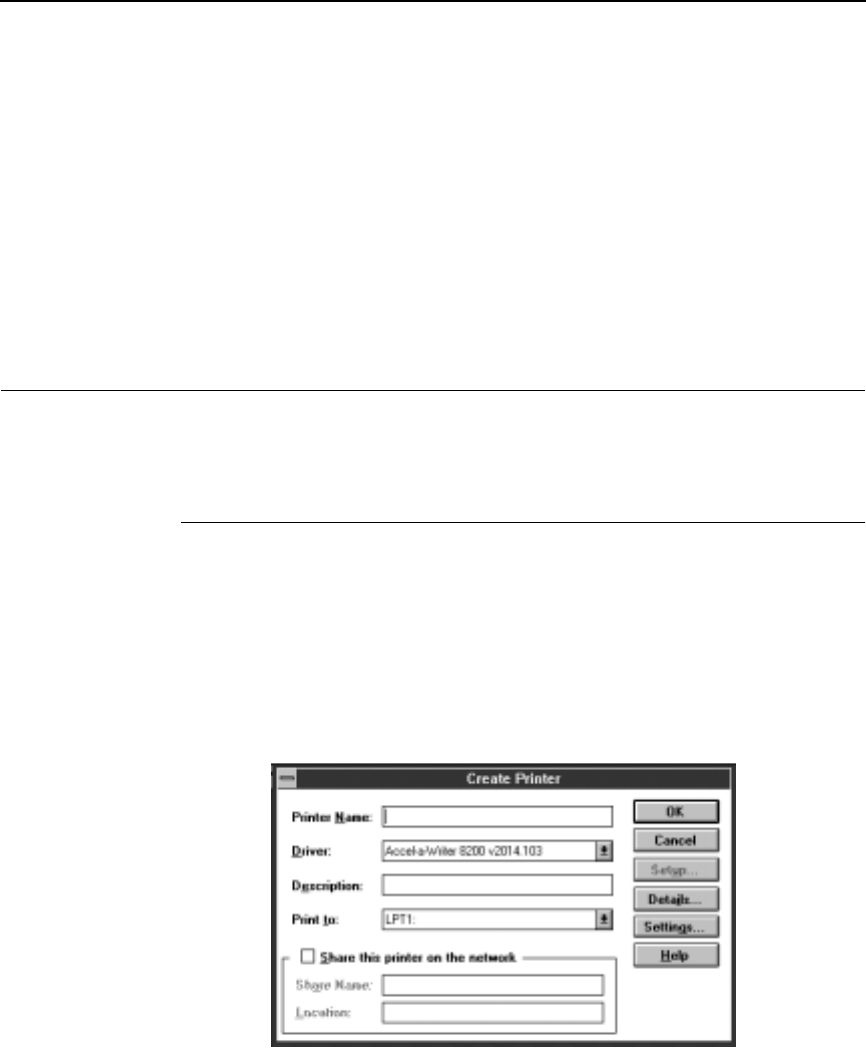
Windows NT 3.51 Host Setup
179
2. At the Print Path Configuration HTML form that displays, select a
destination link from the top of the page to bring up the appropriate
destination form. By default, you should see a line near the top of the form
showing the destinations listed in Table 15.
3. Once the desired destination HTML form displays, highlight the “Name”
field and type in the new name for this destination.
4. Click on the SUBMIT button when done and physically repower the print
server to make the new setting take effect.
Windows Host Configuration
This section covers Windows NT, Windows 95, and Windows 3.1 new printer
setups.
Windows NT 3.51 Host Setup
To configure a new printer on a Windows NT 3.51 station:
1. Open the “Control Panel.”
2. Double click on “Printers.”
3. Select “Create a Printer” from the Printer menu to display the dialogue
box in Figure 17.
Figure 17. Create a Printer Dialogue Box
4. Define a name to represent this print setup and select the appropriate
driver for the printer that will be used in this setup. For printer driver
choose “generic text” or Epson “FX1050” or “Proprinter” based on print
need.
5. Under the “Print To” field, select “Other...”
6. Select “LPR Port” from the list that displays, and click OK to bring up a
dialogue box similar to the one found in Figure 18.