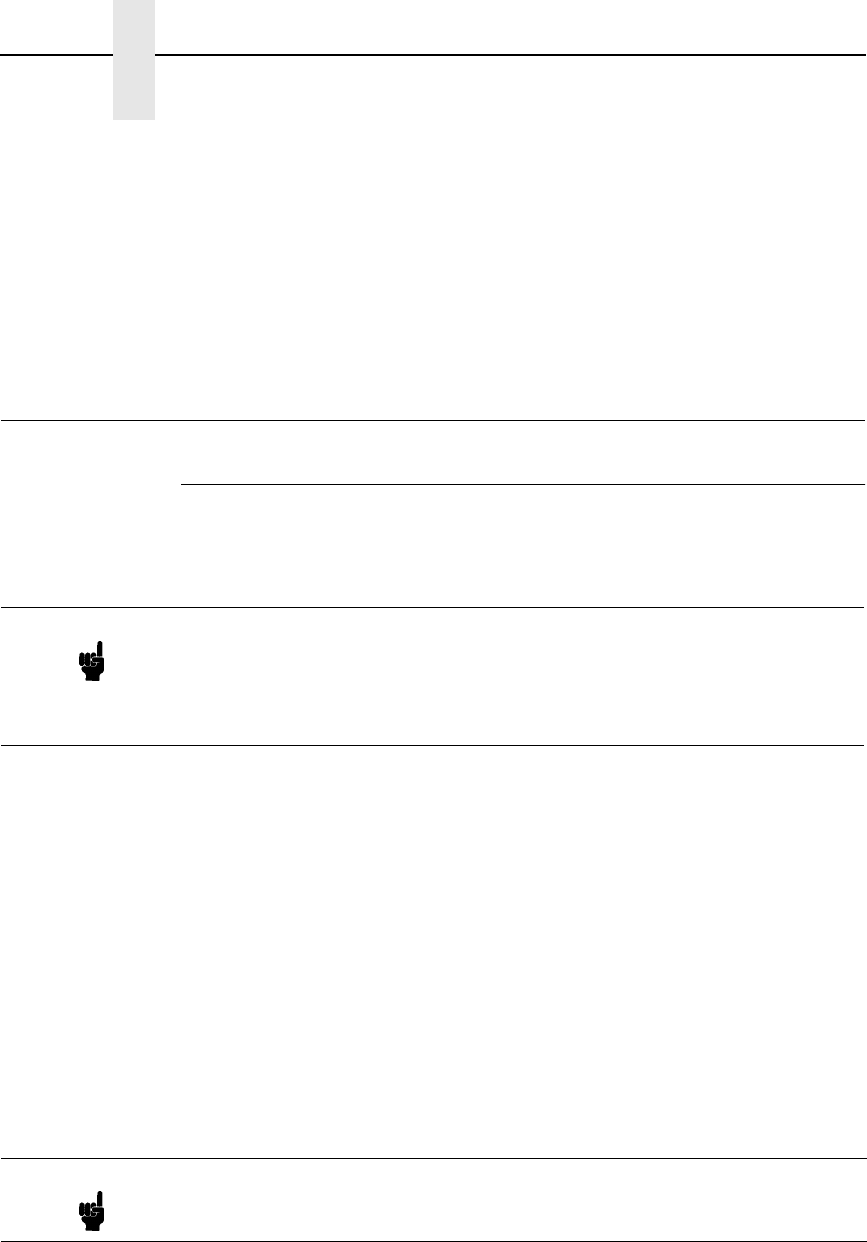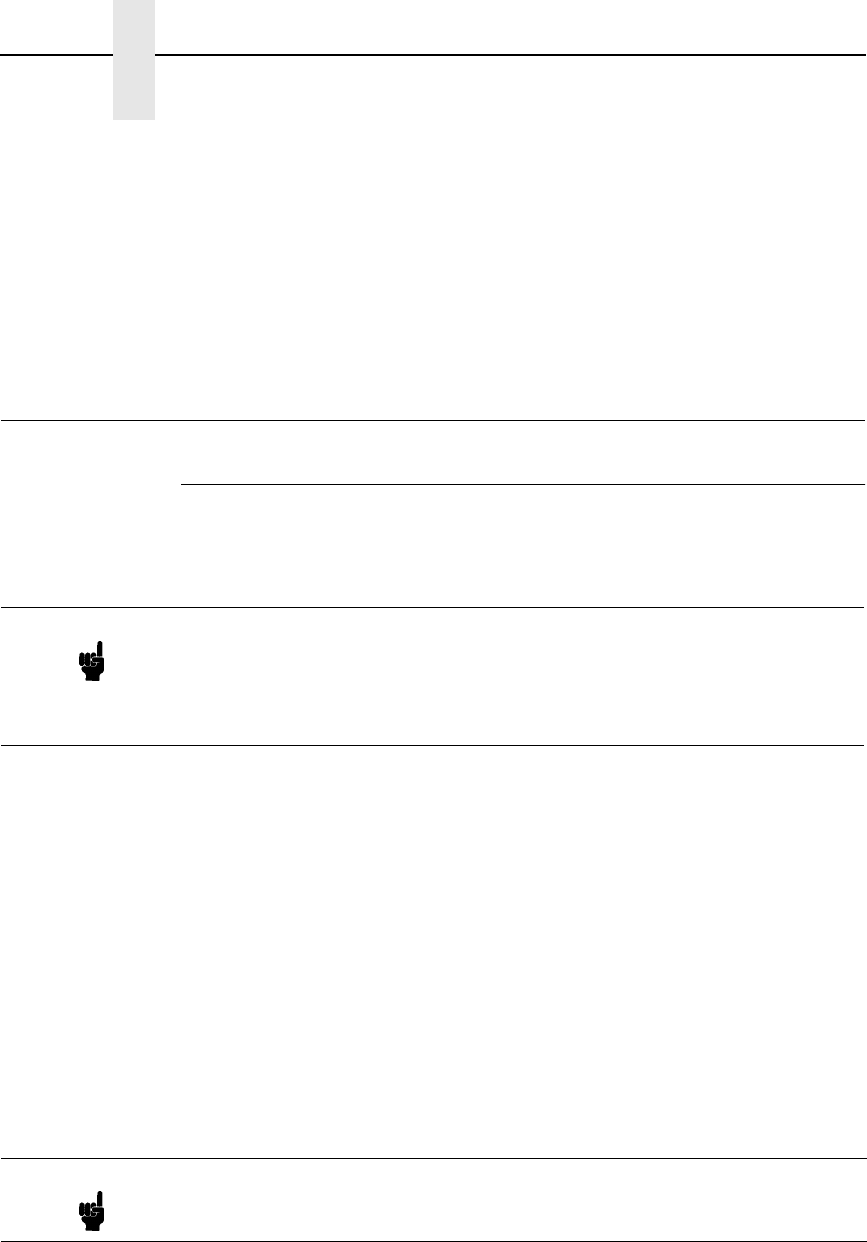
236
Chapter 12 Troubleshooting (10/100Base-T)
5. In the next dialog, for the “SAP Name” enter the Print Server Name from
step 1, and enter the Printer Number from step 1 above.
6. For the “Select Printer Drivers” dialog, choose no driver unless you have
a driver installed into the Broker’s RMS which is to be used with the
P5000LJ printer.
The P5000LJ printer will need to be rebooted to attach to the NDPS printer
agent in this mode.
Troubleshooting (10/100Base-T)
PSERVER Setup
If there is no connection with the NIC after you have completed the print
setup, there are several things to confirm.
• Have you tried repowering the NIC? Wait about a minute before checking
to see if it has logged in and attached to a queue.
• Is the network connector fastened tightly to the unit?
• Is the NIC already servicing a queue on another file server? If so, it
cannot service another file server at the same time.
• Is there an available NetWare user license for the NIC to utilize while it
acts as a PSERVER? Every PSERVER takes up one user license since it
logs in to the Novell file server.
• When going through the PSERVER setup steps, did you name the NIC
“
M_xxxxxx” where “xxxxxx” equals the last six digits of the Ethernet
address? This is the default format of the unit’s name when it is acting as
a PSERVER.
• Has the NIC’s name been changed from its default of “M_xxxxxx”, and,
if so, have you incorporated this new name into your PSERVER setup?
• Is there a password set for the Print Server to utilize when it is logging in
to the file server? Make sure the NIC’s PSERVER password matches that
of the PSERVER setup or set both places to no password.
Note The debug information that is mentioned in this section can be
found by either
telnet
ing to the NIC and issuing the commands
given, or by launching a browser to the Novell status page on the
NIC
(e.g.,
http://192.168.11.9/networkNovellStatus.html
).
Note
This “
M_xxxxxx” name must have six digits after the “_”, so if necessary,
pad out each byte with a zero (0).