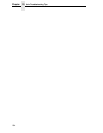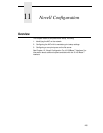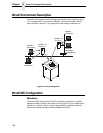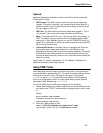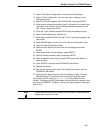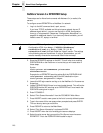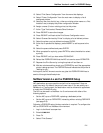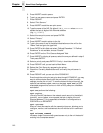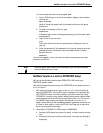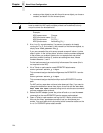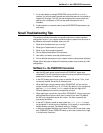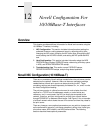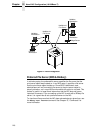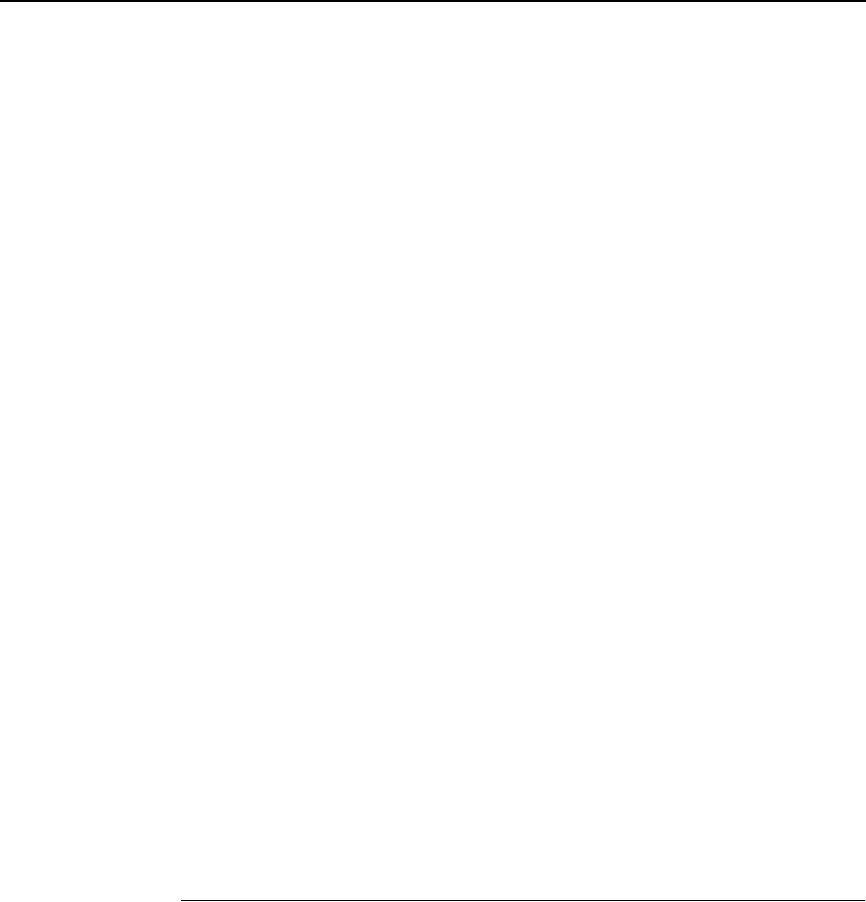
NetWare Version 4.x and 5.x PSERVER Setup
211
13. Select “Print Server Configuration” from the menu that displays.
14. Select “Printer Configuration” from the next menu to display a list of
configured printers.
15. Select an item from the list (e.g., either an existing printer name or a “Not
Installed” one) to display the printer configuration window.
16. Assign a name (if not an existing printer) to this printer.
17. At the “Type” field, select “Remote Other/Unknown.”
18. Press ESCAPE to save the changes.
19. Press ESCAPE until back at the Print Server Configuration menu.
20. Select “Queues Serviced by Printer” to display a list of defined printers.
21. Select the printer you just defined and press ENTER.
22. At the list of queues that displays, press INSERT to add a queue to the
list.
23. Select the queue defined and press ENTER.
24. When prompted for a priority, press ENTER to select the default or select
a priority.
25. Press ESCAPE until you have exited PCONSOLE.
26. Reload the PSERVER.NLM that the NIC is to service as an RPRINTER.
27. Repower the Print Server by turning the printer off and then on.
28. Wait two minutes and then check your PSERVER to see if the appropriate
printer is being serviced. The PSERVER should indicate that the printer is
“Waiting for job.”
At this point, the NIC knows to receive any jobs this PSERVER.NLM has to
send to it through the defined printer.
NetWare Version 4.x and 5.x PSERVER Setup
NIC destinations are case sensitive and will not be recognized if they are
typed incorrectly. By default, they are all lower case. If you are setting up a
NetWare 4 or 5 environment, the destination must be renamed to uppercase
to match the PCONSOLE entry.
The NIC can be used in a NetWare 4 or 5 environment with either of the
following options:
• Set the NIC up as a PSERVER, replacing a dedicated printer.
• Set the NIC up as an RPRINTER, interacting with an existing PSERVER
(see page 213).
Following a PSERVER setup, bindery emulation is required. To configure the
NIC as a PSERVER in a NetWare 4 environment:
1. Log in to the Novell as supervisor.
2. Enter
PCONSOLE.
3. Press F4.
4. Select “Print Queues.”