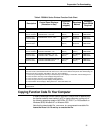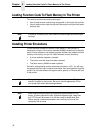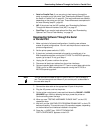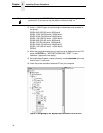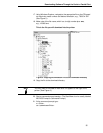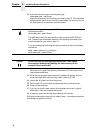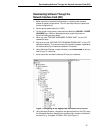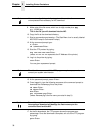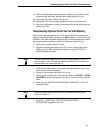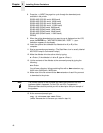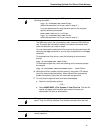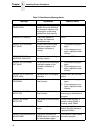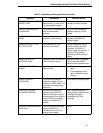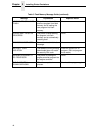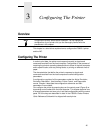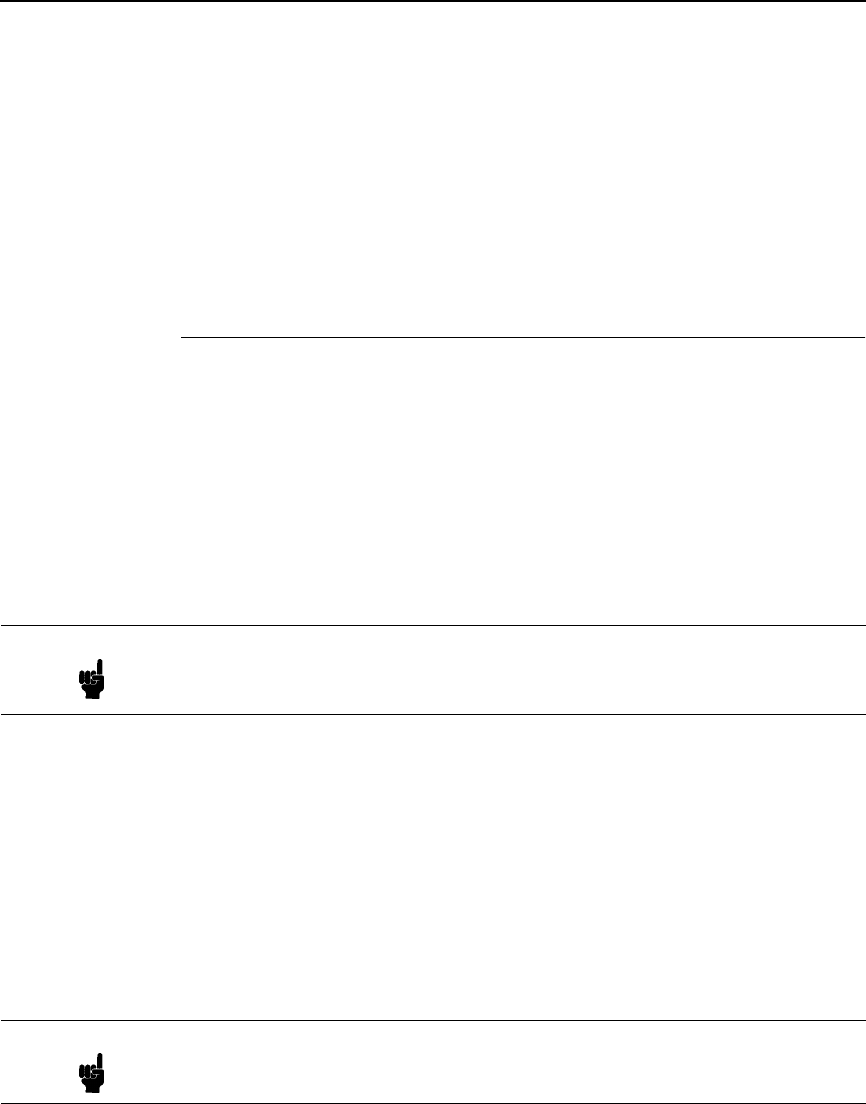
Downloading Optional Font Files to Flash Memory
39
18. When the new program has successfully loaded into flash memory and
the printer has reset itself, set the printer power switch to O (off).
19. Unplug the AC power cord from the printer.
20. Remove the CD from the host computer and store it with the printer.
21. Using the configuration printout(s), reconfigure the printer and reload any
optional font files.
Downloading Optional Font Files to Flash Memory
Optional font files are stored on a 3.5 inch floppy diskette that contains file
names comprised of a part number with a .dwn extension. You will insert the
diskette in your IBM-compatible computer and use either the parallel or serial
port to download the desired font file(s) to the printer’s flash memory.
1. Set the printer power switch to O (off).
2. Connect a parallel data cable to the LPT1 port or a serial cable to the
COM1 port of an IBM-compatible computer running the PC-DOS or
MS-DOS operating system.
3. Verify that the data cable is connected to the appropriate I/O port on the
printer and to the host computer.
4. Power on the computer and allow it to boot up.
5. On the printer control panel, press and hold down the ONLINE + PAPER
ADVANCE keys while powering the printer on. Continue holding the keys
down.
6. When you see “WAITING FOR PROGRAM DOWNLOAD” on the LCD,
release the keys.
7. Press the
⇒ (NEXT) key; “SELECT DOWNLOAD PORT =
CENTRONICS” appears on the LCD.
Note You can connect the cable to the LPT2 port on the computer if the LPT1
port is already in use. The load commands are different if you use this port,
as described in the notes after step 15.
Note The printer default port is CENTRONICS; if you want to use this port,
continue to step 15.