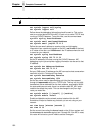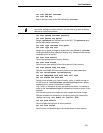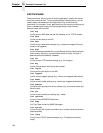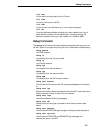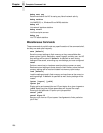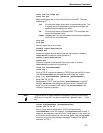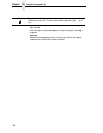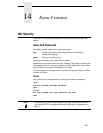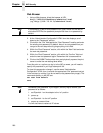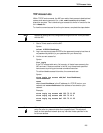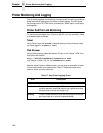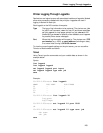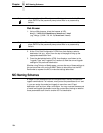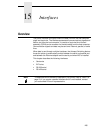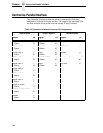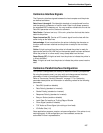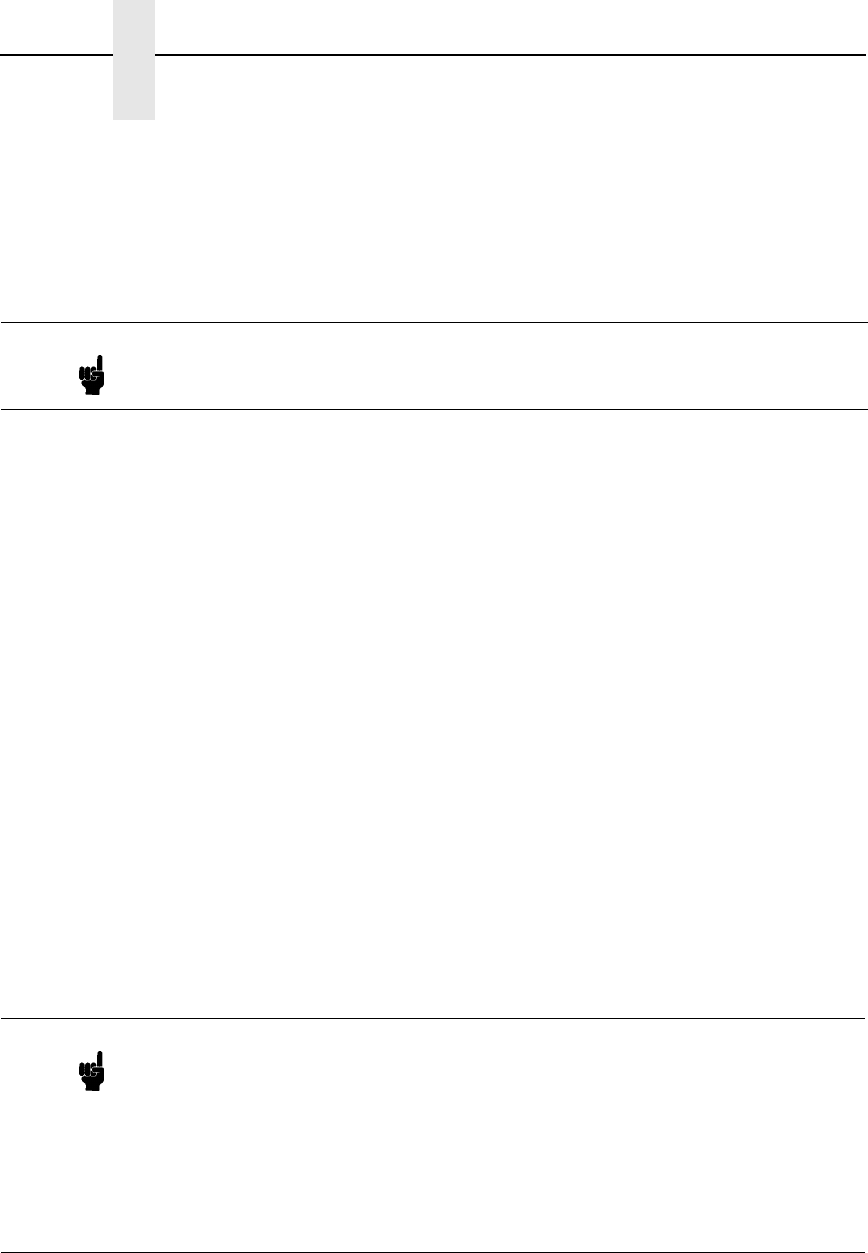
260
Chapter 14 NIC Security
Web Browser
1. Using a Web browser, direct the browser to URL
http://P5000LJIPaddress/adminConf.html
(e.g.,
http://192.75.11.9/adminConf.html)
2. At the “Administration Configuration” HTML form that displays, scroll
down to the “Passwords” section.
3. Click within the “Old” field beside the “Root Password” heading and enter
the existing root password. By default, there is no root password so you
can go to the next step without typing anything in this field.
4. Within the “Root Password” section, click within the “New” field and enter
the new root password.
5. Within the “Root Password” section, click within the “Confirm” field and
enter the new root password again. Remember this is case sensitive.
6. Click on the SUBMIT button when done and physically repower the print
server to make the new setting takes effect.
From this point on, anytime you log in to the NIC as
root, you will need to
specify this password or your login attempt will fail.
To clear this password or change it, use the same “Administration
Configuration” HTML form. Just enter the appropriate “Old” password and put
in the new one (or nothing if you do not want a root password any longer). The
commands directly on the NIC are:
set user from default
save
Note If prompted for a User ID and password first, type in root for the user ID
and press ENTER at the password prompt since there is no password by
default.
Note Remember your password. If you forget it, the only way to recover your
password is as follows:
1. set Dipswitch 1 on the adapter to the “on” position
2. power up
3. set Dipswitch 1 to the “off” position
4. power up a second time.
You will also have to restore all IP values.