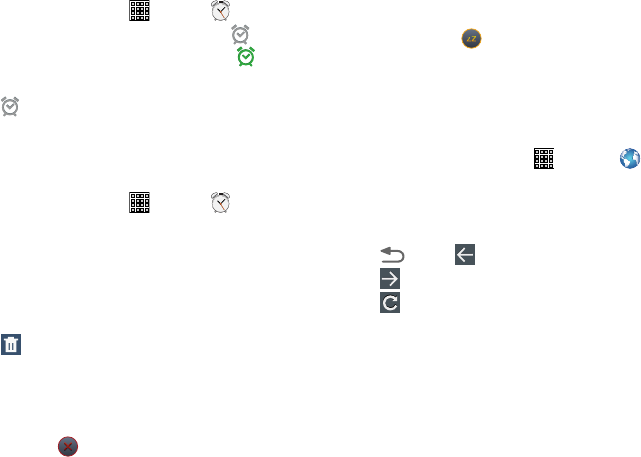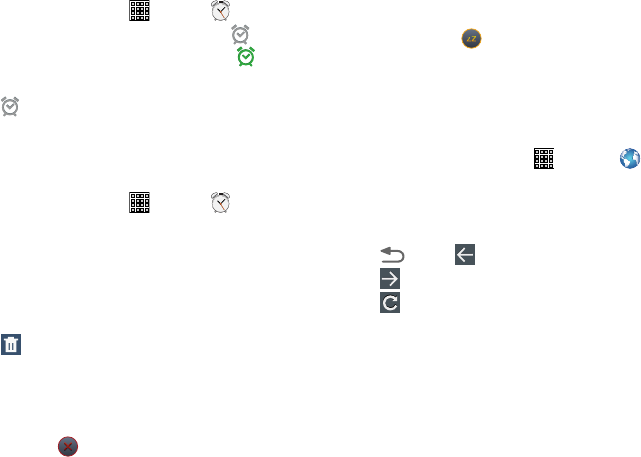
Activating Alarms
1. From a Home screen, tap (
Apps
) ➔ (
Alarm
).
A list of alarms displays. A gray alarm icon
means
the alarm is deactivated. A green alarm icon
means
the alarm is activated.
2. Tap
to activate the alarm.
3. Tap an alarm to change any of its settings and then tap
Save
to save the updates.
Editing and Deleting Alarms
1. From a Home screen, tap (
Apps
) ➔ (
Alarm
).
2. Touch and hold an alarm and then tap one of the
following options:
•Edit
: Edit the alarm.
•Delete
: Delete the alarm.
– or –
Tap
(
Delete
)
,
tap the existing alarms you want to
delete or tap
Select all
, and then tap
Delete
.
Turning Off an Alarm
When the alarm sounds, to turn off the alarm:
Tap and drag in any direction.
Setting the Snooze Feature
To activate the Snooze feature after an alarm sounds:
Tap and slide in any direction. Snooze must first be
set in the alarm settings.
Browser
Your device is equipped with a full HTML Browser that allows
you to access the Internet.
From a Home screen, tap (Apps) ➔ (
Browser
).
Navigating the Internet
The following options are available for Internet navigation.
Command Keys
•
Tap
Back
or to return to the previous page.
•
Tap
Forward
to go forward to a recent page.
•
Tap
Refresh
to reload the current page.
Tapping and Dragging
•
Tap and drag your finger on the screen to navigate pages and to
reposition pages within the screen.
Entering Text in a Field
•
While browsing, tap a text field to display the virtual QWERTY
keyboard to enter text.
98