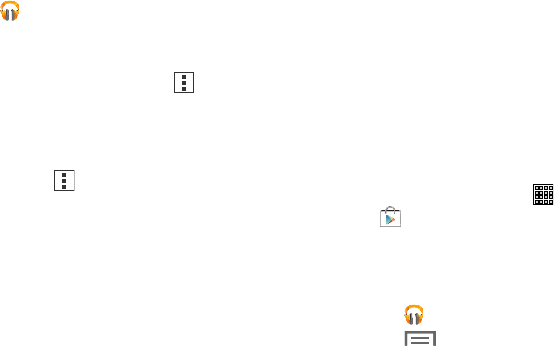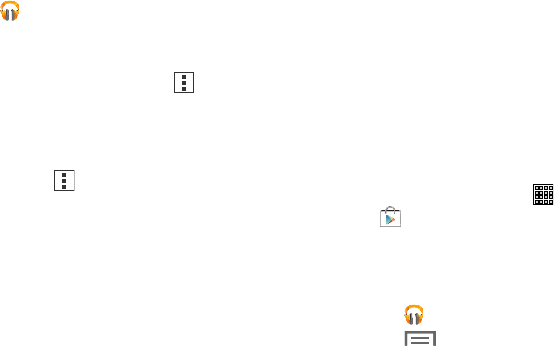
To play a song:
1. Tap
(
Play Music
)
.
2. Tap a song in your library to listen to it.
– or –
While viewing a list of songs, tap next to a song
and tap
Add to queue
.
– or –
While viewing a list of genres, artists, albums, or
playlists, tap for an item and tap
Add to queue
.
Accessing a Playing Song
If you navigate away from a song that is playing, to display
the control screen:
From a Play Music screen, tap the name of the current
song in the control bar at the bottom screen.
– or –
Touch the top of the screen and drag downward to
display the Notification Panel. Tap the song title in the
Notification Panel. You can also pause and resume
playback and skip to the next song in the panel.
For
more inform
ation, refer to “Notification Panel” on
page 22.
Shopping for Music at the Play Store
To visit the Google Play Store where you can find and buy
music:
1. From a Home screen, tap (
Apps
) ➔
(
Play Store
)
.
2. Tap
Music
.
The Google Play Store music section displays.
To view information about finding and buying music:
1. Tap
(
Play Music
)
.
2. Tap (
Menu
) and then tap
Help
.
The Google Play Music help screen displays.
Applications 123