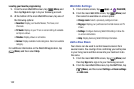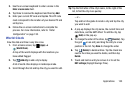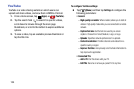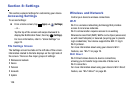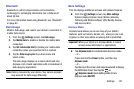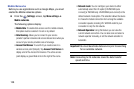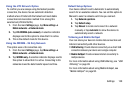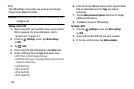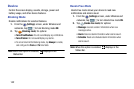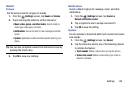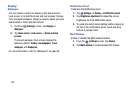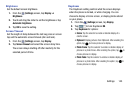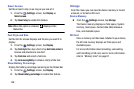Using the LTE Network Option
To confirm you are always using the fastest possible
connection, the device has an automatic detection
method where it finds both the fastest and most stable
connection/communication method from among this
selected set (LTE/4G/3G/2G).
1. From the main
Settings
page, tap
More settings
➔
Mobile networks
➔
Network mode
.
2. Tap
LTE/WCDMA (auto connect)
. A selection indicator
displays next to this option to show that it is active.
3. This is the default mode for this device.
Using the WCDMA - 3G Only Network
This option uses a 3G connection only.
1. From the main
Settings
page, tap
More settings
➔
Mobile networks
➔
Network mode
.
2. Tap
WCDMA only
. A selection indicator displays next to
this option to show that it is active. Connecting to 3G
networks slows the data transfer speed and time.
Default Setup Options
Your device default is set to Automatic to automatically
search for an available network. You can set this option to
Manual to select a network each time you connect.
1. Tap
Network operators
.
2. Tap
Default setup
.
3. Tap
Manual
to locate and connect to a network
manually or tap
Automatic
to allow the device to
automatically select a network.
Tethering and Mobile HotSpot
Your can share your device’s mobile data connection and
Internet connectivity with other devices.
•
USB tethering
: Provide Internet connectivity via a direct USB
connection between your device and a single computer.
•
Mobile HotSpot
: Provide wireless Internet connectivity to
multiple devices.
For more information about using USB tethering, see “USB
Tethe
ring” on page 89.
For more information about using Mobile Hotspot, see
“Mobile HotSpot” on
page 90.
Settings 139