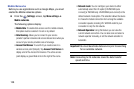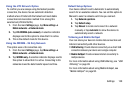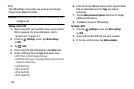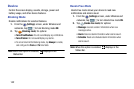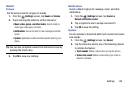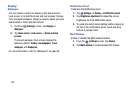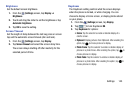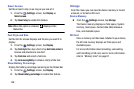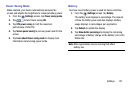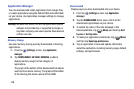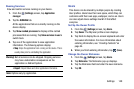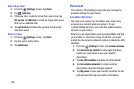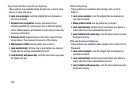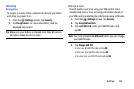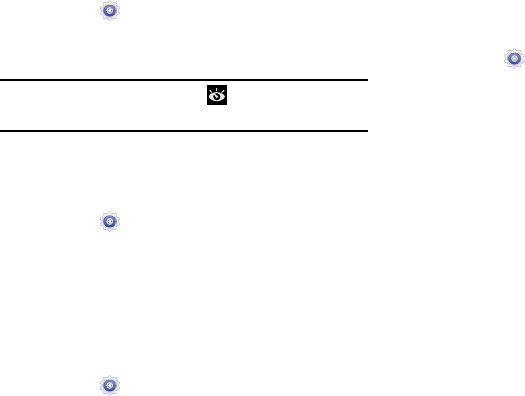
Smart Screen
Set the screen to stay on as long as you look at it.
1. From the
(
Settings
) screen, tap
Display
➔
Smart screen
.
2. Tap
Smart stay
to enable this feature.
Note:
When this option is enabled, displays in the
Status Bar.
Font Style and Size
Set the font for screen displays and the size you want it to
display.
1. From the
(
Settings
) screen, tap
Display
.
2. Tap
Font style
then tap a font or tap
Get fonts online
to
browse and download a new font.
3. Tap
Font size
and select a font size.
4. Tap
Increase legibility
in enhance clarity of the text.
Show Battery Percentage
Display the battery percentage remaining on the Status Bar.
1. From the
(
Settings
) screen, tap
Display
.
2. Tap
Show battery percentage
to enable this feature.
Storage
From this menu you can view the device memory or mount,
unmount, or format an SD card.
Device Memory
From the (
Settings
) screen, tap
Storage
.
The Device memory displays as Total space, System
memory, Used space, Cached data, Miscellaneous
files, and Available space.
SD Card
Once a memory card has been installed in your device,
the SD card memory displays as Total space and
Available space.
For more informa
tion about mounting, unmounting,
and formatting an SD card, see
For more in
formation,
refer to “Memory Card” on page 87.
146