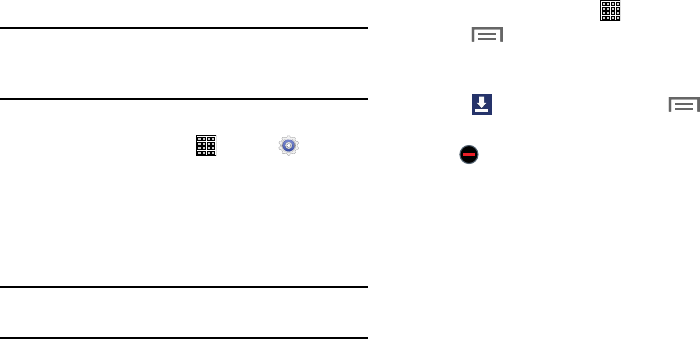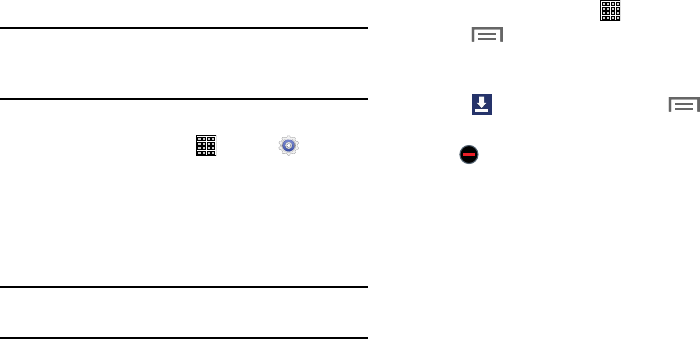
Uninstalling an App
Many apps come pre-installed on your device, and you can
download additional apps from Google Play Store. If you
decide to, you can uninstall apps you have downloaded from
Google Play Store and other sources.
Note:
You cannot uninstall the apps that are included with
Android. You can only uninstall the apps you have
downloaded.
Uninstall apps with Application Manager
1. From a Home screen, tap (
Apps
) ➔
(
Settings
)
➔
Application manager
.
2. Tap the
DOWNLOADED
tab.
3. Tap the app you want to uninst
all.
4. Tap the
Uninstall
button.
5. Tap
OK
to confirm you want to uninstall the app.
Tip:
To uninstall updates to pre-installed apps, tap the app and
tap
Uninstall updates
. Tap
OK
to uninstall the updates.
Uninstall apps with Google Play Store
You can use Google Play Store to uninstall apps you have
downloaded from there (see “Play Store” on page 124).
Uninstall apps from the Apps screen
1. From a Home screen, tap (
Apps
).
2. Tap (
Menu
) and then tap
Uninstall
to display the
Uninstall screen.
– or –
Tap
Downloaded applications
,
tap (
Menu
) and
then tap
Uninstall
.
A
appears on (Apps) that can be uninstalled.
3. Tap an app’s icon and then tap
OK
to uninstall and
remove the app from your tablet.
Connections 85