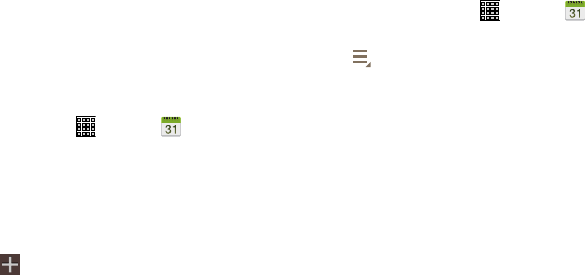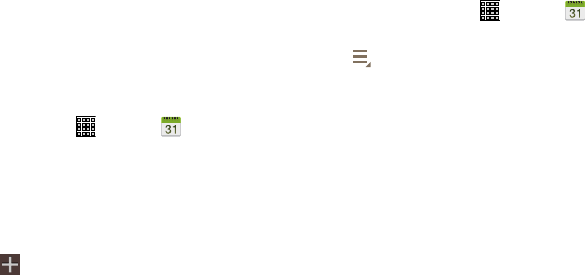
•Sync
: Manually synchronizes the calendar entries among all of
your current accounts, for example, Gmail, Exchange, and
so on.
•Settings
: Customize the calendar. For more information, refer
to “Calendar Settings” on page 104.
7. Tap
Today
to return to the current date.
Creating an Event or Task
1. From a Home screen, tap (Apps) ➔
Calendar
.
2. Double-tap the date for which you want to enter an all
day event or task then tap the
Add event
or
Add task
tab.
– or –
Tap the date for which you want to enter an event or
task and tap
.
3. Enter the event or task informat
ion.
4. Tap
Save
.
Managing Events
You can delete, send, and edit events on your mobile device.
1. From a Home screen, tap
(Apps) ➔
Calendar
.
2. Tap an event. A pop-up displays event information.
3. Tap
More options
for options:
•Forward
: Send the event using your primary email account.
•Share via
: Send the event via Bluetooth, Drive, Email, Gmail,
Messages, or Wi-Fi Direct.
•Edit
: Update the event details.
•Copy
: Create a new event based on the original event.
• Delete
: Delete the event.
Applications 103