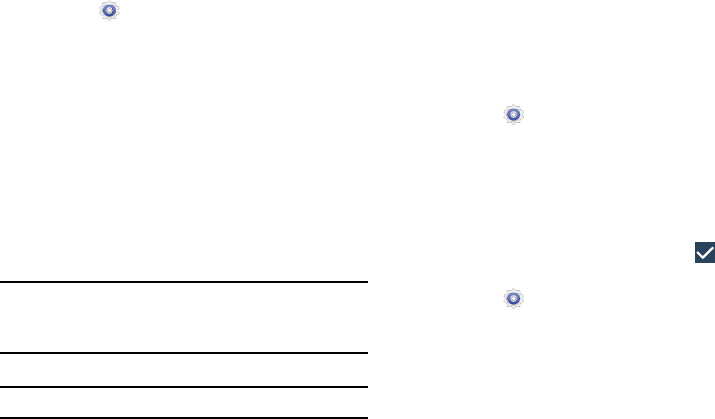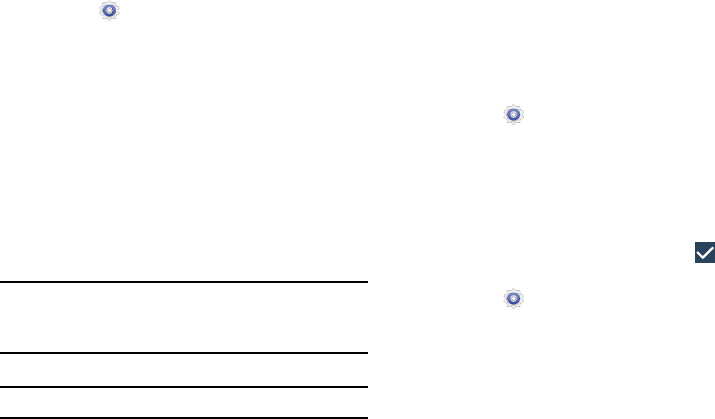
Running Services
View and control services running on your device.
1. From the
(
Settings
) screen, tap
Application
manager
.
2. Tap the
RUNNING
tab.
All the applications that are currently running on the
device display.
3. Tap
Show cached processes
to display all the cached
processes that are running. Tap
Show services in use
to
switch back.
4. Tap one of the applications to view application
information. The following options display:
•Stop
: Stops the application from running on the device. This is
usually done prior to uninstalling the application.
Warning!
Not all services can be stopped. Stopping services
may have undesirable consequences on the
application or Android System.
•Report
: Report failure and other application information.
Note:
Options vary by application.
Users
This device can be shared by multiple people by creating
User profiles. Users have their own space, which they can
customize with their own apps, wallpaper, and so on. Users
can also adjust device settings like Wi-Fi that affect
everyone.
Set Up the Owner Profile
1. From the (
Settings
) screen, tap
Users
.
2. Tap
Owner
.
The My local profile screen displays.
3. Tap fields to display the on-screen keyboard and enter
the owner information. For more information about
entering information, see “Creating Contacts” on
page 44.
Change the Owner Nickname
4. When you finish entering information, tap
(
Save
)
.
1. From the
(
Settings
)
screen, tap
Users
.
2. Tap
Nickname
.
The Nickname pop-up displays.
3. Tap the Nickname field and enter the new nickname.
4. Tap
OK
.
Settings 149