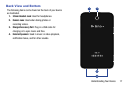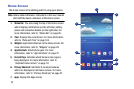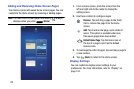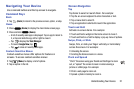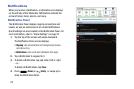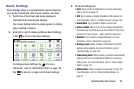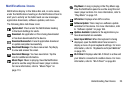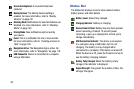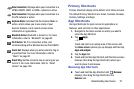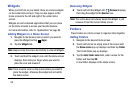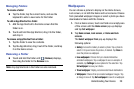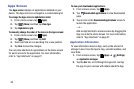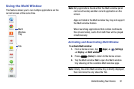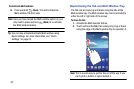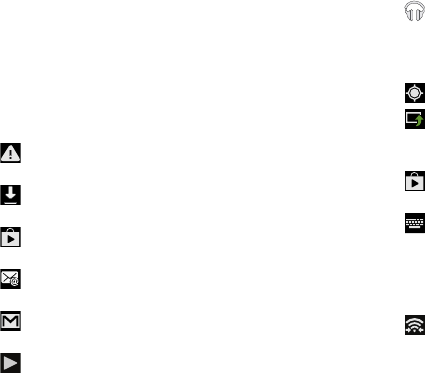
Notifications Icons
Notifications display in the Status Bar and, in some cases,
under the Notifications heading on the Notifications Panel to
alert you to activity on the tablet such as new messages,
application downloads, software updates, and more.
The following table lists those icons:
System Alert
: Check under the Notifications heading
in the Quick Settings for alerts.
Download
: An application or file is being downloaded
or has been downloaded to the device.
Download Successful
: A recent application download
or update completed successfully.
New Email Message
: You have new email. Tap Reply
to view and answer the email.
New Gmail Message
: You have new Gmail. Tap the
icon for additional information.
Music Player
: Music is playing. View the Notification
panel to see the song title and music player controls.
For more information, refer to “Music Player” on
page 113.
Play Music
: A song is playing in the Play Music app.
View the Notification panel to see the song title and
music player controls. For more information, refer to
“Play Music” on page 121.
GPS Active
: Displays when GPS is active.
Software Update
: There may be a software update
available for this device. For more information, refer
to “Software Update” on page 166.
Updates Available
: Updates to the applications you
have downloaded are available
.
Select Input Method
: When the keyboard is being
displayed, open the Notification Panel screen to
display a menu of quick keyboard settings. For more
information, refer to “Keyboards and Input Methods”
on page
155.
Wi-Fi Direct
: Displays when Wi-Fi Direct is active and
your tablet is connected to another device.
For more
information, refer to “Wi-Fi Direct” on page 80
.
Understanding Your Device 25